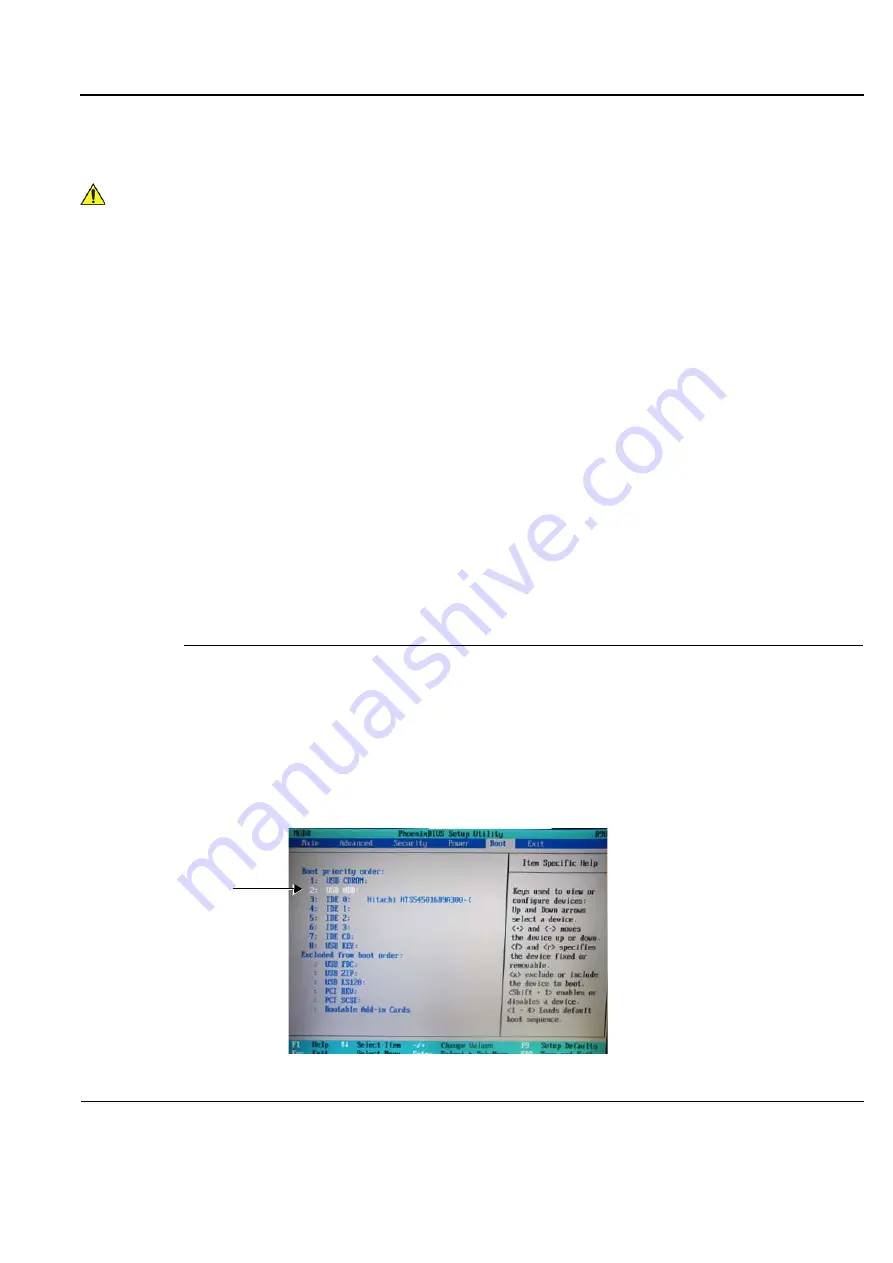
GE
D
IRECTION
FQ091019, R
EVISION
2
V
IVID Q
N S
ERVICE
M
ANUAL
Chapter 8 - Replacement Procedures
8-101
8-5-1-1-1
Preparation
NOTE:
Make sure that the required Software Option Keys are available prior to commencing the
upgrade process. Do not use the Software Option Keys from the previous BT version.
At the site, perform the following steps before you start the upgrade procedure:
1.) Perform Disk Management for all database records and select the “Copy” option
(for instructions, refer to the Vivid q N User Manual on your document media).
2.) Perform a full back-up for Patient Archive and System Configuration
(for instructions, refer to the Vivid q N User Manual on your document media).
3.) Write down the following Connectivity settings as it will be necessary to restore them at the end of
the process:
-
TCP/IP address
-
Network printer (if present)
-
Wireless network settings (if present)
-
Trackball speed
-
InSite ExC settings
4.) Modify the BIOS settings, as described below in
Modifying BIOS Settings prior to Software
5.) Proceed to perform the
"Formatting and Partitioning the Hard Disk - Automatic Procedure (BT’12)"
6.) When done, continue to
on page 8-103 and follow the
Upgrade/Installation/Reinstallation Procedure - BT11 to BT12
step-by-step instructions.
Modifying BIOS Settings prior to Software Installation
NOTE:
This preparation procedure is required to enable system reboot from the USB Flash Drive containing
the system software.
1.) Enter the BIOS setup
(by performing system shutdown and restart, then pressing F2 when the computer starts).
2.) In the BIOS screen, click the
Boot
tab.
3.) Change the Boot priority order so that
USB HDD
is second in the list.
WARNING
WARNING
REMOVE ALL EXTERNAL DEVICES SUCH AS PRINTERS AND USB CONNECTIONS
BEFORE STARTING THE UPGRADE PROCEDURE.
Figure 8-112 Boot Priority Order - USB HDD Second
















































