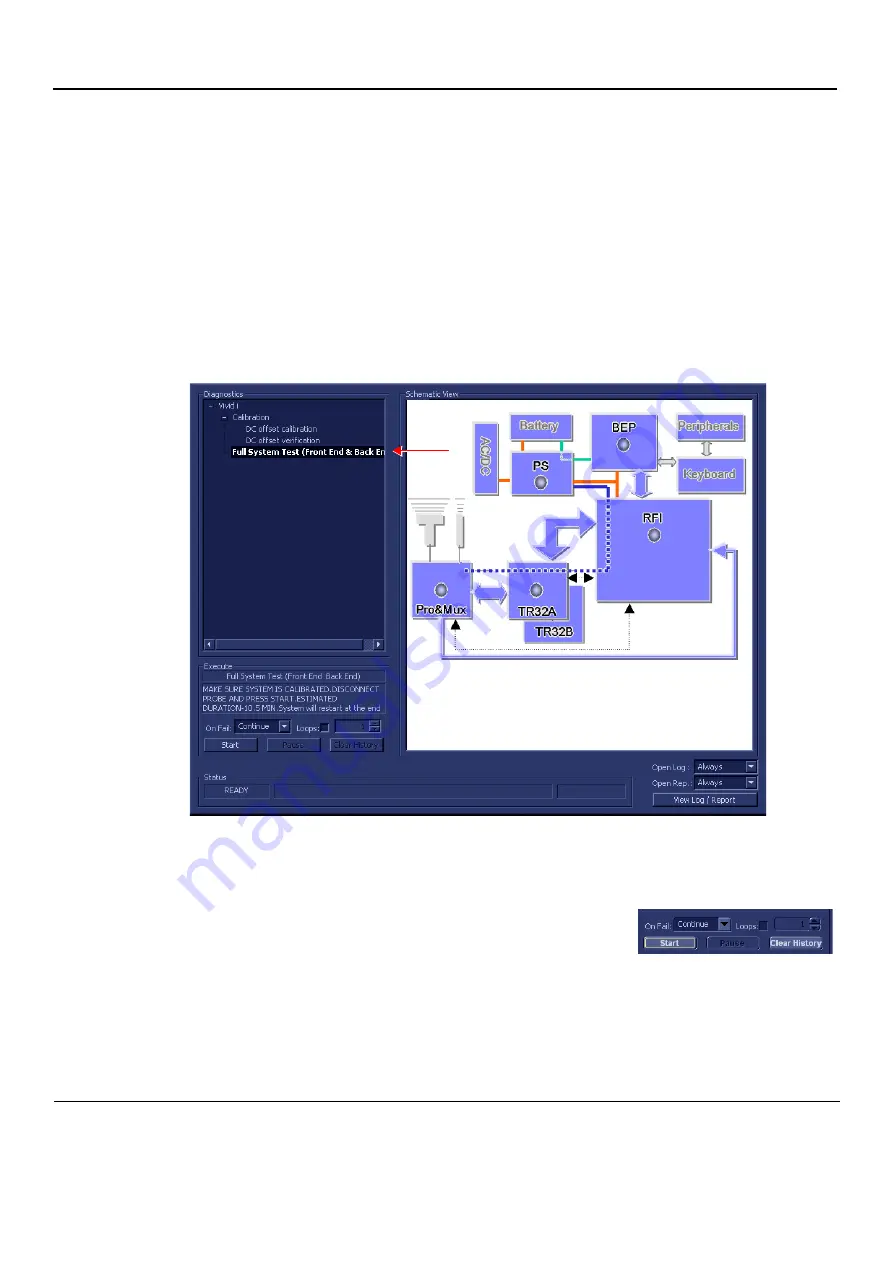
GE
D
IRECTION
FQ091019, R
EVISION
2
V
IVID Q
N S
ERVICE
M
ANUAL
7-20
Section 7-3 - Performing Full System Diagnostics
7-3-1
Accessing the Full System Diagnostic Options
•
In 2D-Mode, press
<ALT +Config>
on the alphanumeric keyboard. The
Diagnostic
Test
window is
displayed, as shown in (
).
7-3-1-1
Full System Test (FE and BEP)
NOTE:
For a description of this test, refer to the
"Full System Test (FE and BEP)" on page 7-10
.
NOTE:
The Full System Test (FE and BEP) performs a full sequence of complete system tests
(automatically) and requires approximately 10 minutes for completion.
1.) In the
Diagnostic
Test
window, trackball to
Full System Test (FE and BEP)
in the list of tests
available for selection from the Diagnostic Test Tree (see
) and press
Set
. The Full
System Test (FE and BEP) name is displayed under
Execute
, and all system components are
highlighted blue in the Schematic View, as shown below:
Figure 7-5 Full System (FE and BEP) Test
2.) As indicated in the
Special Instructions
area, make sure the system is calibrated and disconnect
any probe currently connected to the system.
3.) Under the
Special Instructions
area, activate the
Loops
checkbox
and select the required number of
Loops
from the combo box.
4.) Adjacent to
On Fail,
select either
Stop
or
Continue
, as required.
Stopping on failure enables you to review a failed test, the moment it fails. Alternatively, you may
prefer testing to continue on failure and later you may review the report.
5.) Trackball to the
Start
button and press
Set
.
The Automatic Test Sequence commences. While the sequence of automatic testing or the group
of tests proceeds, the name of the test currently in progress (Full System Test FE and BEP) is
displayed in the
Execute
field and the current
Loop #
and specific test are shown below. The
messages
Init Done
and
Please
Wait
are displayed beside the progress bars in the
Status
area:






























