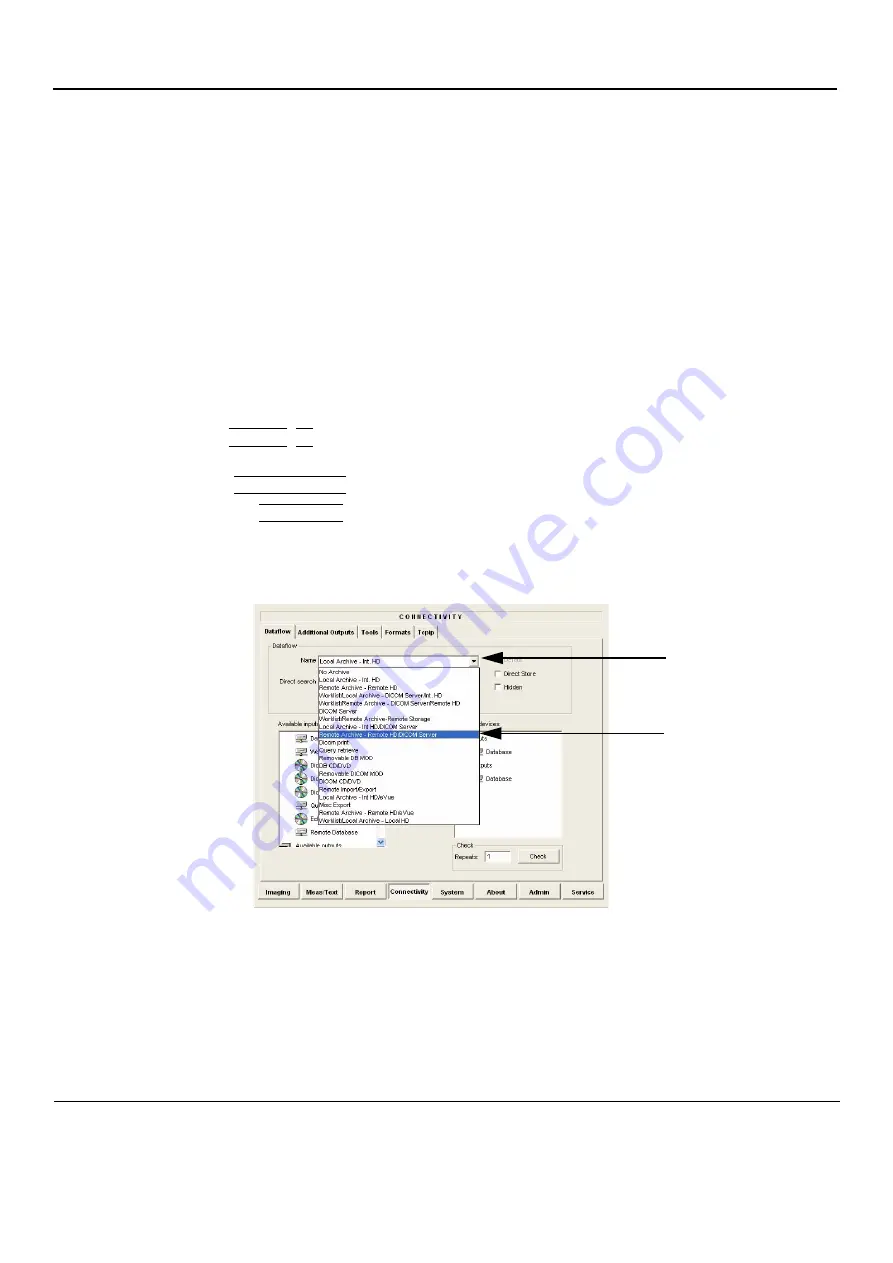
GE
D
IRECTION
FQ091019, R
EVISION
2
V
IVID Q
N S
ERVICE
M
ANUAL
3-110
Section 3-10 - Connectivity Setup
3-10-4
Set Up Connection to a DICOM Server in a Network
In this case, the Vivid q N is configured to work with a DICOM server in a network environment. Images
are first saved on the local image buffer on the scanner. At the end of the examination, the images are
sent to the DICOM server via a DICOM spooler.
This scenario requires that the scanner is configured to be connected to the DICOM server as described
below.
3-10-4-1
Overview
To work against the DICOM server, the following information has to be entered in the scanner:
•
DICOM server IP address, subnet mask and eventually the gateway.
•
DICOM server port number.
•
DICOM server AE title (the server application’s name).
•
Name of Device.
3-10-4-2
DICOM Server IP Address Setting on the Scanner
1.) Press
CONFIG
(
F2
) and log on as
Adm
, as described in
"Log On to the System as ADM" on page
.
2.) Select CONNECTIVITY (in the lower part of the window).
3.) Select the DATAFLOW tab.
4.) Select the arrow to the right of the Name field to list all dataflows in a pull-down menu, see
.
5.) From the Dataflow Name pull-down list, select the dataflow you want to configure - see
Figure 3-115 Select Dataflow
Arrow
Select dataflow from
Dataflow Name pull-down
menu.






























