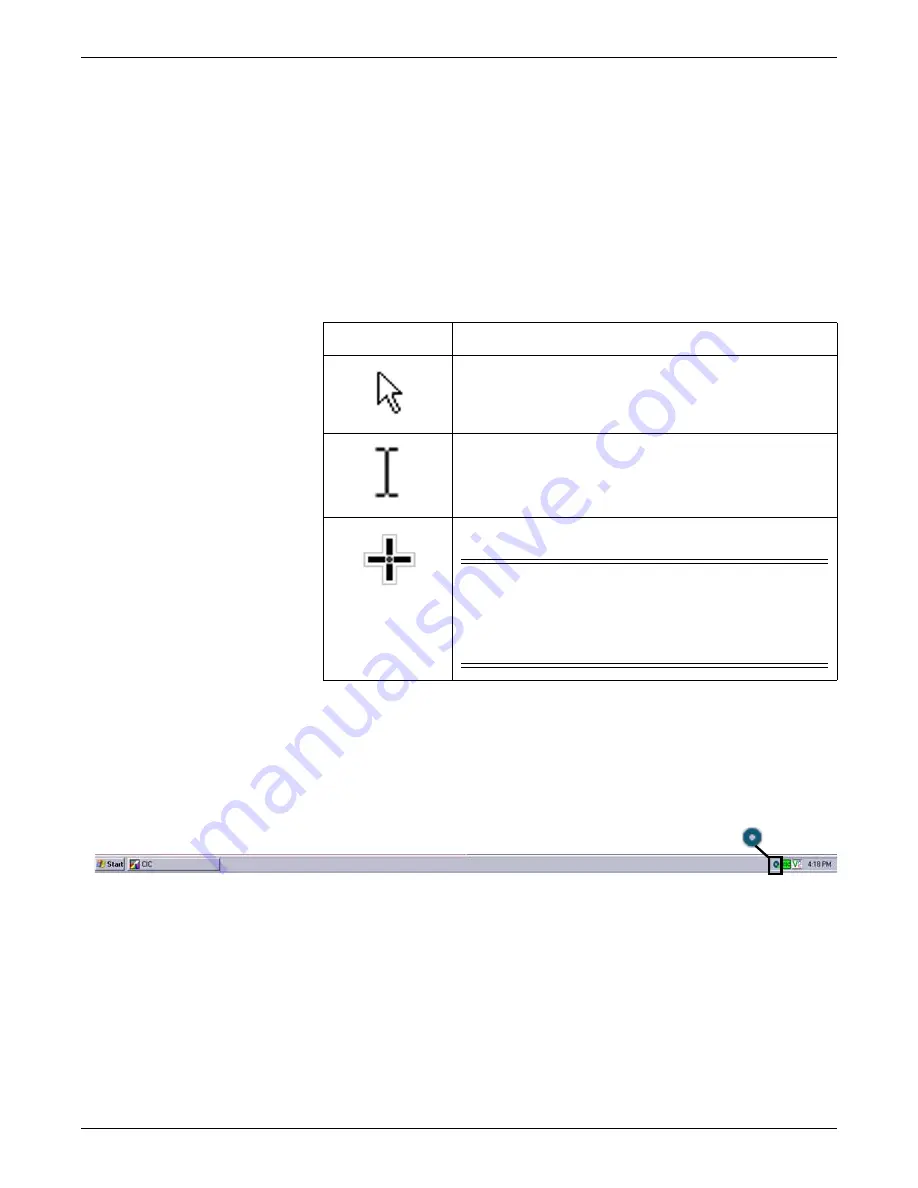
2-6
CIC Pro™
2026419-033E
Equipment overview
Controls
Mouse
Use a standard mouse to select menu options or patient data.
Mouse pointer shapes
Depending on the operation mode of the CIC Pro center, the mouse pointer changes
its appearance.
Using the MultiKM application
If the
MultiKM
license is activated, you may use one keyboard and one mouse across
multiple CIC Pro centers that are centralized and configured in the same keyboard
and mouse group. When the
MultiKM
icon appears in the lower right corner of the
display screen, the
MultiKM
license is activated on this CIC Pro center.
With the
MultiKM
license activated, you can do the following tasks:
Move the mouse across all CIC Pro centers in the group.
Access any CIC Pro center’s display screen or enter text into any of the CIC Pro
center’s text fields in the group.
Support right and left mouse clicks and scroll wheel movement.
Perform MultiKM (Multimouse) setup on page 6-77
.
Pointer
Function
Arrow: Indicates the CIC Pro center is operating in user mode.
Use the arrow pointer to select menu options, patient data, and to
navigate from window to window.
I-beam: Indicates the pointer is in a data entry field.
Enter text when this pointer is displayed.
Cross: Indicates the CIC Pro center is operating in Service mode.
CAUTION
QUALIFIED PERSONNEL — The Service mode is intended for use
only by qualified personnel with training and experience in its use.
The consequences of misuse include loss of alarm configuration, loss
of patient data, corruption of the CIC Pro center’s operating system
software, or disruption of the CARESCAPE Network.
Summary of Contents for CIC Pro
Page 12: ...x CIC Pro 2026419 033E ...
Page 13: ...2026419 033E CIC Pro 1 1 1 Introduction ...
Page 27: ...2026419 033E CIC Pro 2 1 2 Equipment overview ...
Page 53: ...2026419 033E CIC Pro 3 1 3 Licensing ...
Page 60: ...3 8 CIC Pro 2026419 033E Licensing ...
Page 61: ...2026419 033E CIC Pro 4 1 4 Service interfaces ...
Page 74: ...4 14 CIC Pro 2026419 033E Service interfaces ...
Page 75: ...2026419 033E CIC Pro 5 1 5 Installation ...
Page 94: ...5 20 CIC Pro 2026419 033E Installation ...
Page 95: ...2026419 033E CIC Pro 6 1 6 Configuration ...
Page 187: ...2026419 033E CIC Pro 7 1 7 Checkout procedures ...
Page 208: ...7 22 CIC Pro 2026419 033E Checkout procedures ...
Page 209: ...2026419 033E CIC Pro 8 1 8 Troubleshooting ...
Page 241: ...2026419 033E CIC Pro 9 1 9 Field replaceable units FRUs ...
Page 243: ...Field replaceable units FRUs 2026419 033E CIC Pro 9 3 Hard drive Flash drive ...
Page 244: ...9 4 CIC Pro 2026419 033E Field replaceable units FRUs Rack mount ...
Page 245: ...Field replaceable units FRUs 2026419 033E CIC Pro 9 5 Mounting options ...
Page 265: ...2026419 033E CIC Pro 10 1 10 Preventive maintenance ...
Page 279: ...2026419 033E CIC Pro 11 1 11 Reload software ...
Page 288: ...11 10 CIC Pro 2026419 033E Reload software ...
Page 289: ...2026419 033E CIC Pro 12 1 12 Upgrade software ...
Page 298: ...12 10 CIC Pro 2026419 033E Upgrade software ...
Page 299: ...2026419 033E CIC Pro A 1 A Electromagnetic compatibility ...
Page 305: ...2026419 033E CIC Pro B 1 B Backup and restore backed up data modules ...
Page 309: ...Device compatibility 2026419 033E CIC Pro C 1 C Device compatibility ...
Page 312: ...C 4 CIC Pro 2026419 033E Device compatibility ...
Page 313: ......
















































