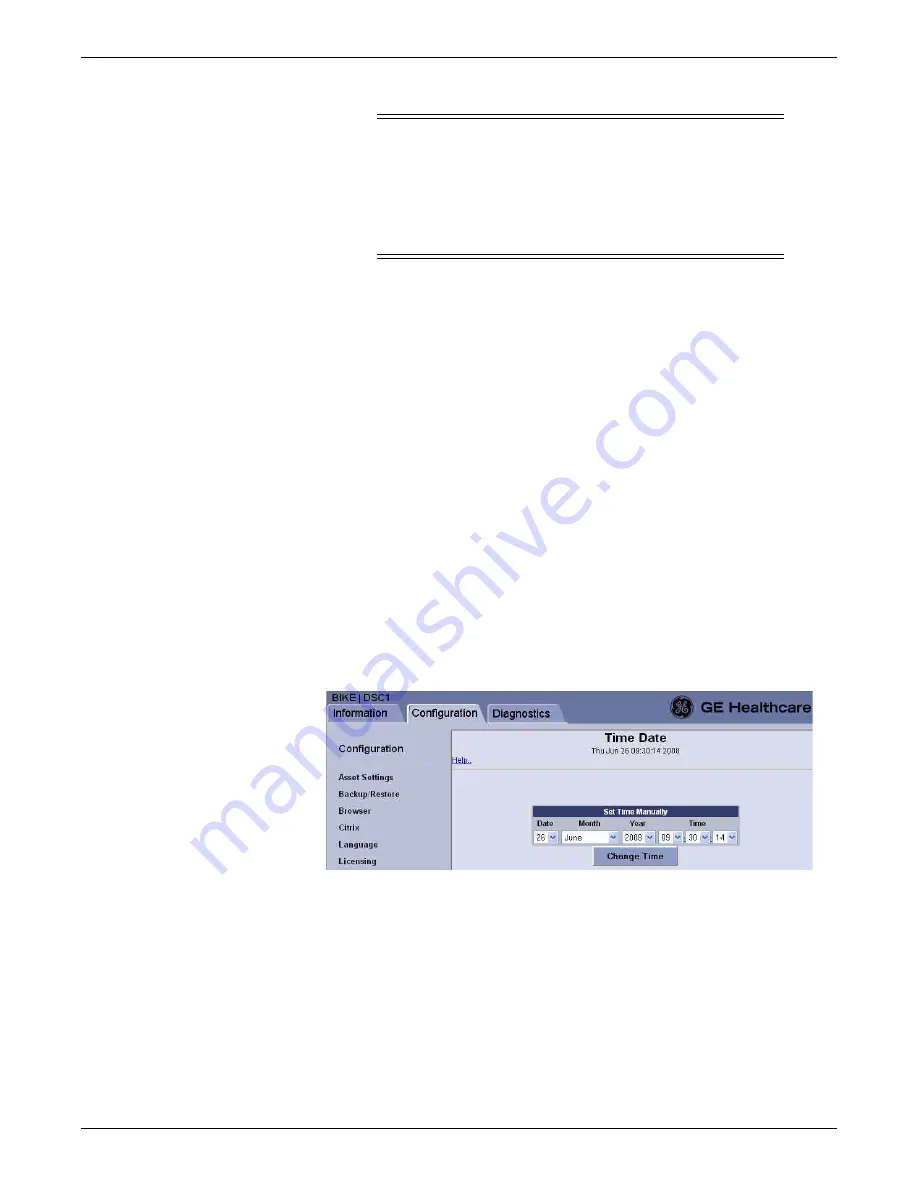
Configuration
2026419-033E
CIC Pro™
6-69
CAUTION
RESTART AFTER ADVANCING THE TIME SETTING — When
advancing the time 72 hours or greater, you must restart the CIC Pro
center to continue collecting full disclosure data. If you do not
restart the CIC Pro center, full disclosure data collection stops and it
may also cause other data integrity and CIC Pro center performance
issues.
All the CIC Pro centers connected to the CARESCAPE Network IX and MC
networks must all use the same time zone setting. Before making any changes to the
time zone, time-of-day, or the date settings, you must make sure the time zone and
Daylight Saving time (DST) settings match for all of the CIC Pro centers on the
CARESCAPE Network.
NOTE
To change the time zone, daylight saving time, time-of-day, or the date on a CIC
Pro center using v4.0.x or v4.1.1 software or later, see the CIC Pro Clinical
Information Center Service Manual that was provided with your equipment. Use
the Check Centrals utility.
See Pre-configuration instructions on page 6-2.
This section describes the procedures required to set the time and date of a CIC Pro
center using v5.1.x software or later.
1.
If you need to change the time zone or daylight saving time (DST) settings, be
sure to change the time zone and DST settings before you change the time-of-day
or the date settings.
2.
If you have not already logged onto Webmin,
3.
Click
Configuration > Time Date
.
4.
On the
Time Date
window, make the applicable selections:
a.
In the
Date
field, choose the date from the drop-down list.
b.
In the
Month
field, choose the month from the drop-down list.
c.
In the
Year
field, choose the year from the drop-down list.
d.
In the
Time
field, choose the appropriate time-of-day (hours:
minutes:seconds) from the drop-down lists.
5.
Click
Change Time
to update your changes.
Summary of Contents for CIC Pro
Page 12: ...x CIC Pro 2026419 033E ...
Page 13: ...2026419 033E CIC Pro 1 1 1 Introduction ...
Page 27: ...2026419 033E CIC Pro 2 1 2 Equipment overview ...
Page 53: ...2026419 033E CIC Pro 3 1 3 Licensing ...
Page 60: ...3 8 CIC Pro 2026419 033E Licensing ...
Page 61: ...2026419 033E CIC Pro 4 1 4 Service interfaces ...
Page 74: ...4 14 CIC Pro 2026419 033E Service interfaces ...
Page 75: ...2026419 033E CIC Pro 5 1 5 Installation ...
Page 94: ...5 20 CIC Pro 2026419 033E Installation ...
Page 95: ...2026419 033E CIC Pro 6 1 6 Configuration ...
Page 187: ...2026419 033E CIC Pro 7 1 7 Checkout procedures ...
Page 208: ...7 22 CIC Pro 2026419 033E Checkout procedures ...
Page 209: ...2026419 033E CIC Pro 8 1 8 Troubleshooting ...
Page 241: ...2026419 033E CIC Pro 9 1 9 Field replaceable units FRUs ...
Page 243: ...Field replaceable units FRUs 2026419 033E CIC Pro 9 3 Hard drive Flash drive ...
Page 244: ...9 4 CIC Pro 2026419 033E Field replaceable units FRUs Rack mount ...
Page 245: ...Field replaceable units FRUs 2026419 033E CIC Pro 9 5 Mounting options ...
Page 265: ...2026419 033E CIC Pro 10 1 10 Preventive maintenance ...
Page 279: ...2026419 033E CIC Pro 11 1 11 Reload software ...
Page 288: ...11 10 CIC Pro 2026419 033E Reload software ...
Page 289: ...2026419 033E CIC Pro 12 1 12 Upgrade software ...
Page 298: ...12 10 CIC Pro 2026419 033E Upgrade software ...
Page 299: ...2026419 033E CIC Pro A 1 A Electromagnetic compatibility ...
Page 305: ...2026419 033E CIC Pro B 1 B Backup and restore backed up data modules ...
Page 309: ...Device compatibility 2026419 033E CIC Pro C 1 C Device compatibility ...
Page 312: ...C 4 CIC Pro 2026419 033E Device compatibility ...
Page 313: ......






























