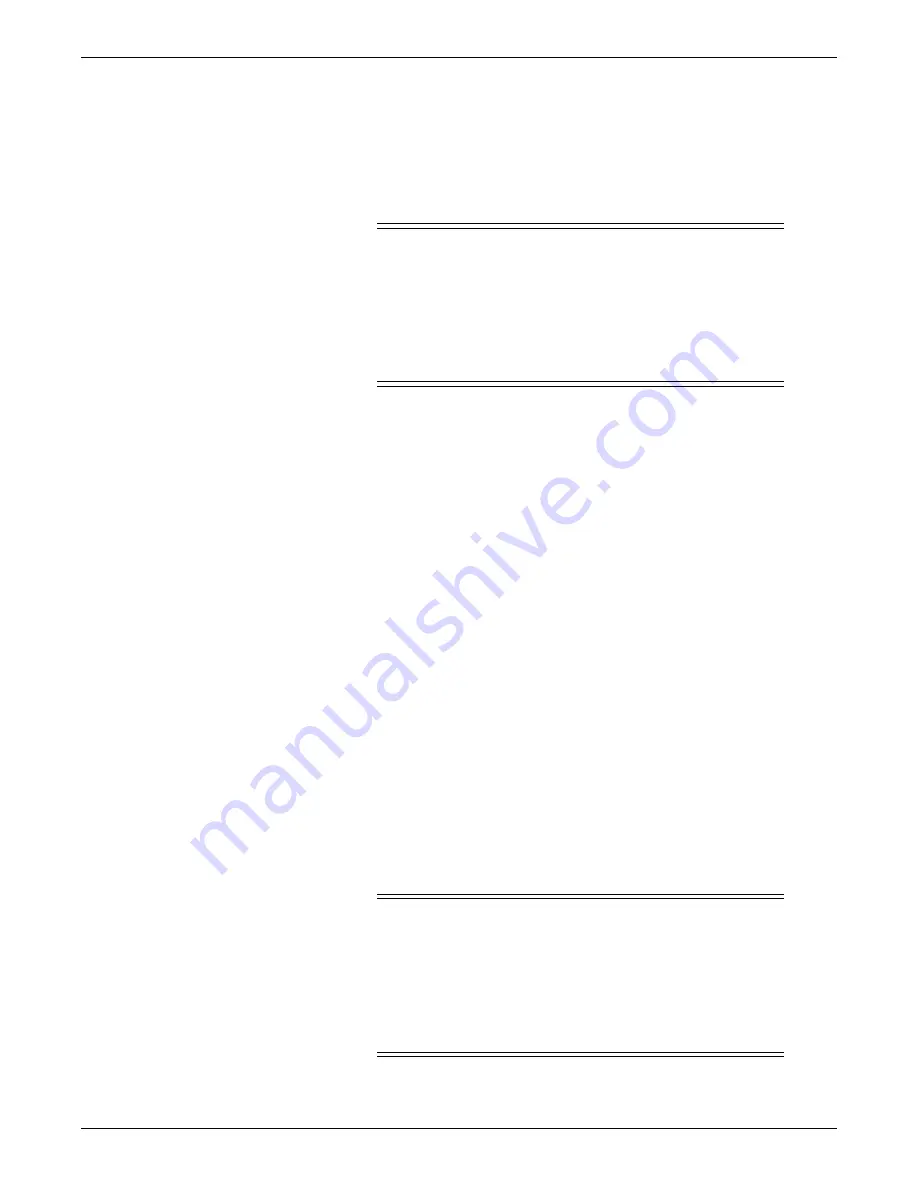
9-22
CIC Pro™
2026419-033E
Field replaceable units (FRUs)
Check processor fan status on page 7-19
.
Verify that the power LED is on after the unit is powered up.
Replacing the dual speakers
CAUTION
NETWORK DEVICE TIME SYNCHRONIZATION — When
adding a new device (e.g., CIC Pro center) to the CARESCAPE
Network, the existing devices on the CARESCAPE Network will
synchronize to the new device’s time. To prevent potential time
synchronization issues, you should set the new device’s time to be as
close as possible to the time (within a few seconds) used by the
existing GE devices on the CARESCAPE Network.
1.
Prepare the unit for disassembly on page 9-12
.
2.
.
3.
Remove the speaker cable from the CPU PCB.
4.
Remove the two screws that connects the speaker to the mounting bracket (retain
the screws).
5.
Replace the dual speaker assembly.
6.
Reverse steps to re-assemble.
7.
Re-assemble the cover on page 9-24
8.
Perform the following checkout procedures:
Perform
Ground continuity test on page 10-6
Perform
Ground (earth) wire leakage current test on page 10-7
.
Perform
Enclosure leakage current test on page 10-8
.
Check operation of audible alarm tones on page 7-7
Check audio component operation on page 7-16
.
Check speaker status on page 7-17
Verify that the power LED is on after the unit is powered up.
Replacing the fuse
CAUTION
NETWORK DEVICE TIME SYNCHRONIZATION — When
adding a new device (e.g., CIC Pro center) to the CARESCAPE
Network, the existing devices on the CARESCAPE Network will
synchronize to the new device’s time. To prevent potential time
synchronization issues, you should set the new device’s time to be as
close as possible to the time (within a few seconds) used by the
existing GE devices on the CARESCAPE Network.
Summary of Contents for CIC Pro
Page 12: ...x CIC Pro 2026419 033E ...
Page 13: ...2026419 033E CIC Pro 1 1 1 Introduction ...
Page 27: ...2026419 033E CIC Pro 2 1 2 Equipment overview ...
Page 53: ...2026419 033E CIC Pro 3 1 3 Licensing ...
Page 60: ...3 8 CIC Pro 2026419 033E Licensing ...
Page 61: ...2026419 033E CIC Pro 4 1 4 Service interfaces ...
Page 74: ...4 14 CIC Pro 2026419 033E Service interfaces ...
Page 75: ...2026419 033E CIC Pro 5 1 5 Installation ...
Page 94: ...5 20 CIC Pro 2026419 033E Installation ...
Page 95: ...2026419 033E CIC Pro 6 1 6 Configuration ...
Page 187: ...2026419 033E CIC Pro 7 1 7 Checkout procedures ...
Page 208: ...7 22 CIC Pro 2026419 033E Checkout procedures ...
Page 209: ...2026419 033E CIC Pro 8 1 8 Troubleshooting ...
Page 241: ...2026419 033E CIC Pro 9 1 9 Field replaceable units FRUs ...
Page 243: ...Field replaceable units FRUs 2026419 033E CIC Pro 9 3 Hard drive Flash drive ...
Page 244: ...9 4 CIC Pro 2026419 033E Field replaceable units FRUs Rack mount ...
Page 245: ...Field replaceable units FRUs 2026419 033E CIC Pro 9 5 Mounting options ...
Page 265: ...2026419 033E CIC Pro 10 1 10 Preventive maintenance ...
Page 279: ...2026419 033E CIC Pro 11 1 11 Reload software ...
Page 288: ...11 10 CIC Pro 2026419 033E Reload software ...
Page 289: ...2026419 033E CIC Pro 12 1 12 Upgrade software ...
Page 298: ...12 10 CIC Pro 2026419 033E Upgrade software ...
Page 299: ...2026419 033E CIC Pro A 1 A Electromagnetic compatibility ...
Page 305: ...2026419 033E CIC Pro B 1 B Backup and restore backed up data modules ...
Page 309: ...Device compatibility 2026419 033E CIC Pro C 1 C Device compatibility ...
Page 312: ...C 4 CIC Pro 2026419 033E Device compatibility ...
Page 313: ......
















































