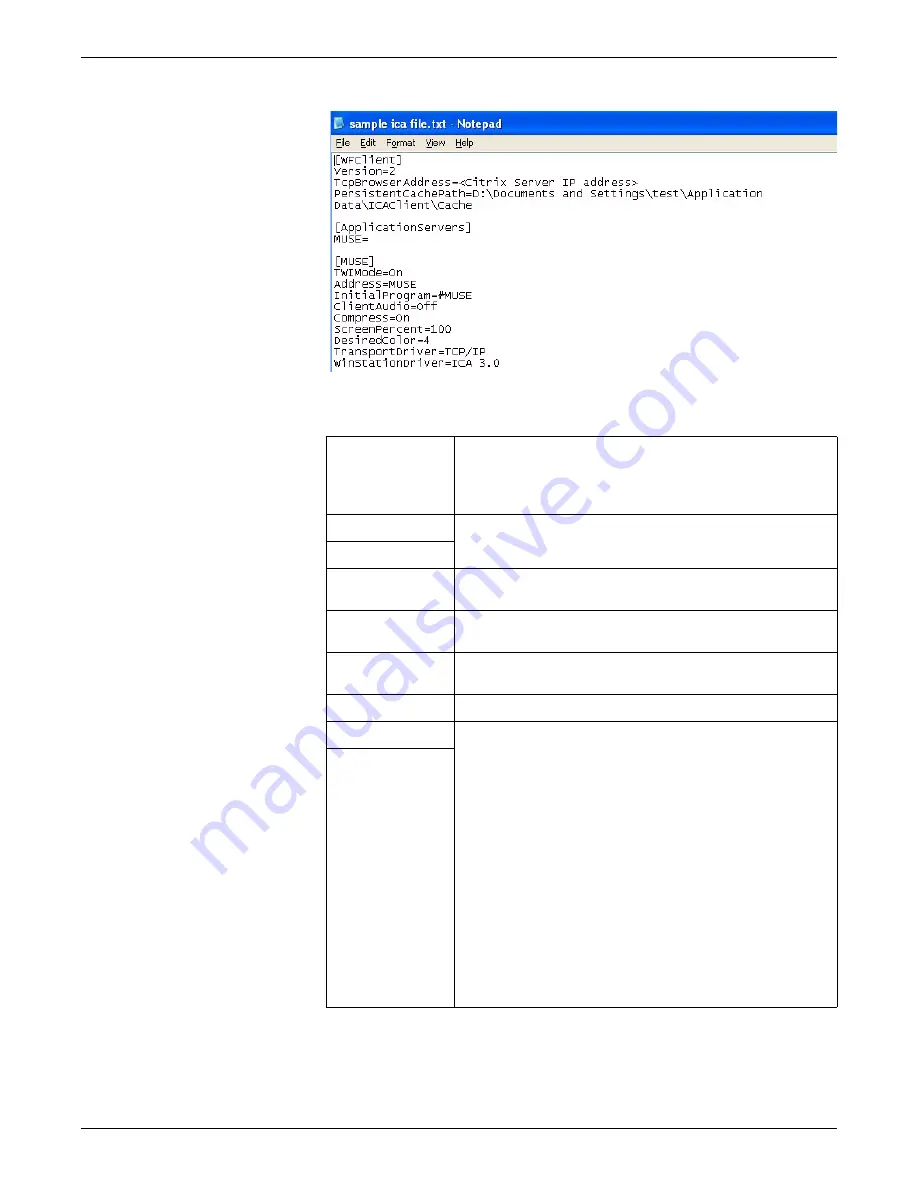
6-20
CIC Pro™
2026419-033E
Configuration
4.
On the
Citrix Configuration
window, type the configuration information in the
applicable fields.
5.
Click
Save
. Your changes will not take affect until the CIC Pro center is rebooted.
Field name on
Citrix
Configuration
window
Field description
User Name
The values as dictated by the Citrix application. The hospital IT
Administrator can supply these values.
Password
Server Address
This value corresponds to the
TcpBrowserAddress
in the sample
ica file.
Startup Time
The default value is
10
. This value may need to be adjusted during
configuration of the Citrix application.
Connection
Timeout
The default value is
15
. This value may need to be adjusted during
configuration of the Citrix application.
Initial Program
The name of the program that is initially displayed in the browser.
Width
The numeric value that defines the display size of the Citrix
application window:
The approximate
width
x
height
default settings for a full-page
application (on a secondary display) is 1280 x 900.
The approximate
width
x
height
default settings for a half-page
application is 1280 x 280.
NOTE
When you define both the
width
and
height
values
for the displayed Citrix application window, scroll bars
allow you to move through the displayed information.
Scroll bars are not provided in the Citrix application
window unless you enter numeric values for both the
width
and the
height
fields.
When you leave the
width
and height
fields
empty,
the Citrix application automatically resizes itself to fit
the default page size of the CIC Pro center.
Height
Summary of Contents for CIC Pro
Page 12: ...x CIC Pro 2026419 033E ...
Page 13: ...2026419 033E CIC Pro 1 1 1 Introduction ...
Page 27: ...2026419 033E CIC Pro 2 1 2 Equipment overview ...
Page 53: ...2026419 033E CIC Pro 3 1 3 Licensing ...
Page 60: ...3 8 CIC Pro 2026419 033E Licensing ...
Page 61: ...2026419 033E CIC Pro 4 1 4 Service interfaces ...
Page 74: ...4 14 CIC Pro 2026419 033E Service interfaces ...
Page 75: ...2026419 033E CIC Pro 5 1 5 Installation ...
Page 94: ...5 20 CIC Pro 2026419 033E Installation ...
Page 95: ...2026419 033E CIC Pro 6 1 6 Configuration ...
Page 187: ...2026419 033E CIC Pro 7 1 7 Checkout procedures ...
Page 208: ...7 22 CIC Pro 2026419 033E Checkout procedures ...
Page 209: ...2026419 033E CIC Pro 8 1 8 Troubleshooting ...
Page 241: ...2026419 033E CIC Pro 9 1 9 Field replaceable units FRUs ...
Page 243: ...Field replaceable units FRUs 2026419 033E CIC Pro 9 3 Hard drive Flash drive ...
Page 244: ...9 4 CIC Pro 2026419 033E Field replaceable units FRUs Rack mount ...
Page 245: ...Field replaceable units FRUs 2026419 033E CIC Pro 9 5 Mounting options ...
Page 265: ...2026419 033E CIC Pro 10 1 10 Preventive maintenance ...
Page 279: ...2026419 033E CIC Pro 11 1 11 Reload software ...
Page 288: ...11 10 CIC Pro 2026419 033E Reload software ...
Page 289: ...2026419 033E CIC Pro 12 1 12 Upgrade software ...
Page 298: ...12 10 CIC Pro 2026419 033E Upgrade software ...
Page 299: ...2026419 033E CIC Pro A 1 A Electromagnetic compatibility ...
Page 305: ...2026419 033E CIC Pro B 1 B Backup and restore backed up data modules ...
Page 309: ...Device compatibility 2026419 033E CIC Pro C 1 C Device compatibility ...
Page 312: ...C 4 CIC Pro 2026419 033E Device compatibility ...
Page 313: ......






























