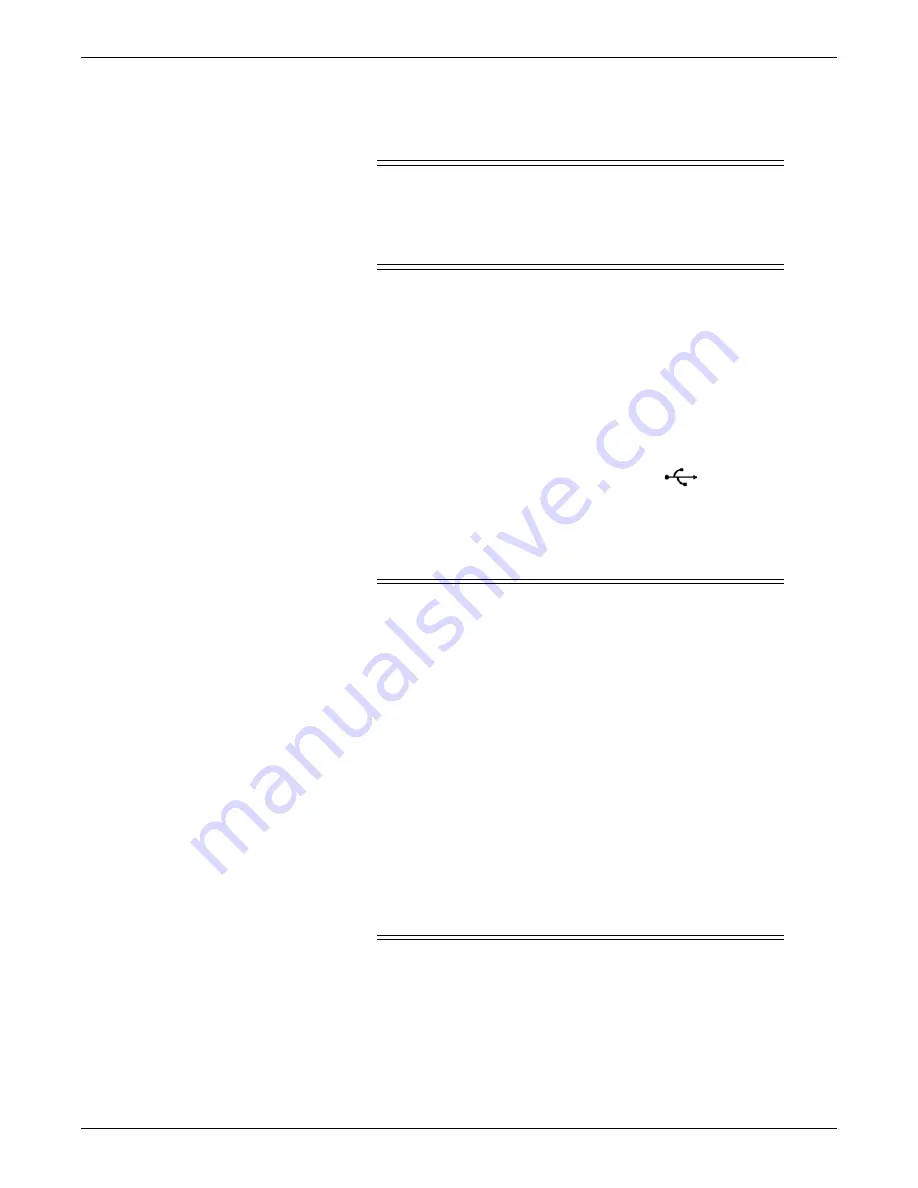
5-12
CIC Pro™
2026419-033E
Installation
Connect the cables and peripheral devices
CAUTION
Do
not
insert the CARESCAPE Network IX or CARESCAPE
Network MC cable into the CIC Pro center at this time. Network
connectivity is enabled
after
the CIC Pro center has been installed
and configured for use.
Connect the keyboard and mouse
NOTE
Always position the mouse on a flat surface to prevent erratic mouse
movements and behaviors.
USB ports support passive extenders (per USB 2.0 standards) and does not
support active extenders. For more information, see
.
Insert the keyboard and mouse cables into any available
USB port on the CIC
Pro center.
Connect the external speakers
WARNING
ALARMS — Do NOT rely exclusively on the audible alarm system
for Bedside Monitoring. Adjustment of CIC Pro center alarm
volume to a low level or OFF during Bedside Monitoring may result
in inability to hear the alarm and a hazard to the patient. Remember
that the most reliable method of Bedside Monitoring combines close
personal surveillance with correct operation of monitoring
equipment.
After connecting the monitor to the central station and/or nurse-
alert, verify the function of the alarm system. Repeat this
verification periodically, including a check of all connected
speakers.
CIC Pro center audible alarms will not sound for patients with
bedside monitoring devices configured to “Operating Room” mode.
The functions of the alarm system for monitoring of the patient must
be verified at regular intervals. Check speaker volume periodically
to ensure audio alarm functionality.
In addition to two internal speakers, the CIC Pro center is equipped with a 1/8-inch
external speaker connection port.
Summary of Contents for CIC Pro
Page 12: ...x CIC Pro 2026419 033E ...
Page 13: ...2026419 033E CIC Pro 1 1 1 Introduction ...
Page 27: ...2026419 033E CIC Pro 2 1 2 Equipment overview ...
Page 53: ...2026419 033E CIC Pro 3 1 3 Licensing ...
Page 60: ...3 8 CIC Pro 2026419 033E Licensing ...
Page 61: ...2026419 033E CIC Pro 4 1 4 Service interfaces ...
Page 74: ...4 14 CIC Pro 2026419 033E Service interfaces ...
Page 75: ...2026419 033E CIC Pro 5 1 5 Installation ...
Page 94: ...5 20 CIC Pro 2026419 033E Installation ...
Page 95: ...2026419 033E CIC Pro 6 1 6 Configuration ...
Page 187: ...2026419 033E CIC Pro 7 1 7 Checkout procedures ...
Page 208: ...7 22 CIC Pro 2026419 033E Checkout procedures ...
Page 209: ...2026419 033E CIC Pro 8 1 8 Troubleshooting ...
Page 241: ...2026419 033E CIC Pro 9 1 9 Field replaceable units FRUs ...
Page 243: ...Field replaceable units FRUs 2026419 033E CIC Pro 9 3 Hard drive Flash drive ...
Page 244: ...9 4 CIC Pro 2026419 033E Field replaceable units FRUs Rack mount ...
Page 245: ...Field replaceable units FRUs 2026419 033E CIC Pro 9 5 Mounting options ...
Page 265: ...2026419 033E CIC Pro 10 1 10 Preventive maintenance ...
Page 279: ...2026419 033E CIC Pro 11 1 11 Reload software ...
Page 288: ...11 10 CIC Pro 2026419 033E Reload software ...
Page 289: ...2026419 033E CIC Pro 12 1 12 Upgrade software ...
Page 298: ...12 10 CIC Pro 2026419 033E Upgrade software ...
Page 299: ...2026419 033E CIC Pro A 1 A Electromagnetic compatibility ...
Page 305: ...2026419 033E CIC Pro B 1 B Backup and restore backed up data modules ...
Page 309: ...Device compatibility 2026419 033E CIC Pro C 1 C Device compatibility ...
Page 312: ...C 4 CIC Pro 2026419 033E Device compatibility ...
Page 313: ......















































