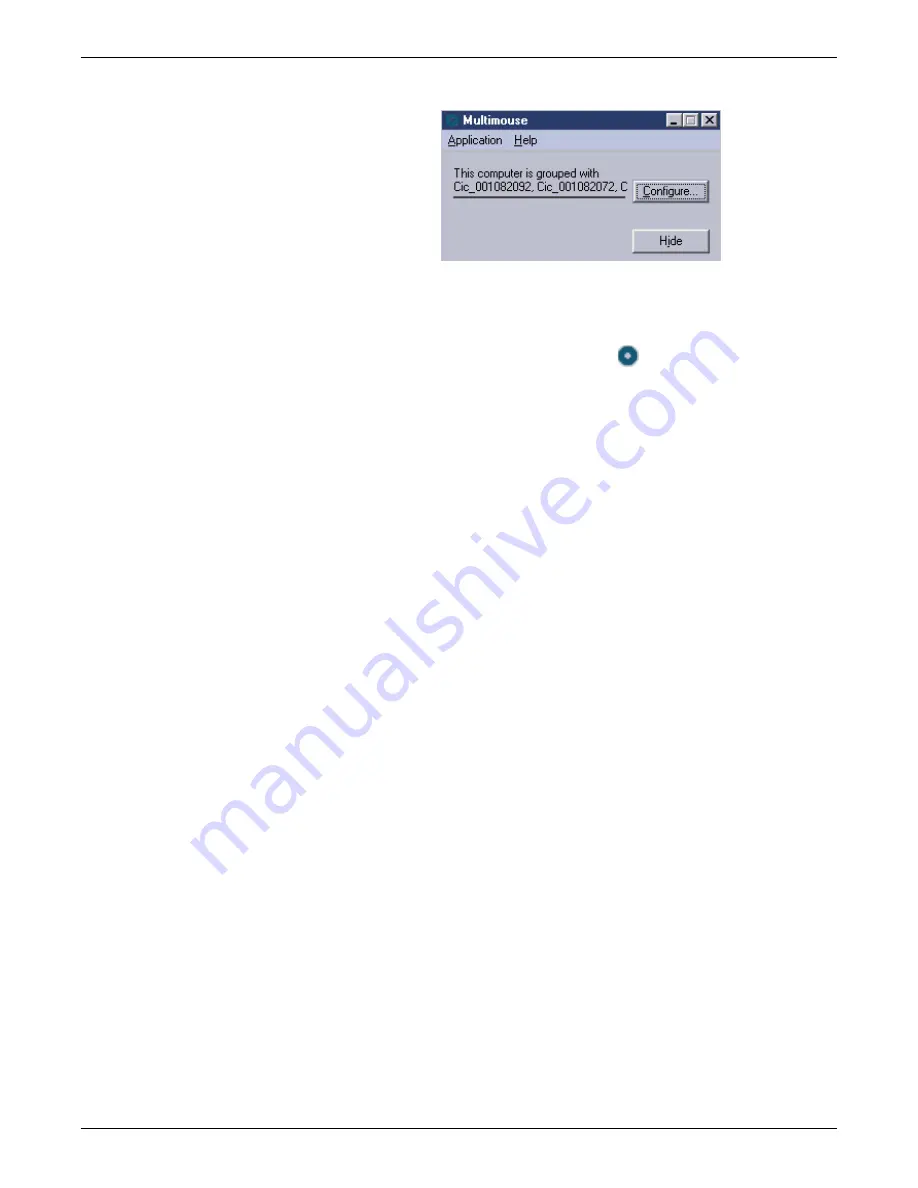
Configuration
2026419-033E
CIC Pro™
6-83
12. Click
Hide
to hide the
Multimouse
window.
13. Verify that the MultiKM application is running on each CIC Pro center in the
keyboard and mouse group:
a.
Look for the MultiKM application icon
(while the CIC Pro center is
running) in the bottom right corner of the display screen.
b.
Verify the mouse pointer moves into each of the display screens in the group.
c.
If the mouse pointer does not move to each display screen, see
14. Remove any extra keyboards, but leave the mice connected.
Change a keyboard and mouse group
Add a CIC Pro center to an existing keyboard and mouse group
At any time, you may add one or more CIC Pro centers to an existing keyboard and
mouse group.
1.
At each CIC Pro center that you want to add to the keyboard and mouse group:
a.
If you have not already logged onto Webmin,
(local) Webmin service interface on page 4-7
.
b.
Click
Configuration > Licensing
and do the following:
Identify the Computer Name of the CIC Pro center you are adding.
Verify the MultiKM license is activated on the CIC Pro center you are
adding.
c.
Click
Configuration > MultiKM > Enable
and start the MultiKM
application on the CIC Pro center you are adding.
d.
for each CIC Pro center you are adding.
2.
At any one of the CIC Pro centers that is already in this keyboard and mouse
group:
a.
If you have not already logged onto Webmin,
(local) Webmin service interface on page 4-7
.
b.
Click
Configuration > MultiKM > Configure
and start the MultiKM
application.
Summary of Contents for CIC Pro
Page 12: ...x CIC Pro 2026419 033E ...
Page 13: ...2026419 033E CIC Pro 1 1 1 Introduction ...
Page 27: ...2026419 033E CIC Pro 2 1 2 Equipment overview ...
Page 53: ...2026419 033E CIC Pro 3 1 3 Licensing ...
Page 60: ...3 8 CIC Pro 2026419 033E Licensing ...
Page 61: ...2026419 033E CIC Pro 4 1 4 Service interfaces ...
Page 74: ...4 14 CIC Pro 2026419 033E Service interfaces ...
Page 75: ...2026419 033E CIC Pro 5 1 5 Installation ...
Page 94: ...5 20 CIC Pro 2026419 033E Installation ...
Page 95: ...2026419 033E CIC Pro 6 1 6 Configuration ...
Page 187: ...2026419 033E CIC Pro 7 1 7 Checkout procedures ...
Page 208: ...7 22 CIC Pro 2026419 033E Checkout procedures ...
Page 209: ...2026419 033E CIC Pro 8 1 8 Troubleshooting ...
Page 241: ...2026419 033E CIC Pro 9 1 9 Field replaceable units FRUs ...
Page 243: ...Field replaceable units FRUs 2026419 033E CIC Pro 9 3 Hard drive Flash drive ...
Page 244: ...9 4 CIC Pro 2026419 033E Field replaceable units FRUs Rack mount ...
Page 245: ...Field replaceable units FRUs 2026419 033E CIC Pro 9 5 Mounting options ...
Page 265: ...2026419 033E CIC Pro 10 1 10 Preventive maintenance ...
Page 279: ...2026419 033E CIC Pro 11 1 11 Reload software ...
Page 288: ...11 10 CIC Pro 2026419 033E Reload software ...
Page 289: ...2026419 033E CIC Pro 12 1 12 Upgrade software ...
Page 298: ...12 10 CIC Pro 2026419 033E Upgrade software ...
Page 299: ...2026419 033E CIC Pro A 1 A Electromagnetic compatibility ...
Page 305: ...2026419 033E CIC Pro B 1 B Backup and restore backed up data modules ...
Page 309: ...Device compatibility 2026419 033E CIC Pro C 1 C Device compatibility ...
Page 312: ...C 4 CIC Pro 2026419 033E Device compatibility ...
Page 313: ......






























