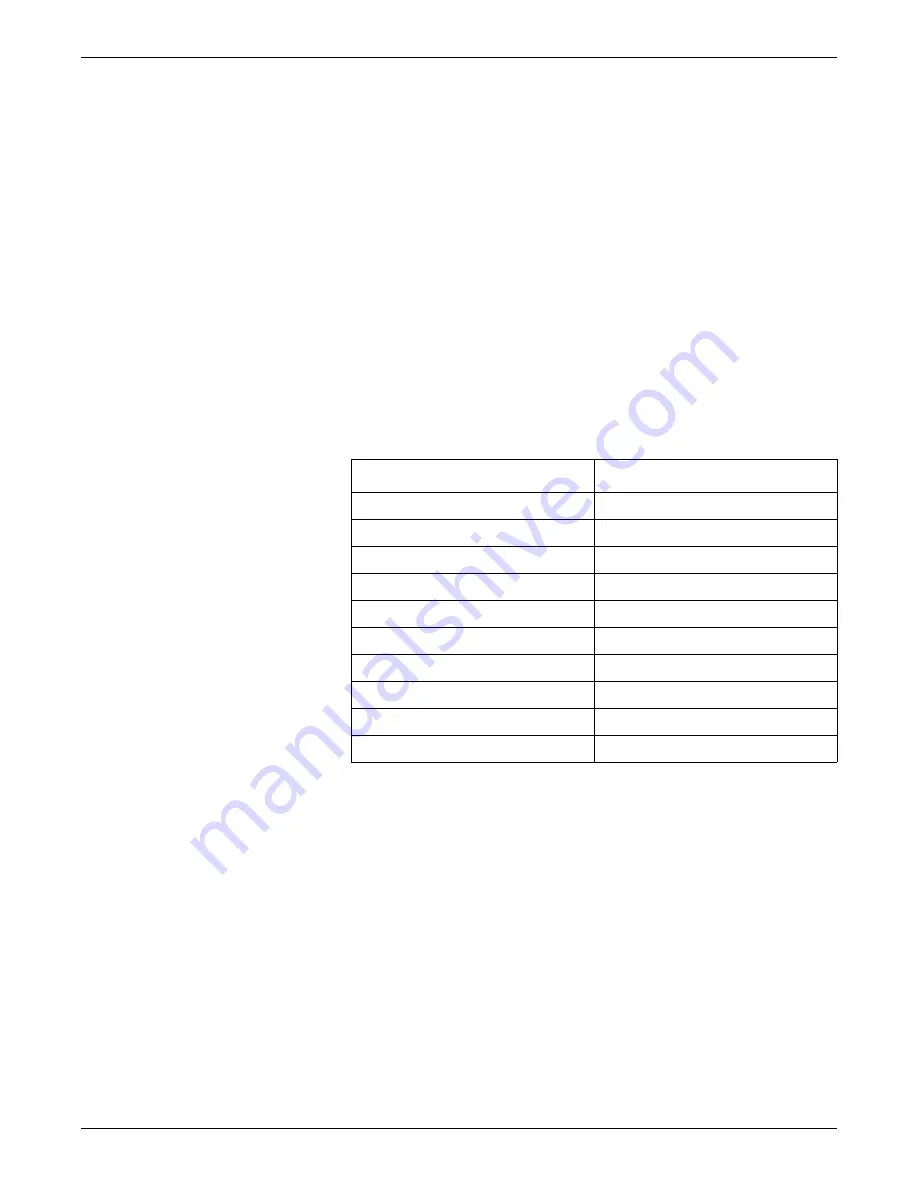
7-6
CIC Pro™
2026419-033E
Checkout procedures
Complete the following procedure to configure the speaker volume for the CIC Pro
center:
NOTE
All clinical setting values must be received from the GE Clinical Application
Specialist (CAS) or from the nursing director of the care unit. Consult with your
CAS or hospital staff about the use of the various alarms in your environment and
the configuration of the alarm audio settings.
1.
From the multi-patient viewer, click
Setup CIC
.
2.
Click the
Service Password
tab.
3.
In the
Password
field, type
mms_com
and press
Enter
.
4.
At the command prompt, type
setaudio
<space>-
d
and press
Enter
. The current
speaker volume values for this CIC Pro center display.
5.
Compare the speaker values displayed on your CIC Pro center to the following
HDM/5 speaker values:
6.
If the values do not match, complete the following steps:
a.
At the command prompt, type
setaudio
<
space
>-x%<
space
># and press
Enter
. Repeat for each incorrect volume/value.
(x% = 10% to 100% and # = audio value setting)
b.
Type
setaudio
<
space
>
-d
and press
Enter
to verify the audio levels.
7.
Restart the CIC Pro center to apply your changes:
a.
At the command prompt, type
stop
and press
Enter
.
b.
From the Windows taskbar, click
Start > Shut Down > Restart
and press
Enter
.
8.
Verify the new settings prior to monitoring patients.
Volume
Value
10%
2749
20%
3705
30%
4631
40%
5600
50%
6300
60%
7000
70%
10000
80%
12000
90%
16000
100%
20598
Summary of Contents for CIC Pro
Page 12: ...x CIC Pro 2026419 033E ...
Page 13: ...2026419 033E CIC Pro 1 1 1 Introduction ...
Page 27: ...2026419 033E CIC Pro 2 1 2 Equipment overview ...
Page 53: ...2026419 033E CIC Pro 3 1 3 Licensing ...
Page 60: ...3 8 CIC Pro 2026419 033E Licensing ...
Page 61: ...2026419 033E CIC Pro 4 1 4 Service interfaces ...
Page 74: ...4 14 CIC Pro 2026419 033E Service interfaces ...
Page 75: ...2026419 033E CIC Pro 5 1 5 Installation ...
Page 94: ...5 20 CIC Pro 2026419 033E Installation ...
Page 95: ...2026419 033E CIC Pro 6 1 6 Configuration ...
Page 187: ...2026419 033E CIC Pro 7 1 7 Checkout procedures ...
Page 208: ...7 22 CIC Pro 2026419 033E Checkout procedures ...
Page 209: ...2026419 033E CIC Pro 8 1 8 Troubleshooting ...
Page 241: ...2026419 033E CIC Pro 9 1 9 Field replaceable units FRUs ...
Page 243: ...Field replaceable units FRUs 2026419 033E CIC Pro 9 3 Hard drive Flash drive ...
Page 244: ...9 4 CIC Pro 2026419 033E Field replaceable units FRUs Rack mount ...
Page 245: ...Field replaceable units FRUs 2026419 033E CIC Pro 9 5 Mounting options ...
Page 265: ...2026419 033E CIC Pro 10 1 10 Preventive maintenance ...
Page 279: ...2026419 033E CIC Pro 11 1 11 Reload software ...
Page 288: ...11 10 CIC Pro 2026419 033E Reload software ...
Page 289: ...2026419 033E CIC Pro 12 1 12 Upgrade software ...
Page 298: ...12 10 CIC Pro 2026419 033E Upgrade software ...
Page 299: ...2026419 033E CIC Pro A 1 A Electromagnetic compatibility ...
Page 305: ...2026419 033E CIC Pro B 1 B Backup and restore backed up data modules ...
Page 309: ...Device compatibility 2026419 033E CIC Pro C 1 C Device compatibility ...
Page 312: ...C 4 CIC Pro 2026419 033E Device compatibility ...
Page 313: ......






























