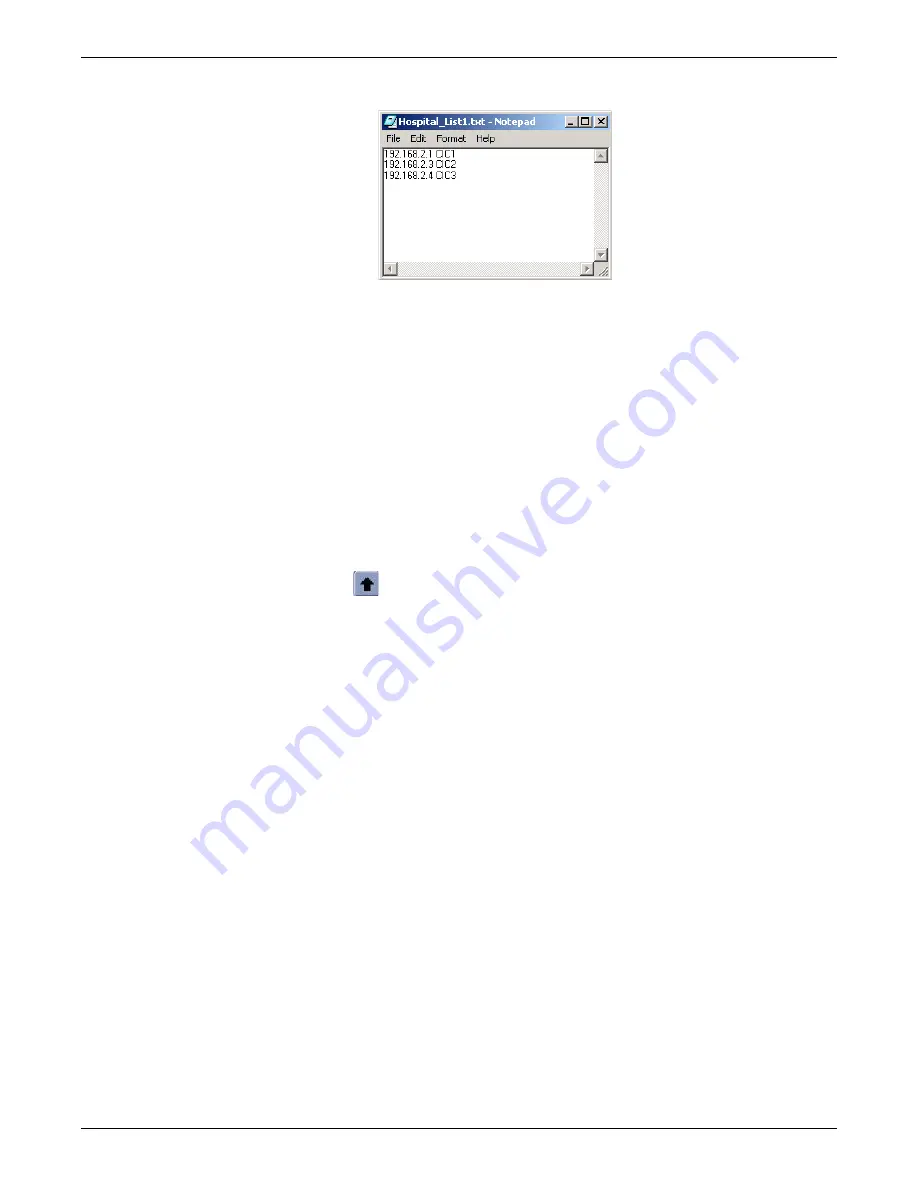
12-6
CIC Pro™
2026419-033E
Upgrade software
657A
c.
Select
File
>
Save
. Specify the destination and file name of this
.txt
file so
you can easily navigate to it.
d.
From the
GE Healthcare Software Transfer Utility
window, select
File
>
Import IP File
. Navigate to the
.txt
file containing the IP addresses. The IP
addresses should display in the
Add Target IP Addresses
list.
3.
Verify these are the CIC Pro centers you want updated.
NOTE
All IP addresses displayed in the
GE Healthcare Software Transfer Utility
>
Add Target IP Address
list will have the selected software packages
installed on them. Verify the list of target IP addresses only contains the CIC
Pro centers you want updated.
4.
To remove an IP address from the displayed list, select the IP address and click
(up arrow).
Install the software on the target CIC Pro centers
Once the
GE Healthcare Software Transfer Utility
>
Add Target IP Address
list only
displays the IP addresses of the CIC Pro centers you want to update, you are ready to
start installing the software packages.
Complete the following procedure to install your selected software packages on the
target CIC Pro centers:
1.
Under
Select Software Packages
, choose the software packages you want to
install on the target CIC Pro centers.
NOTE
Ctrl
+ click to select multiple software packages.
2.
Select
Transfer
. Transfer status information displays in the
Transfer Status
window at the bottom of the
GE Healthcare Software Transfer Utility
window.
Summary of Contents for CIC Pro
Page 12: ...x CIC Pro 2026419 033E ...
Page 13: ...2026419 033E CIC Pro 1 1 1 Introduction ...
Page 27: ...2026419 033E CIC Pro 2 1 2 Equipment overview ...
Page 53: ...2026419 033E CIC Pro 3 1 3 Licensing ...
Page 60: ...3 8 CIC Pro 2026419 033E Licensing ...
Page 61: ...2026419 033E CIC Pro 4 1 4 Service interfaces ...
Page 74: ...4 14 CIC Pro 2026419 033E Service interfaces ...
Page 75: ...2026419 033E CIC Pro 5 1 5 Installation ...
Page 94: ...5 20 CIC Pro 2026419 033E Installation ...
Page 95: ...2026419 033E CIC Pro 6 1 6 Configuration ...
Page 187: ...2026419 033E CIC Pro 7 1 7 Checkout procedures ...
Page 208: ...7 22 CIC Pro 2026419 033E Checkout procedures ...
Page 209: ...2026419 033E CIC Pro 8 1 8 Troubleshooting ...
Page 241: ...2026419 033E CIC Pro 9 1 9 Field replaceable units FRUs ...
Page 243: ...Field replaceable units FRUs 2026419 033E CIC Pro 9 3 Hard drive Flash drive ...
Page 244: ...9 4 CIC Pro 2026419 033E Field replaceable units FRUs Rack mount ...
Page 245: ...Field replaceable units FRUs 2026419 033E CIC Pro 9 5 Mounting options ...
Page 265: ...2026419 033E CIC Pro 10 1 10 Preventive maintenance ...
Page 279: ...2026419 033E CIC Pro 11 1 11 Reload software ...
Page 288: ...11 10 CIC Pro 2026419 033E Reload software ...
Page 289: ...2026419 033E CIC Pro 12 1 12 Upgrade software ...
Page 298: ...12 10 CIC Pro 2026419 033E Upgrade software ...
Page 299: ...2026419 033E CIC Pro A 1 A Electromagnetic compatibility ...
Page 305: ...2026419 033E CIC Pro B 1 B Backup and restore backed up data modules ...
Page 309: ...Device compatibility 2026419 033E CIC Pro C 1 C Device compatibility ...
Page 312: ...C 4 CIC Pro 2026419 033E Device compatibility ...
Page 313: ......
















































