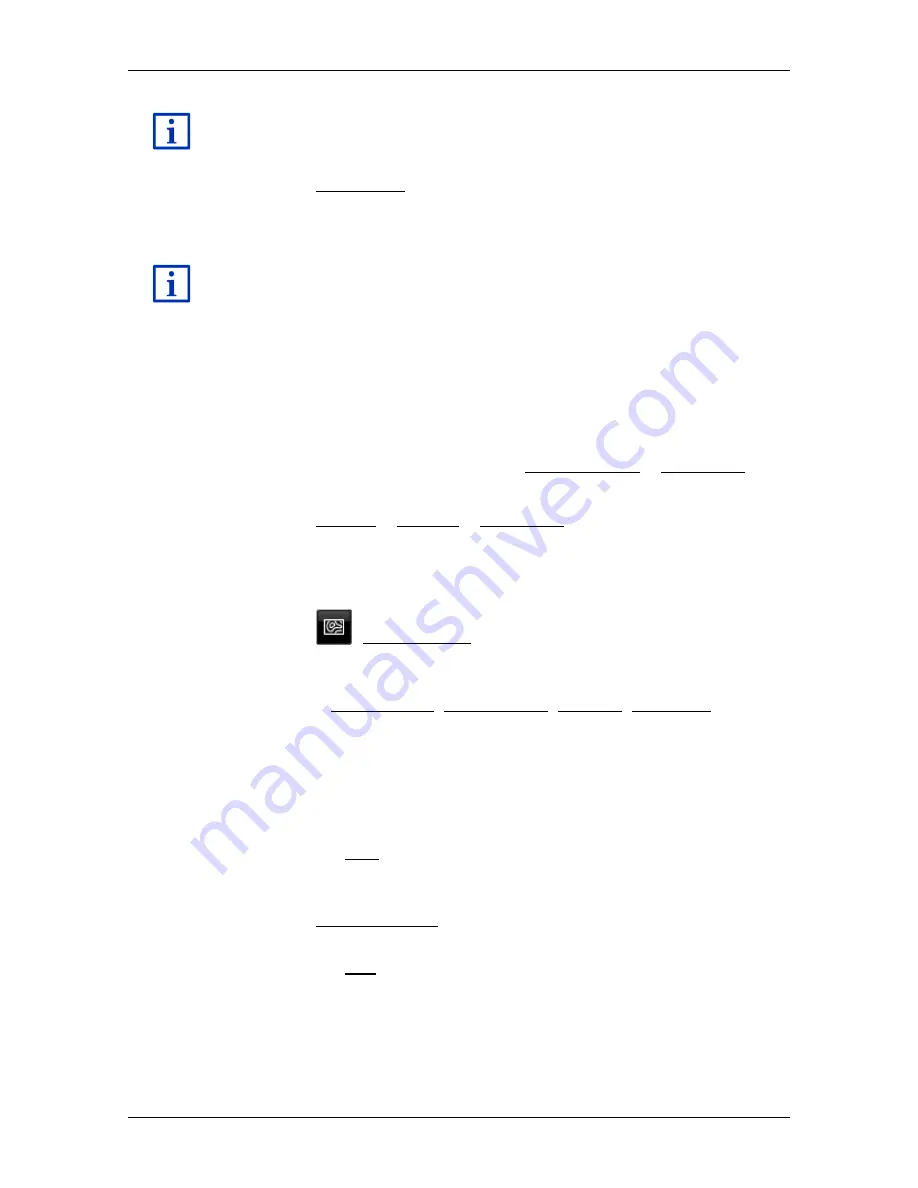
User’s manual SEAT Portable System
Useful functions
- 93 -
You can also edit the various legs. You can add new legs, delete legs
and change their order. For details of how to edit the route refer to the
chapter "Tracks and multi-leg routes" on page 52.
►
Tap on Show route.
The map opens in
Preview
mode and you can start the navigation
on the route.
Detailed information about starting the navigation and about the map in
Preview
mode can be found in the chapter "Map in Preview mode" on
page 64.
10.9
Direct help
If you arrive at the scene of an accident or have an accident yourself, it
may be necessary to call for emergency aid and to give the answering
office your current location.
►
In the
N
AVIGATION
window, tap on More functions > Direct help.
If you are currently in a navigation:
►
Tap on Options > General > Direct help.
The
D
IRECT HELP
window opens.
If GPS reception is good enough, the address and the geographic
coordinates of your current location will be indicated.
►
Tap on
(Show on map) if you want to view your current
location on the map.
In the bottom half of the window you will find the buttons for
4 categories: Petrol station, Police station, Hospital, Pharmacy.
►
Tap on the corresponding button.
The nearest help point in the selected category will be indicated.
You are shown the name, address, phone number (if known) and
distance of the help point from your current location.
You have the following options:
►
Tap on the Map button in order to see your location and the help
point on the map. This gives you an overview of the route to the
help point.
►
Tap on Start navigation. You will then be guided directly to the
displayed help point.
►
Tap on the Call button to call the phone number indicated.






























