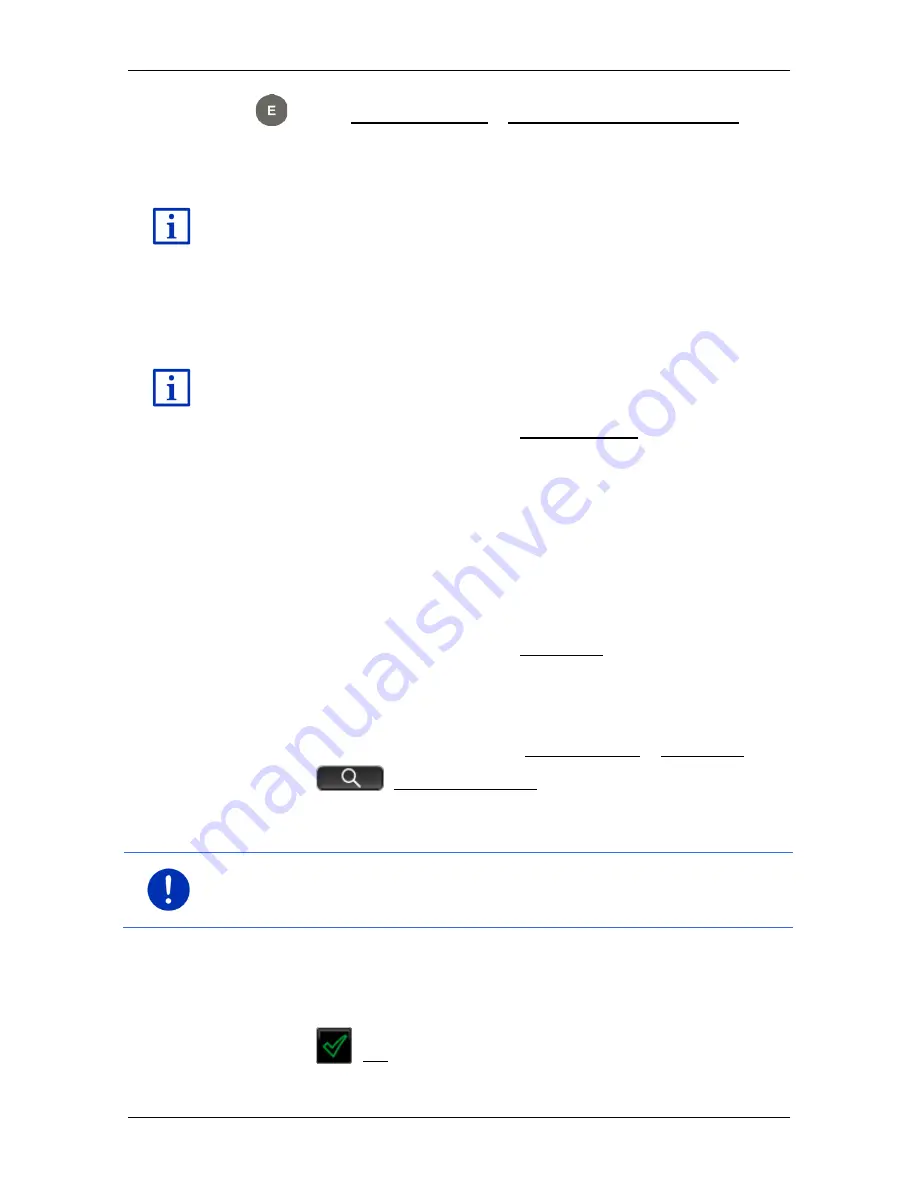
User’s manual SEAT Portable System
- 46 -
Navigation
Tap on Parking Charging > Charging near the destination in
order to search for a charging station near the destination.
The map opens in
Preview
mode. The destination is indicated on
the map.
For detailed information on how to start navigation, please refer to the
chapter "Route preview" on page 47. Please read on there.
7.2.11
Navigating home
You can save one address as Home Address. You can navigate to your
home address at any time by pressing a single button.
More information about entering your home address can be found in the
chapter "Defining the home address" on page 50.
►
In the
N
AVIGATION
window tap on Take me home.
If you have not yet entered your home address, a dialog box will
notify you of this.
Navigation starts. The route profile used for the previous navigation will
be applied.
7.2.12
Selecting destinations on the map
You may select a destination directly on the map. This is a quick way to
select towns, streets and POIs.
1. In the
N
AVIGATION
window tap on Show map.
- or -
If the voice commands function is available on your navigation
device and for your language:
►
In the
N
AVIGATION
window, tap on More functions > Show map.
2. Tap on
(destination search).
The map opens in
destination search
mode.
3. Tap on the point to which you want to navigate.
Note:
For details of how to change the map view so that your destination
is easily seen refer to the chapter "Map in destination search mode" on
page 73.
The destination that you have selected appears under the cross
hairs.
The geographical coordinates of the destination and the
corresponding address are shown in the bottom third of the screen.
4. Tap on
(OK).






























