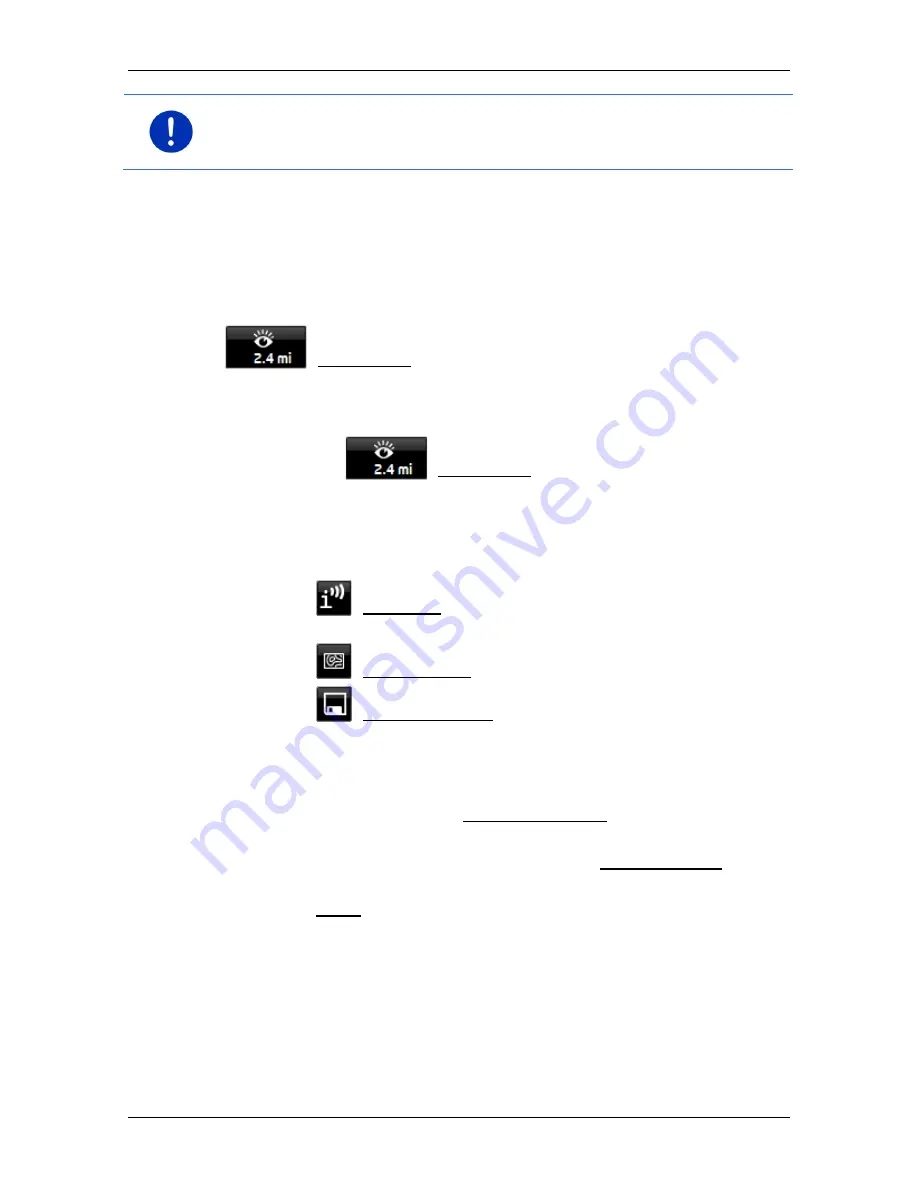
User’s manual SEAT Portable System
Useful functions
- 91 -
Note:
During navigation in
Pedestrian
mode you will receive a pointer
only when your destination is a
Sightseeing
destination and you are
getting close to your destination.
Displaying information about a Sightseeing sight
►
You have chosen to be informed about
Sightseeing
sights (refer to
"Activating pointers to Sightseeing sights" on page 90).
►
The map is open in
Navigation
or
Standard
mode.
When you get close to a
Sightseeing
sight, the
(Sightseeing) button will appear on the map. The distance
indicated on the button tells you how far away the destination is
(beeline). Depending on your settings, a description of the destination
will be read out in addition.
►
Tap on the
(Sightseeing) button.
The
D
ESTINATION INFO
window opens. In addition to a description it
contains information such as the address, phone number or opening
hours.
You have the following options:
►
Tap on
(Audio info) in order to start or stop the description
being read out.
►
Tap on
(Show on map) in order to show the sight on the map.
►
Tap on
(Save destination) in order to save the sight in the
F
AVOURITES
list.
►
Tap on the picture of the sight to show it in full screen mode.
Tap on the picture again in order to close full screen mode.
►
During navigation: Tap on Interim destination on order to insert the
sight as an interim destination.
►
If there is no navigation in progress: Tap on Start navigation in
order to start the navigation to this sight.
►
Tap on Close in order to close the
D
ESTINATION INFO
window again
and return to the map view.






























