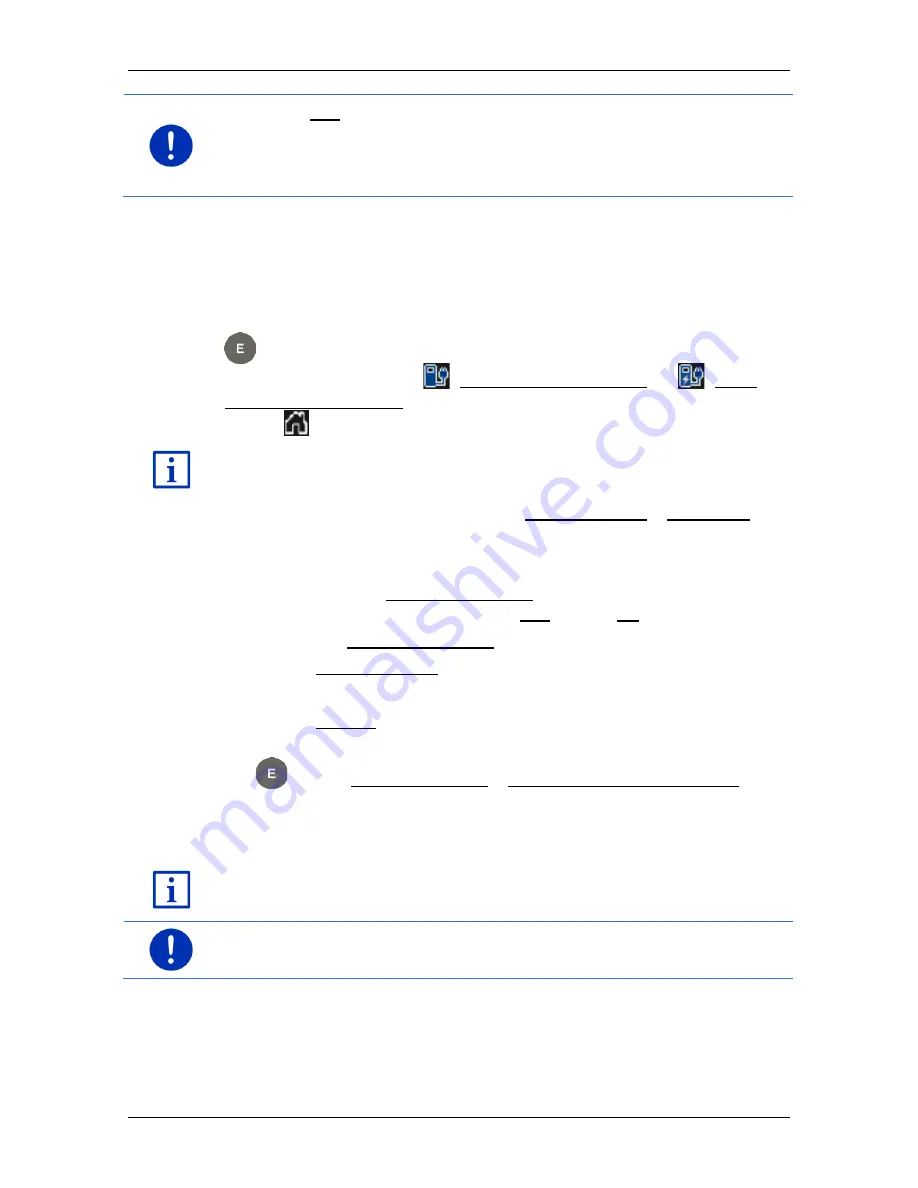
User’s manual SEAT Portable System
- 44 -
Navigation
Note:
The Call function is only available when the navigation system is
connected via Bluetooth to a mobile phone.
For details of how to connect to a mobile phone refer to chapter
"Bluetooth connection" on page 143.
7.2.8
Favourites
Destinations to which you want to travel often can be saved in the
F
AVOURITES
list.
In the
F
AVOURITES
list you can save up to 500 destinations.
Favourites which you have identified as a charging station are
indicated by the symbols
(Normal charging station) or
(High-
speed charging station). The home address is always indicated by a
house (
) even when it is also identified as a charging station.
Information on how to save a destination can be found in chapter
"Saving destinations" on page 49.
1. In the
N
AVIGATION
window, tap on My destinations > Favourites.
2. Tap on the destination to which you want to navigate.
The
D
ETAILED INFORMATION ABOUT THE DESTINATION
window opens.
Indicated on the Activate MyRoutes button is whether several route
suggestions are to be calculated (Yes) or not (No).
►
Tap on Activate MyRoutes in order to change the setting.
3. Tap on Start navigation.
- or -
Tap on Parking in order to search for and navigate to a car park
near your destination.
Tap on Parking Charging > Charging near the destination in
order to search for a charging station near the destination.
The map opens in
Preview
mode. The destination is indicated on
the map.
For detailed information on how to start navigation, please refer to the
chapter "Route preview" on page 47. Please read on there.
Note:
Favourites are indicated on the map by a small flag with their
name.






























