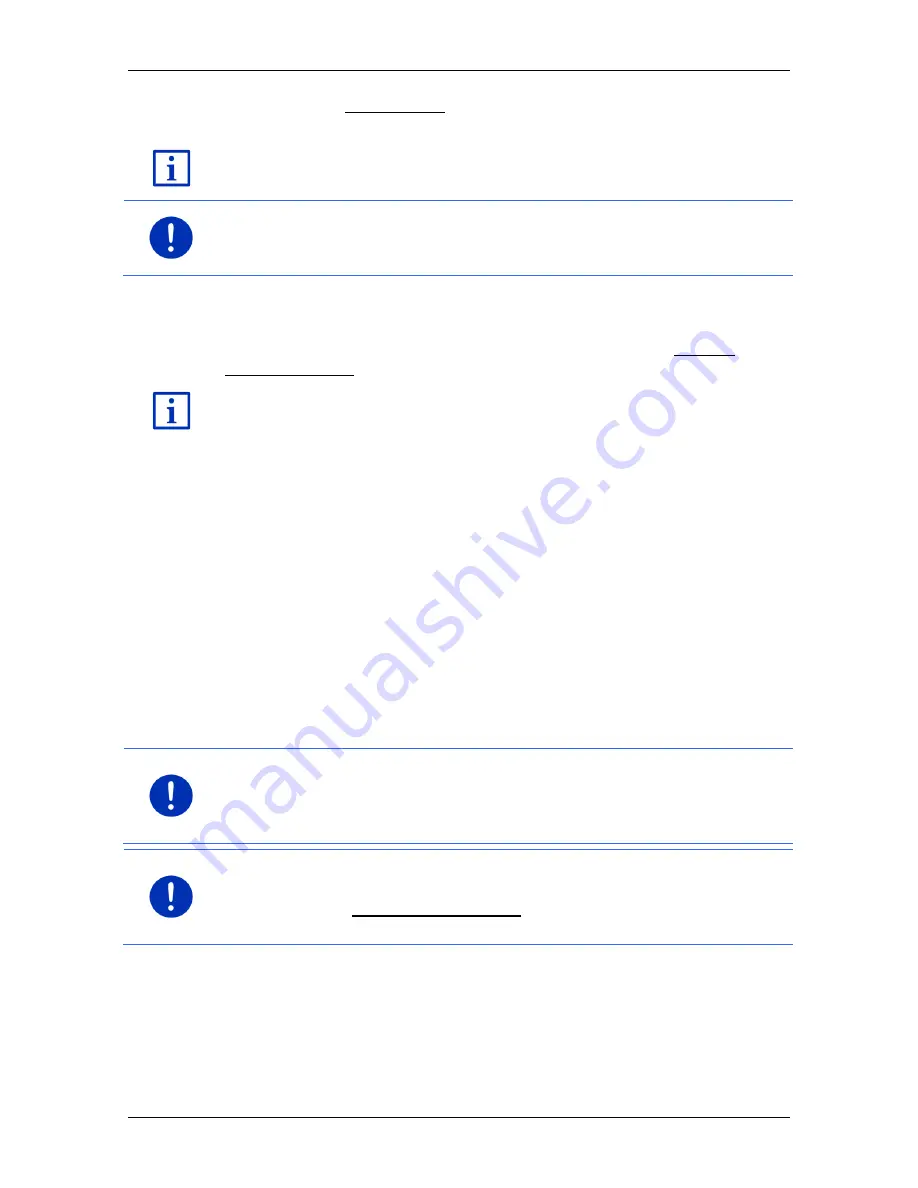
User’s manual SEAT Portable System
Navigation
- 57 -
►
Tap on the Route profile button if you want to select a different
route profile.
For details of how to create and select route profiles refer to the chapter
"Route profiles" on page 78.
Note:
When you load routes which originate from a different provider
than GARMIN, it may be impossible for you to change the route profile
of this route.
Turn-by-Turn list
If you want to see detailed directions for the route, tap on Options >
Turn-by-Turn list.
For details of the functions in the window refer to chapter "Turn-by-Turn
list" on page 95.
MyRoutes
When the
MyRoutes
function is activated, the navigation system
calculates up to three routes on the basis of the currently selected route
profile and shows them on the map in different colours (red, green,
blue) and with a number.
For each route there is a button with the same number and a symbol in
the same colour.
When calculating the time of arrival or the trip time, the navigation
system takes account of additional factors such as day of the week,
time of day and particularly your previous driving profile.
The route which corresponds best to the selected route profile is
marked with "MyRoute".
Note:
The
MyRoutes
function can be used only for routes with only one
route point. For routes with two or more route points only one route is
calculated and displayed, regardless of whether you have activated the
function or not.
Note:
Even when the
MyRoutes
function is activated, sometimes only
one additional route or no additional routes at all can be calculated for a
particular route. No further suggestion is then shown on the button in
question.






























