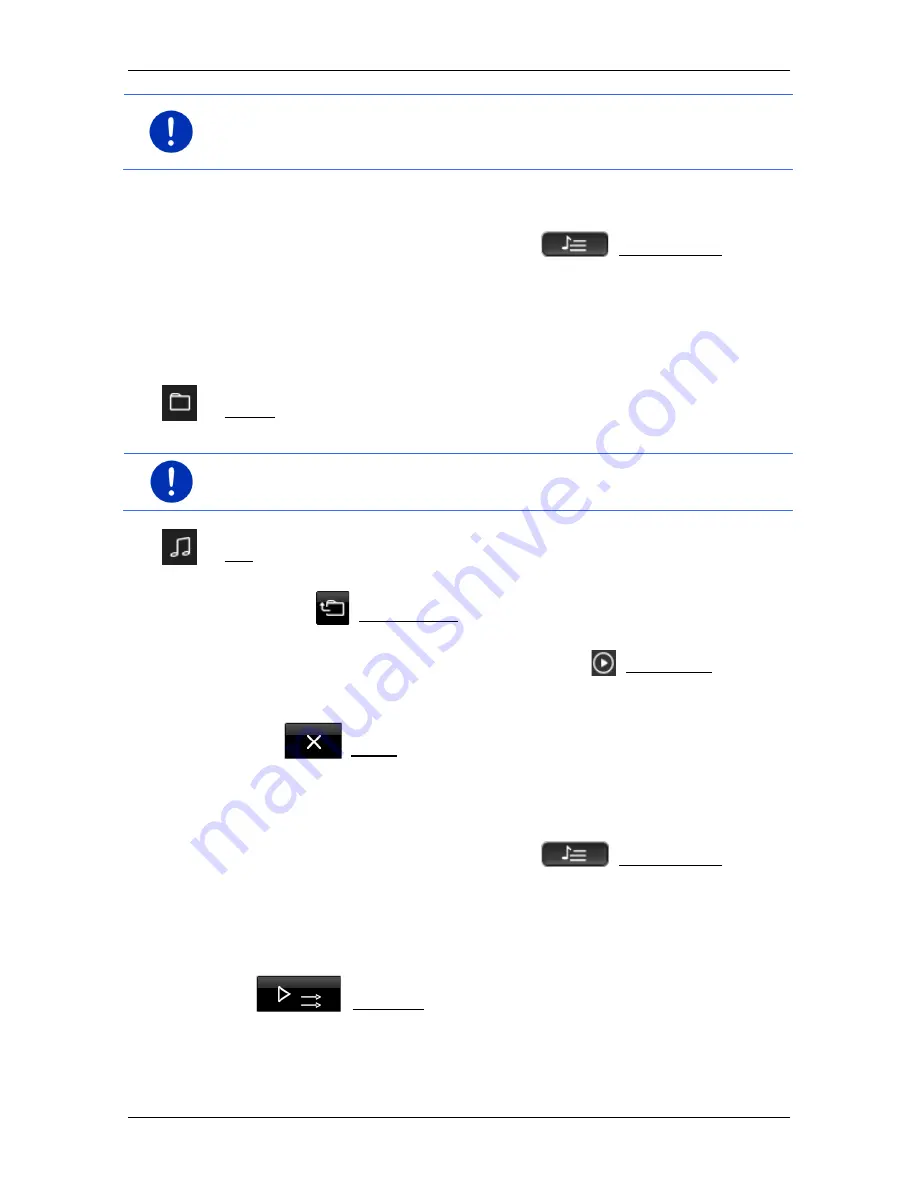
User’s manual SEAT Portable System
Media
- 135 -
Note:
A change of memory card is detected only when the device has
been switched on. If the memory card is not detected, insert it again
when the device is on and running.
12.2.3
Selecting files for playing back
►
In the
M
EDIA
P
LAYER
window tap on
(File manager).
The
F
ILE MANAGER
window opens.
At the top of the list is the name of the folder whose contents are now
being shown. It is followed underneath in alphabetical order first by the
sub-folders, then by the files in the current folder. These are marked as
follows:
Folder: Sub-folders of the current folder are shown.
►
Tap on a sub-folder in order to open it.
Note:
If the sub-folder has no playable audio files and no sub-folders, it
cannot be opened.
File: Only files which can be played back by the media player are
shown (see "Supported audio files" on page 134).
►
Tap on
(Up one level) in order to open the next higher folder.
►
Tap on the name of a media file in order to select it for playing back.
Alongside the name of the file appears the
(Current file) symbol
and this file can be heard. The file will remain selected even if you
open another folder.
Tap on
(Close) in order to return to the
M
EDIA
P
LAYER
window.
12.2.4
Selecting the play-back mode
The files of the current folder can be played back in various ways.
1. In the
M
EDIA
P
LAYER
window tap on
(File manager).
The
F
ILE MANAGER
window opens.
Visible at the bottom edge of the window are buttons for the play-
back modes.
The current play-back mode is highlighted in colour (red).
(Standard): The items of the current folder will be played
in the indicated order.
















































