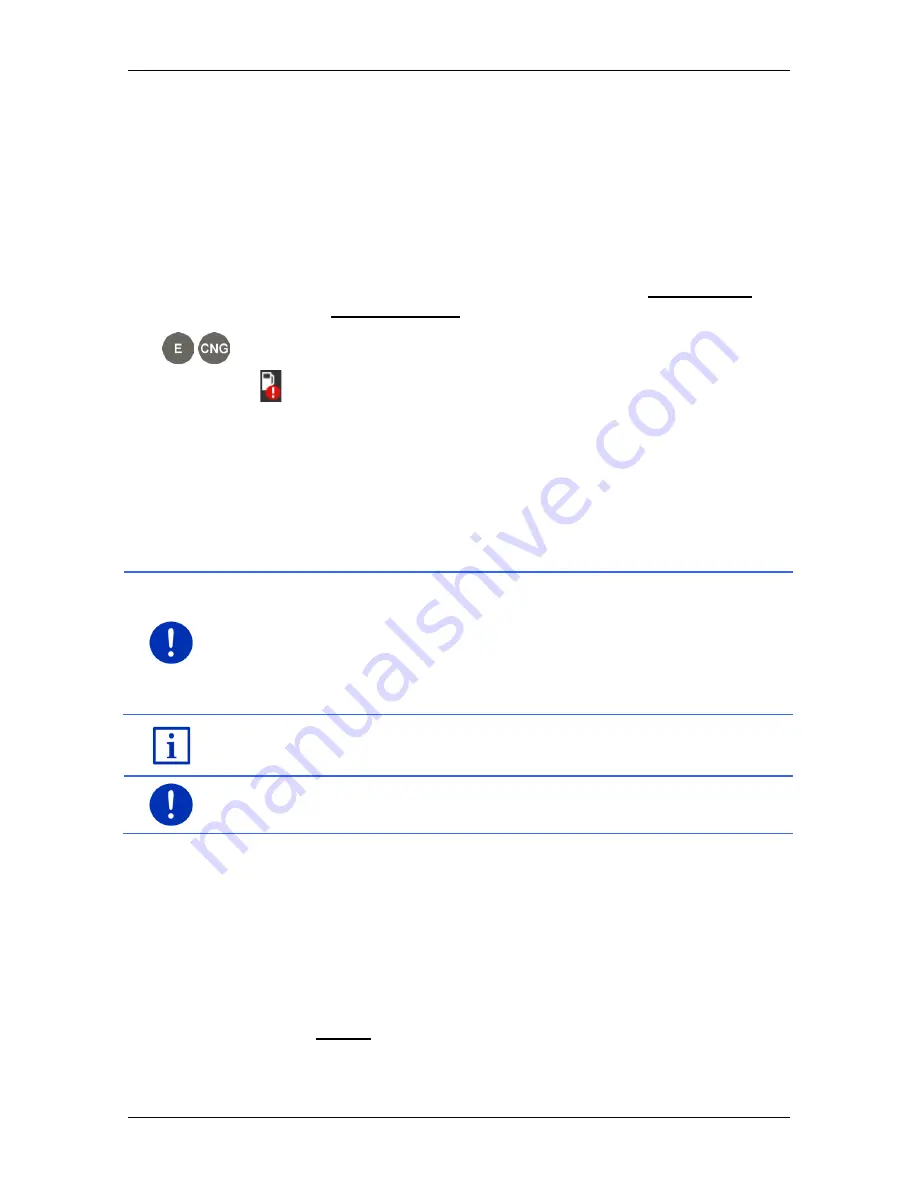
User’s manual SEAT Portable System
- 58 -
Navigation
Start navigation
►
Tap on the button of the route which you want to use for the
navigation.
Traffic obstruction along the route
If you select a route for which traffic obstructions have been announced,
the
P
REVIEW
TMC
window may open before the navigation starts (see
"Preview TMC" on page 106).
►
Select whether you want to use the original route (Current route) or
a detour (Alternative route).
Driving range warning
The (
Driving range warning
) symbol will appear alongside the
route under the following circumstances:
►
With the vehicle's current driving range you cannot reach the
destination.
►
With the vehicle's current driving range you can reach the
destination, but from there you cannot reach a charging station.
If you select a route with range warning, you will be asked whether you
want to calculate a Multi-Stop route.
Note:
The Multi-Stop route considers charging stations along the route
and includes essential charging stops in the route calculation if the
destination is not within range. Consideration is given to all private
charging stations (Favourites) as well as to the public charging stations
recorded in the map.
Traffic information (TMC) is then available to a limited extent only.
For more details refer to the chapter "Multi-Stop route" on page 99.
Note:
If the planned route includes a track, no range warning can be
issued. Nor is it possible to calculate a Multi-Stop route.
No GPS reception
If GPS signal reception is not good enough, the following message will
appear: "Waiting for GPS-Signal…"
You have the following options:
►
Wait. As soon as GPS reception is good enough for determining
your position, the route will be recalculated and navigation will
begin.
►
Tap on Cancel. The map opens in
Preview
mode.






























