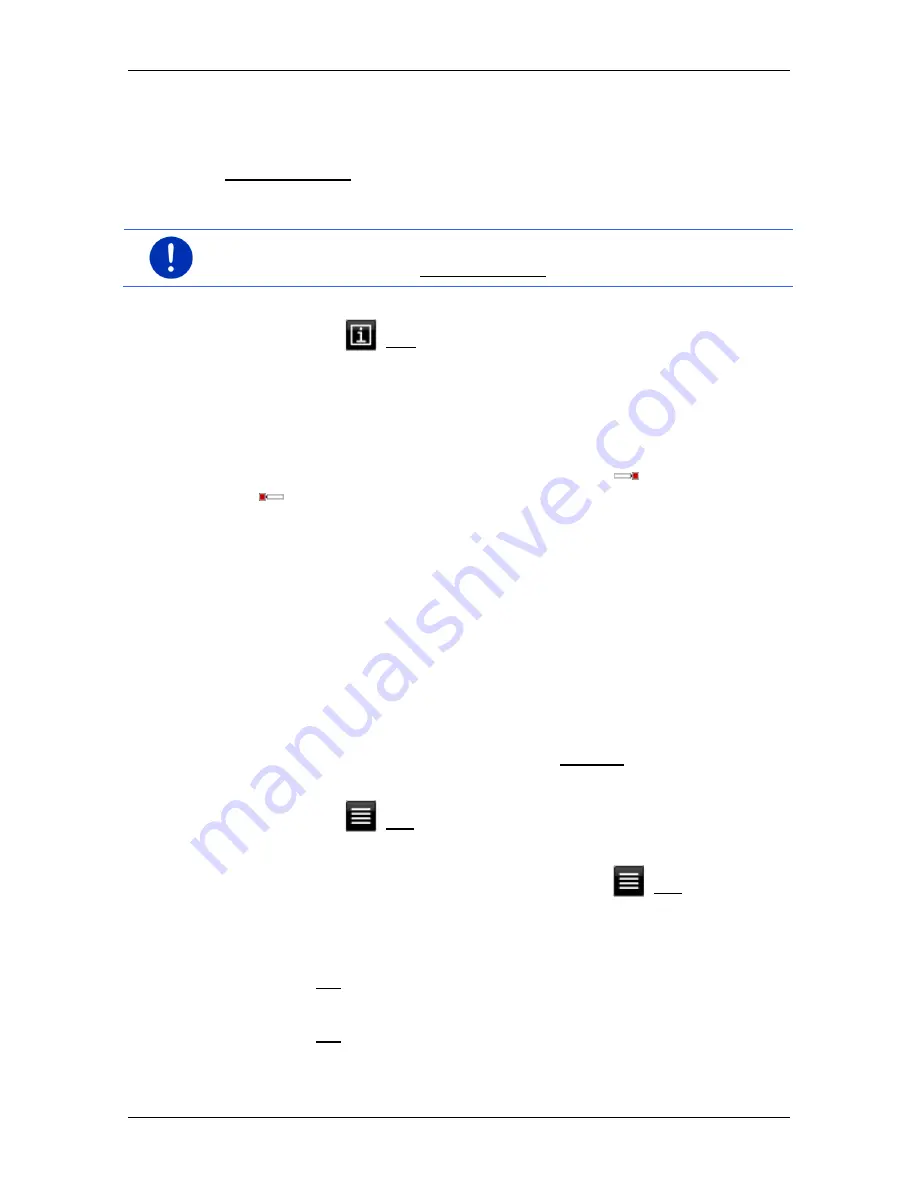
User’s manual SEAT Portable System
Useful functions
- 89 -
2
The list contains the next 5 POIs, sorted by distance in descending
order, which lie along your route and are in the stipulated category. The
nearest POI is therefore the lowest entry in the list.
3
Voice command: Opens the
V
OICE COMMAND
window in which you can
initiate the search for POIs by voice commands (refer also to "Voice
command" on page 30).
Note:
If the voice commands function is not available for the language
of the user interface, the Voice command button will be deactivated.
4
Additional information about each POI in the list can be displayed.
►
Tap on the
(Info) button on the right alongside the
corresponding POI (refer also to "Information about the destination"
on page 43).
5
The route and your current position are shown schematically on the left
edge of the screen. The markings along the route indicate the distance
of the listed destinations from your position. The red markings indicate
whether the respective destination is on the right (
) or on the
left (
) in driving direction.
10.6.2
Navigating to one of the destinations
►
Tap in the list on the destination to which you want to navigate.
The selected destination will be inserted as an interim destination.
The system recalculates the route. Navigation to the original
destination will be continued after reaching the interim destination.
10.6.3
Selecting categories
You can stipulate which 3 categories or sub-categories are to be
available for the POIs along the route.
1. Tap in the
POI
S ON YOUR ROUTE
list on Settings.
The
S
ETTINGS
:
POI
S ON YOUR ROUTE
window opens.
2. Tap on the
(List) button alongside the category you want.
The list of POI categories will open.
If any sub-categories exist for a category, the
(List) button will
be shown again alongside it. Tap on this button to show the sub-
categories.
3. Select a category.
4. Tap on OK.
The
S
ETTINGS
:
POI
S ON YOUR ROUTE
window opens.
5. Tap on OK.






























