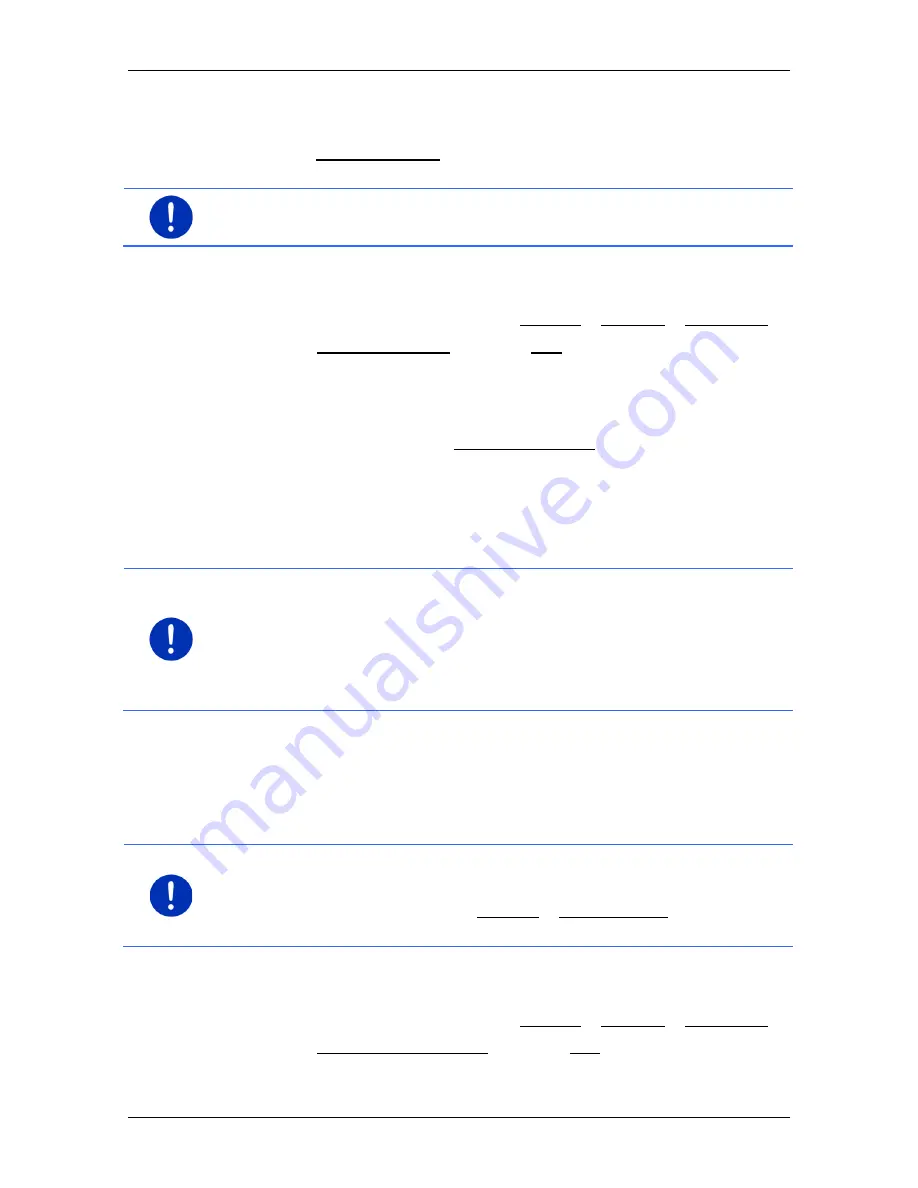
User’s manual SEAT Portable System
- 104 -
Useful functions
Before navigation begins, you are presented with a window in which
you can choose to use a Multi-Stop route or not.
►
Tap on Multi-Stop route to have the system calculate a route with
the necessary refuelling stops.
Note:
The calculation of a Multi-Stop route can take far longer than the
calculation of a normal route.
Activating Multi-Stop routes
1. In the
N
AVIGATION
window tap on Options > Settings > Navigation.
2. Set the Multi-Stop routes setting to Yes.
Traffic information
If a new traffic message concerning the Multi-Stop route arises while
navigation is in progress, the Traffic information button will appear at
the right edge of the screen. This traffic message will be treated in
automatic mode (see "Preview TMC" in the section "Recalculate route:
Automatically" on page 106).
10.17.2 Driving range warning
Note:
This function is available only when:
►
GPS reception is good enough for positioning purposes
►
the navigation device is correctly inserted in its cradle.
►
the vehicle ignition is on.
►
range warning was activated in the settings.
The system continuously calculates the current driving range possible
with the CNG tank and warns you if this range is only just enough to
reach your destination or the next fuelling station with a CNG pump.
This is always assumed to be the case if the distance to the destination
or to the fuelling station with a CNG pump is more than 90% of the
current range of the CNG tank.
Note:
The remaining driving range can be viewed at any time in the
T
RIP COMPUTER
window.
►
In the
S
TART
window tap on Car info > Trip computer (see also "Trip
computer" on page 112).
Activating the range warning
1. In the
N
AVIGATION
window tap on Options > Settings > Navigation.
2. Set the Driving range warning setting to Yes.






























