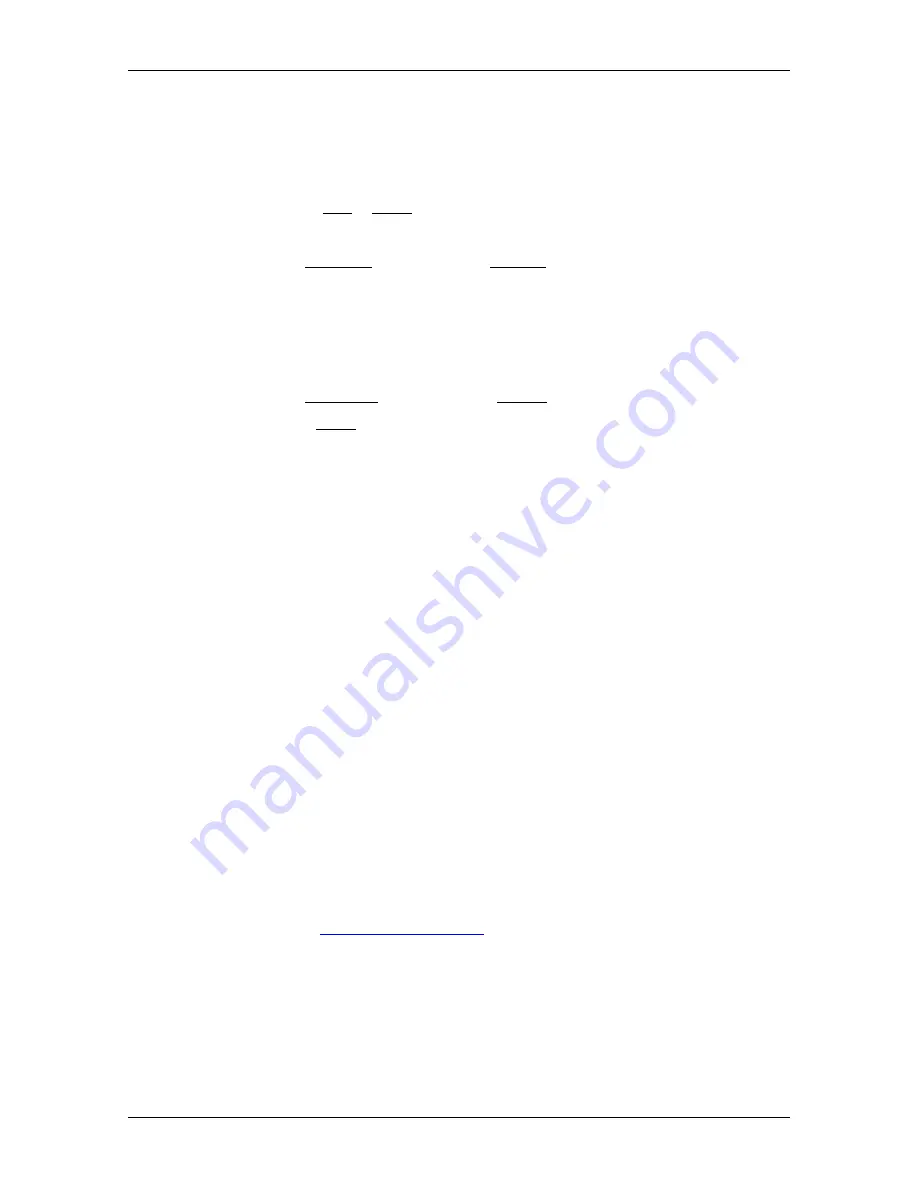
User’s manual SEAT Portable System
Useful functions
- 83 -
Example:
9.94302,49.79906,Garmin Würzburg GmbH,PHONE4
9 931~Best Navigation Devices
3. Repeat step 2 for each destination you want to save in this file.
4. Click on File > Save.
5. Select a folder in which you want to save the data.
6. In the File type box select the All files option.
7. In the file name box enter a name of your choice followed by '.csv',
e.g. 'XYZ.csv'. Please note that the file name will appear in the
navigation system as a sub-category! This means that if you save a
file under the name 'XYZ.csv', the destinations of this file will appear
in the sub-category
XYZ
.
8. In the Encoding box select the UTF-8 option.
9. Tap on Save.
10.2.2
Symbols for your own POIs
For each sub-category of your own POIs you can create a symbol
which is used to represent the destinations of this sub-category on the
map.
These symbols must be graphic files with the following characteristics:
►
File format
bmp
(Bitmap) or
png
(Portable Network Graphic)
►
Size max. 40x25 pixels
The graphic files must be saved in the same folder as the files with the
POIs.
The file name must be the same as the name of the category.
Example:
Destinations of the
XYZ
sub-category are saved in the 'XYZ.csv' file.
They are represented on the map by the 'XYZ.bmp' symbol.
10.2.3
POI-Import: Importing your own POIs onto the navigation
device
The files you have created with your own POIs and the related symbols
must still be transferred to the navigation device. This is very easy to do
with the
Fresh
software which can be downloaded free of charge from
our website
www.garmin.com/pid
.






























