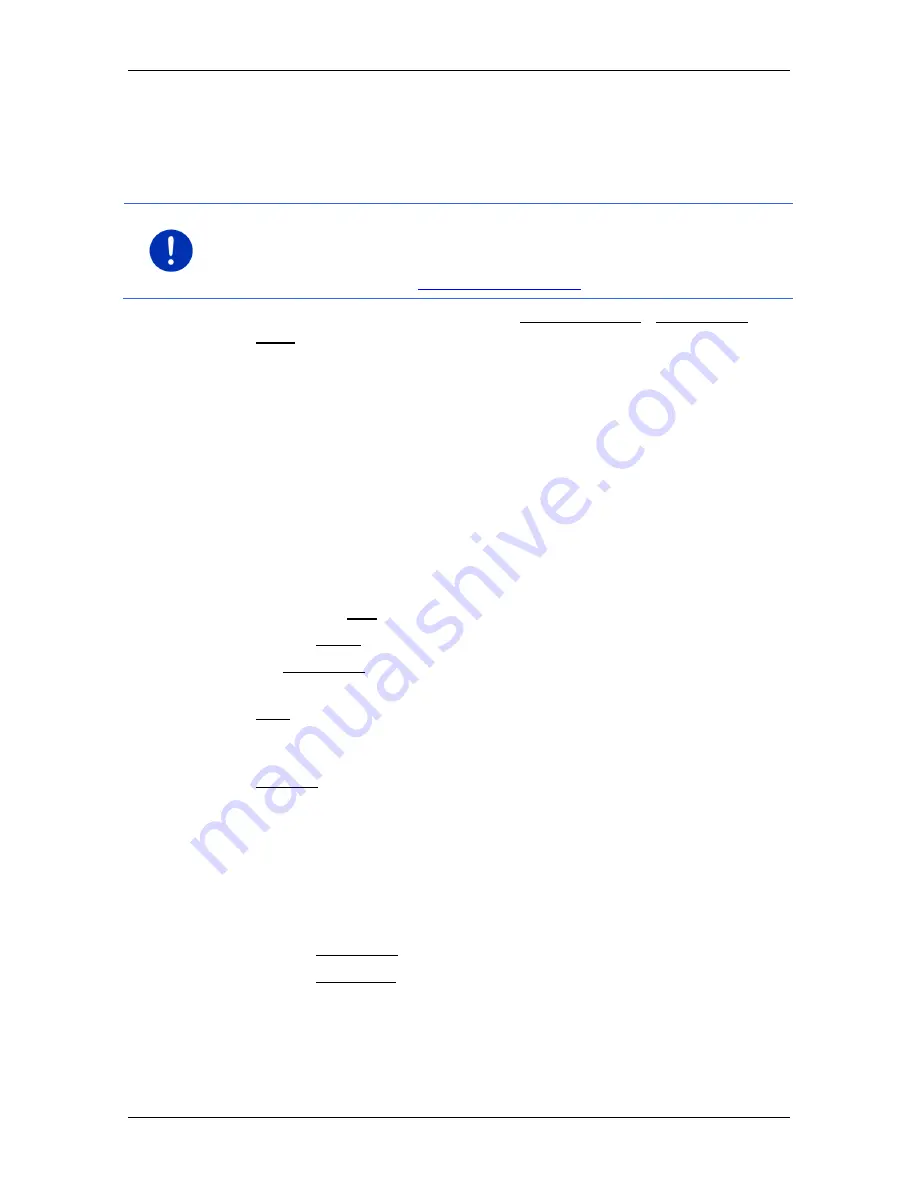
User’s manual SEAT Portable System
- 92 -
Useful functions
10.8
Sightseeing tours
Sightseeing tours
are predefined routes with destinations of scenic,
cultural or touristic interest which are sorted according to various
categories.
Note:
The navigation software contains only a limited number of
sightseeing tours. An update with more than 100 sightseeing tours can
be purchased via
Fresh
. You can download the
Fresh
software free of
charge from the website
www.garmin.com/pid
.
1. In the
N
AVIGATION
window tap on More functions > Sightseeing
tours.
The
S
IGHTSEEING TOURS
window opens.
2. Enter the country in which you want to search for sightseeing tours
(refer to "Specifying a destination" on page 34).
3. Select a category from which you would like to find a route.
The
N
AME
list opens. It contains routes from the specified category,
sorted alphabetically.
4. Tap on the name of the route.
The
D
ETAILS OF THE ROUTE
window opens.
It shows the name of the route, the length of the route, the
estimated driving time and a short description of the route.
►
Tap on Info to receive a detailed description of the route.
Tap on Close to reopen the
D
ETAILS OF THE ROUTE
window.
On the Begin at… button you are told at which route point the route
starts:
►
First: You are guided from your current position to the advised
starting point of the sightseeing tour. Navigation on the selected
tour then begins.
►
Nearest: You are guided from your current position to the most
favourable starting point for the selected tour. Navigation on the
selected tour then begins.
The most favourable starting point is
►
for a round trip: the nearest point on the route.
►
for any other trip: the nearest end point (start or destination) of
the route.
5. Tap on Begin at… in order to select the alternative setting.
6. Tap on Plan route.
The
R
OUTES AND TRACKS
window will open (see also "Tracks and
multi-leg routes" on page 52).
Here you can obtain an overview of the various legs of the selected
tour and of the order the legs will follow.






























