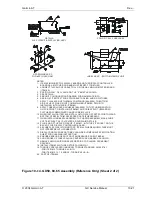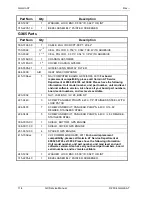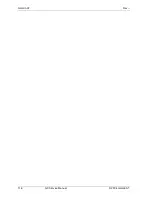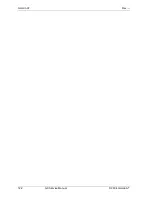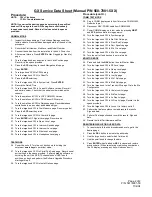GX Service Data Sheet (Manual P/N 560-7001-5XX)
Page 2 of 2
P/N: 561-6001-50
11/4/04
Procedure:
NOTE: CW = Clockwise
CCW = Counterclockwise
NOTE: If you miss the desired page, keep turning the specified
knob until the page is found. All the pages are continuously
looped under each knob. Record all values noted in spaces
provided.
NORMAL MODE
1.
Inspect for hidden damage. Circle Hidden Damage condition.
Initial and date. Record hidden damage details at the end of this
procedure.
2.
Record the Part Number, Mod Level and Model Number.
3.
Connect the cables from the test station to the unit. Power it on.
4.
After normal startup, Press
ENTER
to Nav Flagged (or Nav Info)
page.
5.
Turn the large knob any direction to Last Valid Position page.
Record it in the space provided.
6. Press
the
SYS
smart key to reach Navigation Info page.
7. Press
ENTER
.
8.
Turn large knob CCW to CDI Scaling.
9.
Turn the large knob CCW to Direct To.
10. Press
the
SYS
smart key.
11. Turn the large knob CW to System Info. Press
ENTER
.
12. Record the Date & Time.
13. Turn the large knob CW to Current Software Version. Record it
and serial number. Check that the serial number matches the
chassis.
14. Turn the small knob CCW to VHF COMM SW Version.
15. Turn the small knob CCW to GPS Sensor SW Version.
16. Turn the small knob CCW to Database page. Record database
expiration date, part number and database type.
17. Turn the large knob CW to Fuel Measure page. Record type fuel.
18. Press
the
SYS
smart key twice.
19. Turn the large knob CCW to Comm Info page.
20. Press
ENTER
to RF Signal Level page. Record value.
21. Turn the large knob CW to Noise Level page.
22. Turn the large knob CW to Intercom Squelch page.
23. Turn the large knob CW to Intercom Level page.
24. Turn the large knob CW to Sidetone Level page.
25. Turn the large knob CW to Headphone Level page.
TEST MODE
26. Power the unit off. Turn the unit back on while holding the
outermost
smart keys
to enter test mode.
27. Turn the large knob CCW to Serial Port Setup page. Record serial
port settings in the space provided. If, after upgrading software or
servicing the unit, the RX & TX channels show GPS in both
positions, go back and perform the Software Upgrade Procedure
starting at step 8.
28. Turn the large knob CCW to Install Options page.
Procedure (cont’d.)
COMM TEST MODE
29. Plug in COMM display cable from fixture into COMM J603.
Red side to pin 1.
30. Disconnect NAV/ COMM cable from COMM J606.
31. Power COMM display on in test mode by pressing
NRST
and
SYS
buttons while turning power on.
32. Turn the large knob CW to Synthszr page.
33. Turn the large knob CW to Ref Osc Cal page.
34. Turn the large knob CW to Front End Cal page.
35. Turn the large knob CW to Rcvr Squelch page.
36. Turn the large knob CW to Mic 1 Level page.
37. Turn the large knob CW to Mic 2 Level page.
38. Turn the unit off and back on in normal mode.
MONITOR MODE
39. Press and hold the
NAV
button to enter Monitor Mode.
40. Turn the large knob CW to RF Level page.
41. Turn the large knob CW to Noise Level page.
42. Turn the large knob CW to Hdphon Lvl page.
43. Turn the large knob CW to Icm Sq page.
44. Turn the large knob CW to Mic1 Sqlch page.
45. Turn the large knob CW to Mic2 Sqlch page.
46. Turn the large knob to the Transmit Mic page. Circle the Mic
Configuration.
47. Turn the large knob CW to the Intcom Lvl page.
48. Turn the large knob CW to SidTon Lvl page.
49. Turn the large knob CW to Lo Dsp Lvl page.
50. Turn the large knob CW to Hi Dsp Lvl page. Record it in the
space provided.
51. Turn the large knob CW to Locks. It is factory set to 0.
52. Perform the final acceptance test and record the results.
Sign and date.
53. Perform Final Inspection and record the results. Sign and
date.
54. Record the final Part Number and Mod.
RE-ENTERING/ADJUSTING USER DATA
1.
To reenter data, follow the procedures above to get to the
desired page.
2. Press
the
SEL
button to activate the edit mode.
3.
Use the large knob to select which field to edit.
4.
Use the small knob to change the data.
5. Press
ENTER
when finished or
SEL
to cancel and restore
previous data. (When re-entering or adjusting user data on
the SL display, pressing any key will save and exit.)
Summary of Contents for APOLLO GX SERIES
Page 8: ...Garmin AT Rev viii GX Service Manual 2004 Garmin AT This Page Intentionally Left Blank...
Page 12: ...Garmin AT Rev 1 4 GX Service Manual 2004 Garmin AT...
Page 24: ...Garmin AT Rev 2 12 GX Service Manual 2004 Garmin AT...
Page 26: ...Garmin AT Rev 3 2 GX Service Manual 2004 Garmin AT...
Page 27: ...2004 Garmin AT GX Service Manual 4 1 Chapter 4 Antenna Installation Guides...
Page 28: ...Garmin AT Rev 4 2 GX Service Manual 2004 Garmin AT...
Page 32: ...Garmin AT Rev 5 4 GX Service Manual 2004 Garmin AT...
Page 96: ...Garmin AT Rev 7 58 GX Service Manual 2004 Garmin AT...
Page 98: ...Garmin AT Rev 8 2 GX Service Manual 2004 Garmin AT Figure 8 1 GX55 Assembly Board Locations...
Page 122: ...Garmin AT Rev 8 26 GX Service Manual 2004 Garmin AT...
Page 130: ...Garmin AT Rev 9 8 GX Service Manual 2004 Garmin AT...
Page 140: ...Garmin AT Rev 10 10 GX Service Manual 2004 Garmin AT Figure 10 5 Comm Board Block Diagram...
Page 152: ...Garmin AT Rev 10 22 GX Service Manual 2004 Garmin AT...
Page 158: ...Garmin AT Rev 11 6 GX Service Manual 2004 Garmin AT...
Page 160: ...Garmin AT Rev 12 2 GX Service Manual 2004 Garmin AT...
Page 162: ...Garmin AT Rev 13 2 GX Service Manual 2004 Garmin AT...
Page 165: ......
Page 166: ......