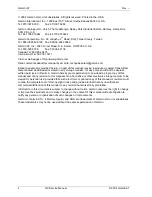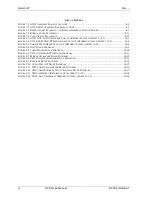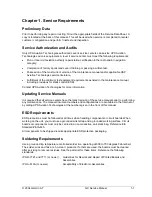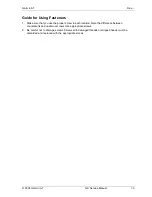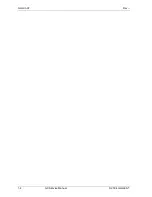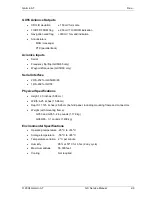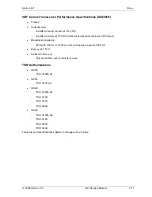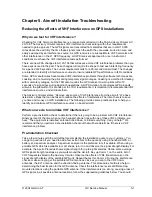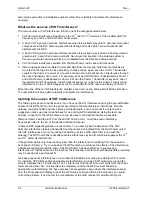Garmin AT
Rev --
2-4
GX Service Manual
© 2004 Garmin AT
MSG (Message)
Press the MSG key to reach the message functions. The MSG annunciator will flash when a new
message is provided. Press the MSG key a second time to return to the previous display after all new
messages have been viewed. The MSG key will remain highlighted when a message remains.
DB (Database)
The database key provides access to the waypoint database.
FPL (Flight Plan)
The flight plan key takes you to the flight planning function where you can create, edit, and control
your flight plans.
SYS (System Mode)
Press the SYS key to reach the system mode functions. System mode is used to make system level
adjustments and modify navigation function displays.
SKIP (Start-Up Option)
Press the SKIP key during the start-up procedure to bypass the start-up tests. This is for
emergencies, as the IFR tests must be completed to allow IFR flight.
Map Function Smart Keys
The moving map function uses several “smart” keys to allow you to declutter the map, find waypoint
information, and setup your map information.
Map Waypoint Keys
APT, VOR, INT, NDB, & USR
The map waypoint “smart” keys are present when the Moving Map pages are displayed. Press the
“smart” key to control the display of the waypoint type. There are three selections possible: waypoint
identifier and location symbol, location symbol only, and off. Pressing the “smart” key subsequent
times will control which selection is made. Map waypoint choices are Airport (APT), VOR, NDB,
Intersection (INT), and User (USR).
A solid, reversed waypoint-type annunciator above the “smart” key means the waypoint identifier and
location symbol will both be displayed.
A bold outline of the waypoint type annunciator will show only a symbol on the waypoint location.
A thin outline around the waypoint type means that it is turned off and no information for that waypoint
type will be displayed on the map.
Waypoint LIST Key
Each press of this key scrolls through the available “smart” keys.
Waypoint SCAN Key
When the SCAN key is active (highlighted) in the moving map display, turning the large knob will
move between the nearest airports. You can then press INFO to view information about that airport.
Summary of Contents for APOLLO GX SERIES
Page 8: ...Garmin AT Rev viii GX Service Manual 2004 Garmin AT This Page Intentionally Left Blank...
Page 12: ...Garmin AT Rev 1 4 GX Service Manual 2004 Garmin AT...
Page 24: ...Garmin AT Rev 2 12 GX Service Manual 2004 Garmin AT...
Page 26: ...Garmin AT Rev 3 2 GX Service Manual 2004 Garmin AT...
Page 27: ...2004 Garmin AT GX Service Manual 4 1 Chapter 4 Antenna Installation Guides...
Page 28: ...Garmin AT Rev 4 2 GX Service Manual 2004 Garmin AT...
Page 32: ...Garmin AT Rev 5 4 GX Service Manual 2004 Garmin AT...
Page 96: ...Garmin AT Rev 7 58 GX Service Manual 2004 Garmin AT...
Page 98: ...Garmin AT Rev 8 2 GX Service Manual 2004 Garmin AT Figure 8 1 GX55 Assembly Board Locations...
Page 122: ...Garmin AT Rev 8 26 GX Service Manual 2004 Garmin AT...
Page 130: ...Garmin AT Rev 9 8 GX Service Manual 2004 Garmin AT...
Page 140: ...Garmin AT Rev 10 10 GX Service Manual 2004 Garmin AT Figure 10 5 Comm Board Block Diagram...
Page 152: ...Garmin AT Rev 10 22 GX Service Manual 2004 Garmin AT...
Page 158: ...Garmin AT Rev 11 6 GX Service Manual 2004 Garmin AT...
Page 160: ...Garmin AT Rev 12 2 GX Service Manual 2004 Garmin AT...
Page 162: ...Garmin AT Rev 13 2 GX Service Manual 2004 Garmin AT...
Page 165: ......
Page 166: ......