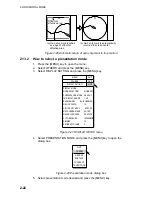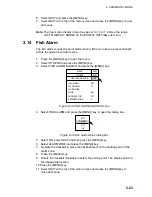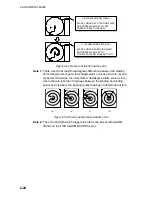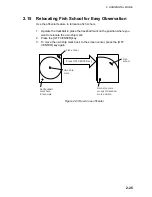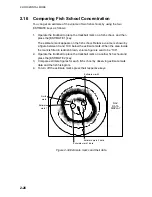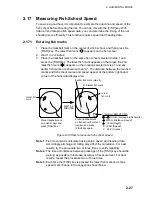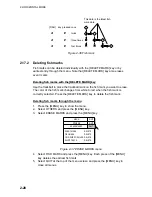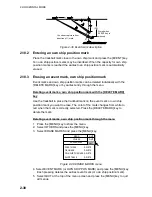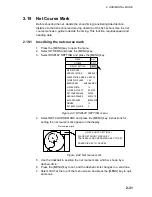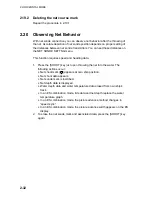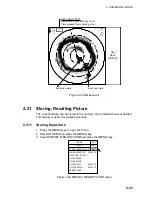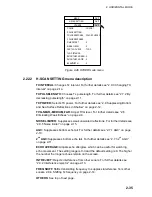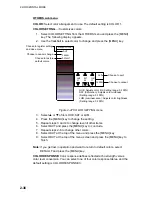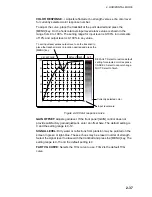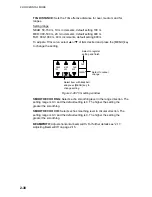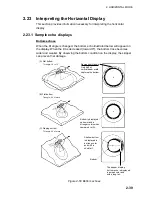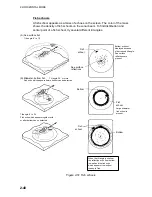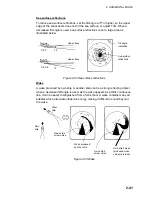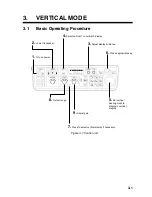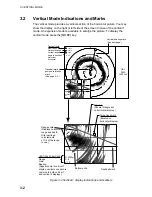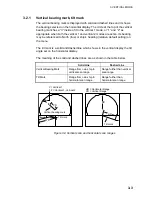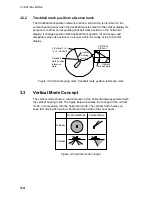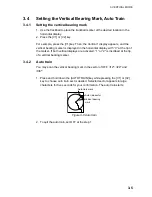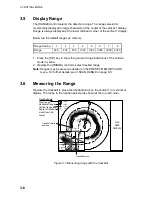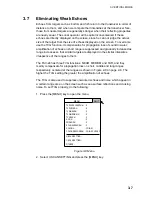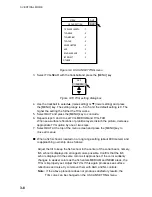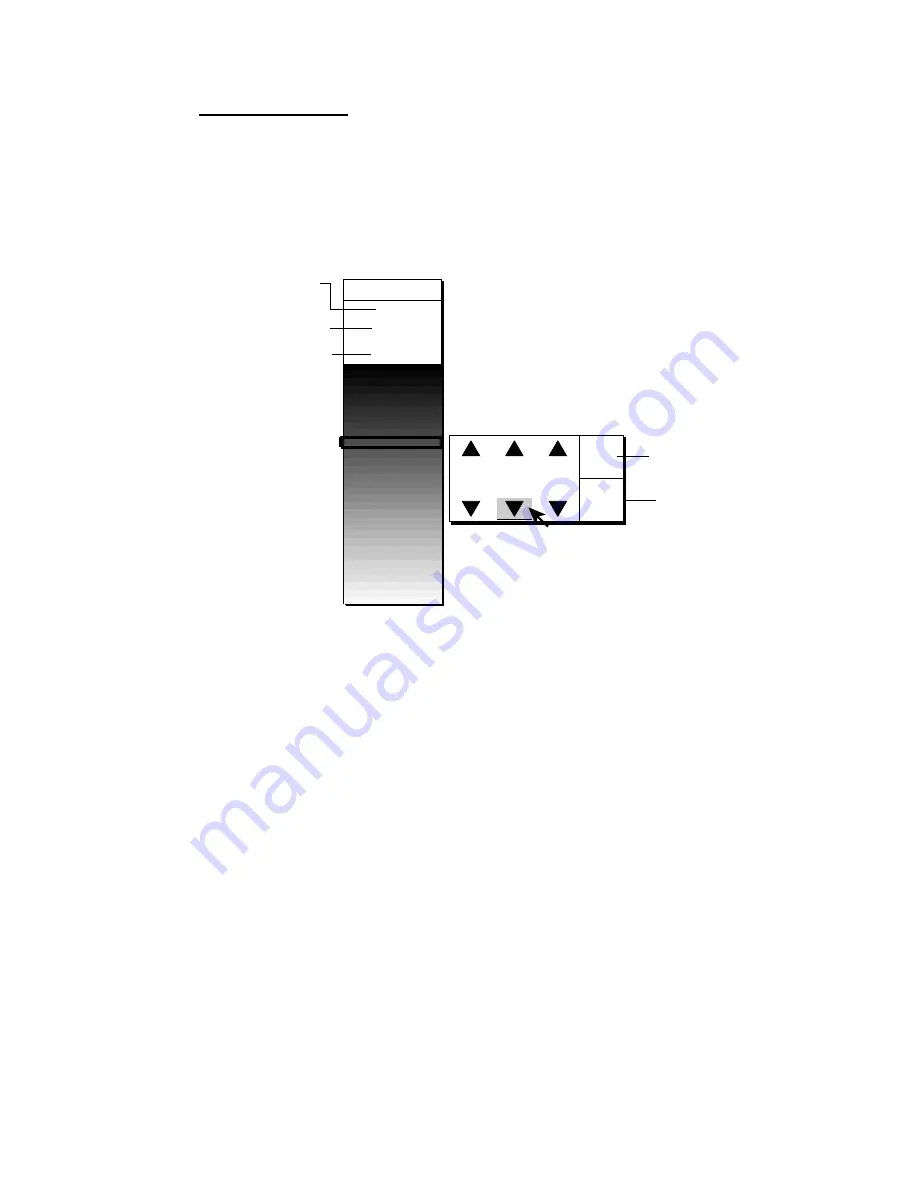
2. HORIZONTAL MODE
2-36
OTHERS sub menu
COLOR:
Select color arrangement to use. The default setting is COLOR 1.
COLOR SETTING…:
Customizes colors.
1. Select COLOR SETTING from the OTHERS menu and press the [MENU]
key. The following display appears.
2. Use the trackball to select color to change and press the [MENU] key.
H-SCAN COLOR 1
QUIT
CANCEL
DEFAULT
Choose to register setting
and close menu.
Choose to cancel change.
Choose to restore
default colors.
HUE
27
QUIT
CANCEL
SAT
84
LUM
53
Choose to quit.
Choose to cancel.
HUE: Adjusts color tint (Setting range: 0-100%).
SAT (Saturation): Adjusts color vividness
(Setting range: 0-100%).
LUM (Luminescence): Adjusts color brightness
(Setting range: 0-100%).
Figure 2-47 COLOR SETTING menu
3. Select
S
or
T
of item HUE, SAT or LUM.
4. Press the [MENU] key to change the setting.
5. Repeat steps 3 and 4 to change level of other items.
6. Select QUIT and press the [MENU] key to conclude.
7. Repeat steps 2-6 to change other colors.
8. Select QUIT at the top of the menu and press the [MENU] key
9. Select QUIT at the top of the menu screen and press the [MENU] key to
finish.
Note:
If you get lost in operation and want to return to default colors, select
DEFAULT and press the [MENU] key.
COLOR RESPONSE:
Color response defines reflected echo strength versus
color level conversion. You can select one of four color response tables, and the
default setting is COLOR RESPONSE 3.
Summary of Contents for FSV-24
Page 1: ...COLOR SCANNING SONAR FSV 24 ...
Page 12: ...This page is intentionally left blank ...
Page 112: ...This page is intentionally left blank ...
Page 126: ...This page is intentionally left blank ...
Page 144: ...This page is intentionally left blank ...
Page 162: ...This page is intentionally left blank ...