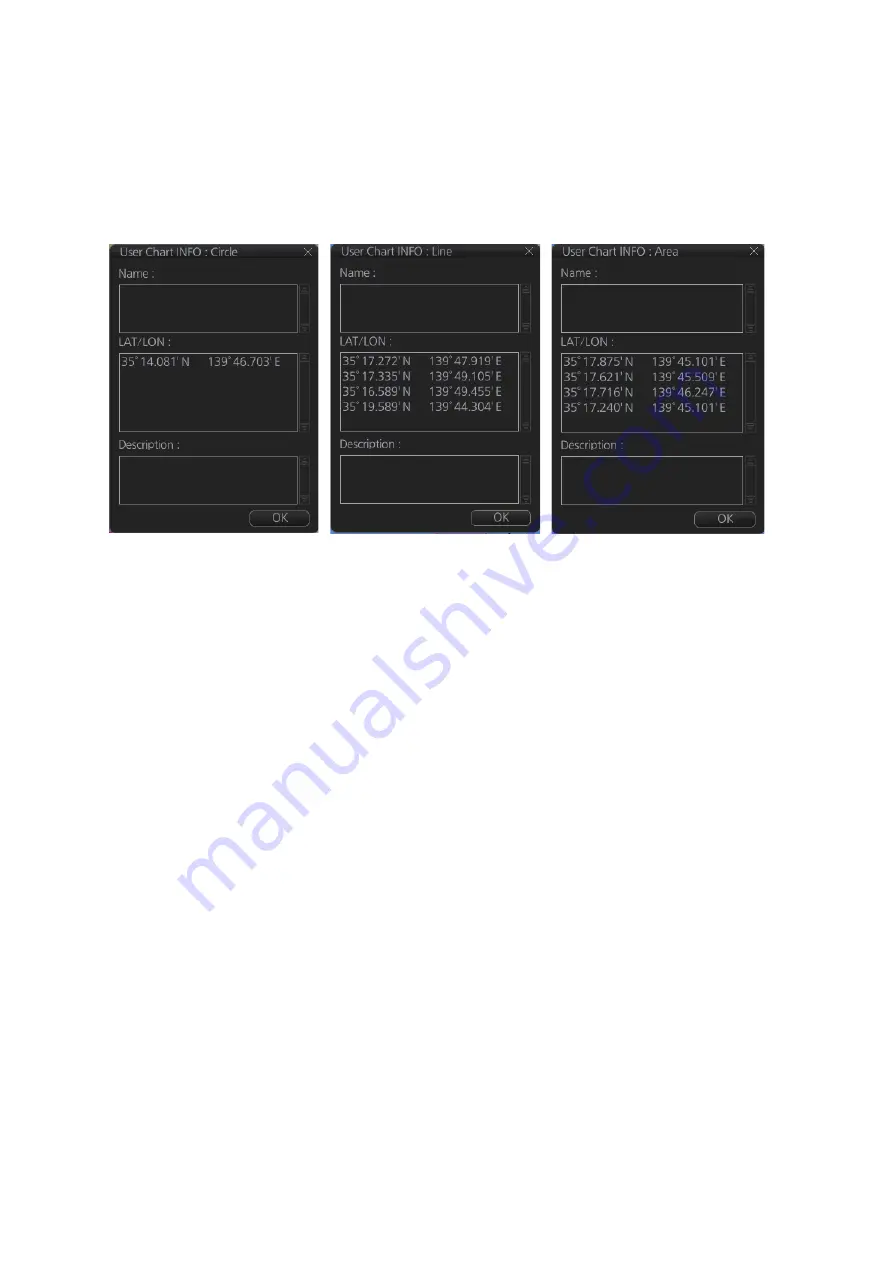
11. HOW TO MONITOR ROUTES
11-6
11.6
How to View User Chart Object Information in
Route Monitoring
In route monitoring, you can cursor pick user chart objects to show their information.
Put the cursor on the user chart symbol to show the pop-up menu. Select [User Chart
INFO] from the pop-up menu. Below are some examples of user chart info.
11.7
How to Change Monitored Route to Planned
Route
The monitored route can be transferred to the Voyage planning mode. This is useful
when you don't need the route for monitoring but want to edit it. To transfer the moni-
tored route, click the [Voyage], [Route] and [Move to Plan] buttons on the InstantAc-
cess bar™.
Up to five planned routes can be shown on the display. If you try to display another
route, the route list appears. Deselect a route in order to transfer the monitored route
to the Voyage planning mode.
Note:
When the monitored route is changed to a planned route, using the [Move to
Plan] function, the operating mode changes from the Navigation voyage mode to the
Voyage planning mode. If this operation is tried directly after the ECDIS starts and the
change does not occur, click the [NAVI] button on the Status bar then try again.
11.8
How to Use Instant Track to Return to or Deviate
from Monitored Route
The instant track feature provides a temporary track, consisting of four waypoints, to
return to or deviate from the monitored route.
There are two instant track modes: [Safe Off Track] and [Back to Track].
[Safe Off Track]
: This mode provides a track from the monitored route to a safe loca-
tion to avoid collision or the like.
User chart INFO: Circle
User chart INFO: Line
User chart INFO: Area
Summary of Contents for FMD3100
Page 36: ...1 INTRODUCTION 1 20 This page is intentionally left blank ...
Page 70: ...2 OPERATIONAL OVERVIEW 2 34 This page is intentionally left blank ...
Page 128: ...5 VECTOR S57 CHARTS 5 12 This page is intentionally left blank ...
Page 140: ...7 C MAP BY JEPESSEN CHARTS 7 6 This page is intentionally left blank ...
Page 206: ...11 HOW TO MONITOR ROUTES 11 16 This page is intentionally left blank ...
Page 230: ...13 TRACKED TARGET TT FUNCTIONS 13 10 This page is intentionally left blank ...
Page 244: ...14 AIS TARGET FUNCTIONS 14 14 This page is intentionally left blank ...
Page 250: ...15 AIS SAFETY NAVTEX MESSAGES 15 6 This page is intentionally left blank ...
Page 294: ...19 RECORDING FUNCTIONS PLAYBACK FUNCTIONS 19 14 This page is intentionally left blank ...
Page 312: ...20 ALERTS 20 18 This page is intentionally left blank ...
Page 332: ...22 SETTINGS MENU 22 16 This page is intentionally left blank ...
Page 338: ...23 MAINTENANCE AND TROUBLESHOOTING 23 6 This page is intentionally left blank ...
Page 395: ......






























