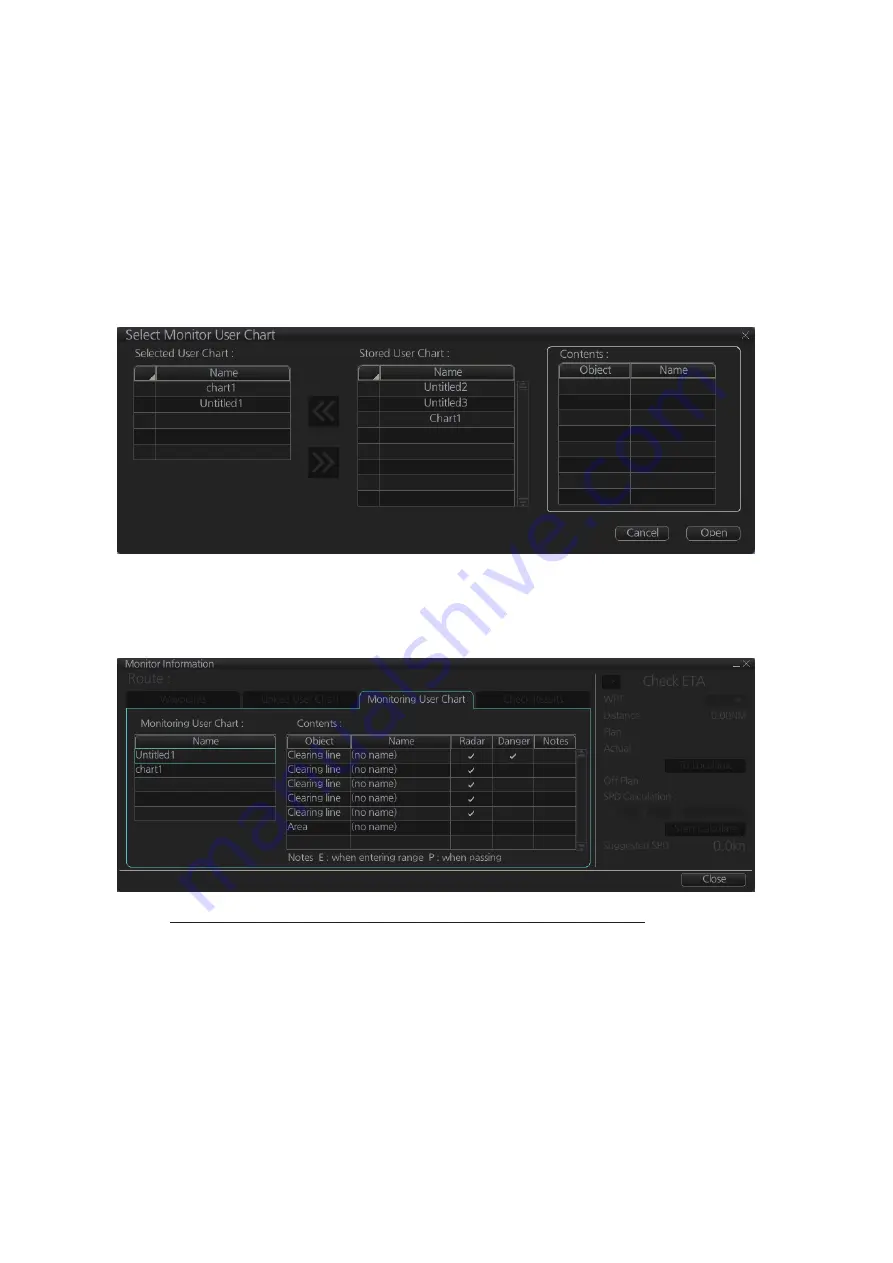
10. USER CHARTS
10-16
10.12 How to Select the User Chart(s) to Use in Route
Monitoring
Do the procedure below to monitor a user chart without linking it to a route. Click the
[NAVI] button on the Status bar then do as shown below.
1. Click the [Voyage], [User Chart] and [Select/Unselect] buttons on the
InstantAccess bar™ to open the [Select Monitor User Chart] dialog box. The [Se-
lect Monitor User Chart] can also be selected by right clicking anywhere inside the
[Route] information box (right side of screen) and then clicking [Monitor User
Chart].
2. Check the chart(s) to use in the [Stored User Chart] window, then click the [<<]
and [Open] buttons. The [Monitor Information] dialog box automatically appears,
and shows the user charts selected for use in route monitoring. Click a user chart
name to see details, in the [Contents] window.
How to cancel use of a user chart during route monitoring
To cancel only a user chart during route monitoring, get into the Voyage navigation
mode, then click the [Voyage], [User Chart], [Select/Unselect] buttons on the Instant-
Access bar™ to show the [Select Monitor User Chart] dialog box. From the [Selected
User Chart] list, select the user chart(s) to cancel, then click the [>>], and [Open] but-
tons.
To cancel both route and user chart in route monitoring, get into the Voyage navigation
mode, then click the [Voyage] and [Stop Monitor] buttons on the InstantAccess bar™.
Summary of Contents for FMD3100
Page 36: ...1 INTRODUCTION 1 20 This page is intentionally left blank ...
Page 70: ...2 OPERATIONAL OVERVIEW 2 34 This page is intentionally left blank ...
Page 128: ...5 VECTOR S57 CHARTS 5 12 This page is intentionally left blank ...
Page 140: ...7 C MAP BY JEPESSEN CHARTS 7 6 This page is intentionally left blank ...
Page 206: ...11 HOW TO MONITOR ROUTES 11 16 This page is intentionally left blank ...
Page 230: ...13 TRACKED TARGET TT FUNCTIONS 13 10 This page is intentionally left blank ...
Page 244: ...14 AIS TARGET FUNCTIONS 14 14 This page is intentionally left blank ...
Page 250: ...15 AIS SAFETY NAVTEX MESSAGES 15 6 This page is intentionally left blank ...
Page 294: ...19 RECORDING FUNCTIONS PLAYBACK FUNCTIONS 19 14 This page is intentionally left blank ...
Page 312: ...20 ALERTS 20 18 This page is intentionally left blank ...
Page 332: ...22 SETTINGS MENU 22 16 This page is intentionally left blank ...
Page 338: ...23 MAINTENANCE AND TROUBLESHOOTING 23 6 This page is intentionally left blank ...
Page 395: ......
















































