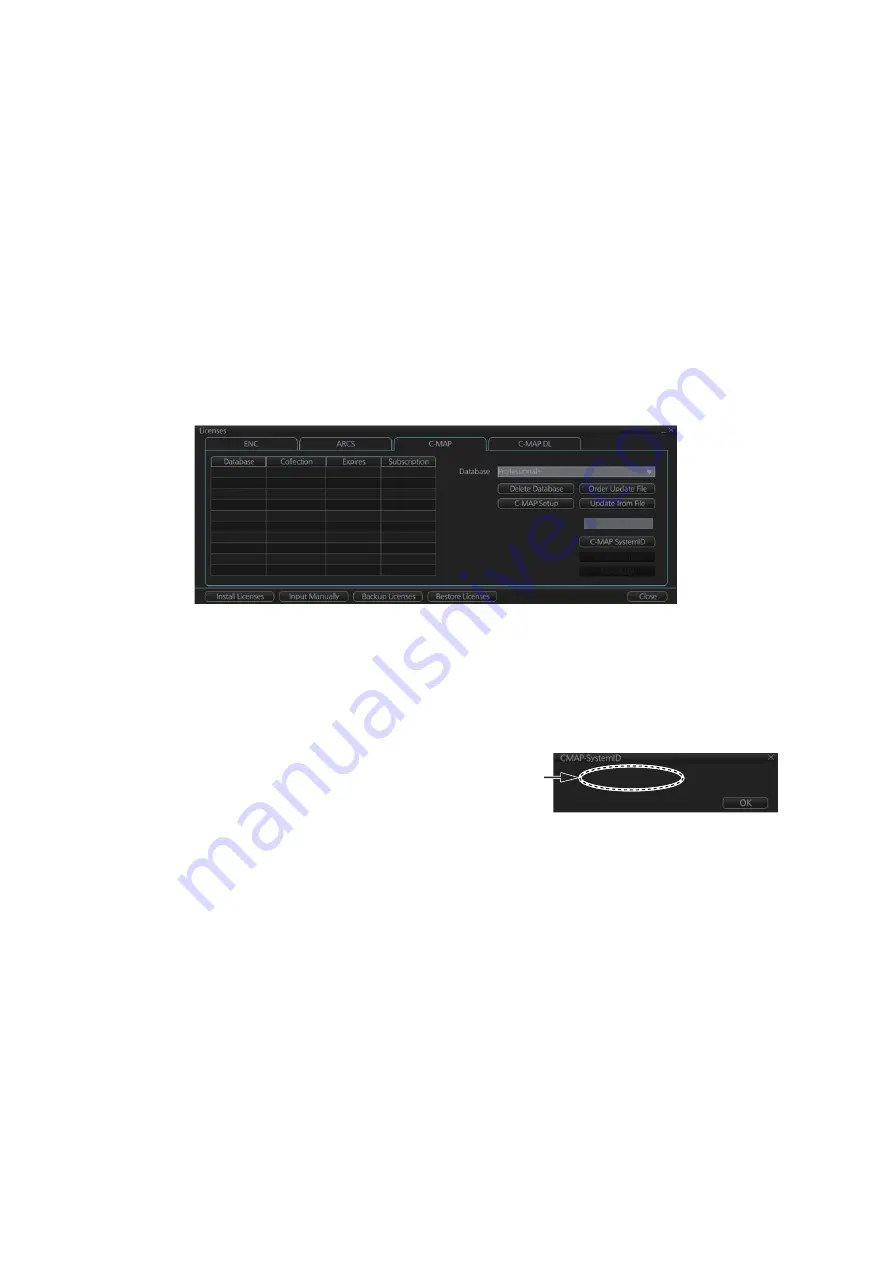
3. HOW TO MANAGE CHARTS
3-10
3.7
How to Install C-MAP Charts
Synchronize chart data before you install C-MAP charts, grouping the ECDIS units to
synchronize, otherwise the chart data cannot be shared. See the procedure in
section 3.23.1 for how to synchronize chart data. If C-MAP charts are not synchro-
nized after installation, delete all C-MAP charts, and do the above procedure again.
3.7.1
How to register the eToken
The eToken is a hardware mechanism (installed inside the PCU) used for password
authentication. Registration of the eToken is required only once, before you install the
C-MAP database.
1. Get into the Chart maintenance mode then click the [License] button on the
InstantAccess bar™ to show the [Licenses] dialog box.
2. Click the [C-MAP] tab to the show the [Licenses] dialog box for C-MAP.
3. Click the [C-MAP Setup] button.
4. You are asked if you are sure to continue; click the [OK] button to continue and
register the eToken.
Note 1:
"CMAP: No connection to eToken" disappears from the Permanent warning
box after completion of the registration.
Note 2:
You can show your
C-MAP system ID by clicking the
[C-MAP System ID] button on
the [Licenses] dialog box for C-
MAP.
3.7.2
How to install the C-MAP database, licenses
When you install the C-MAP database from a medium, all data is saved to the SSD.
Note 1:
To share C-MAP charts between several ECDIS units, group the units before
you install the C-MAP charts. If the grouping is not done before chart installation, the
charts are not shared. In this case, remove the C- MAP charts, group the ECDIS units,
then re-install the C-MAP charts.
Note 2:
The installation of a chart cannot be cancelled while it is in progress. If you get
an error message, try to install the charts again.
Note 3:
Disable the Chart Alert function at the [Check Area] page of the [NAV Tools]
box (see section 8.2) before removing any C-MAP charts.
Note 4:
The C-MAP database in the units selected for synchronization are synchro-
nized at the successful completion of the database installation.
E-mail size
1MB▼
C-MAP system ID
appears here.
Summary of Contents for FMD3100
Page 36: ...1 INTRODUCTION 1 20 This page is intentionally left blank ...
Page 70: ...2 OPERATIONAL OVERVIEW 2 34 This page is intentionally left blank ...
Page 128: ...5 VECTOR S57 CHARTS 5 12 This page is intentionally left blank ...
Page 140: ...7 C MAP BY JEPESSEN CHARTS 7 6 This page is intentionally left blank ...
Page 206: ...11 HOW TO MONITOR ROUTES 11 16 This page is intentionally left blank ...
Page 230: ...13 TRACKED TARGET TT FUNCTIONS 13 10 This page is intentionally left blank ...
Page 244: ...14 AIS TARGET FUNCTIONS 14 14 This page is intentionally left blank ...
Page 250: ...15 AIS SAFETY NAVTEX MESSAGES 15 6 This page is intentionally left blank ...
Page 294: ...19 RECORDING FUNCTIONS PLAYBACK FUNCTIONS 19 14 This page is intentionally left blank ...
Page 312: ...20 ALERTS 20 18 This page is intentionally left blank ...
Page 332: ...22 SETTINGS MENU 22 16 This page is intentionally left blank ...
Page 338: ...23 MAINTENANCE AND TROUBLESHOOTING 23 6 This page is intentionally left blank ...
Page 395: ......






























