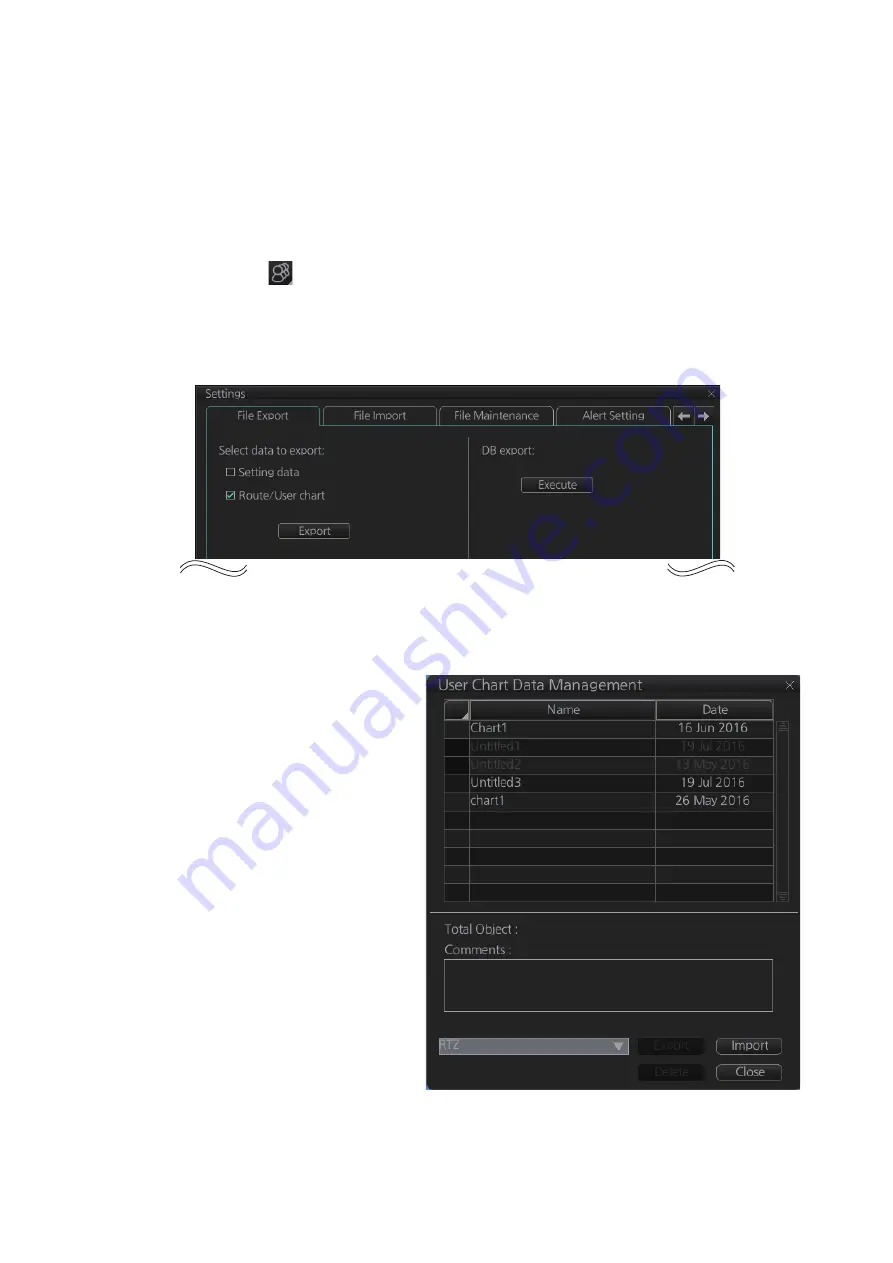
10. USER CHARTS
10-11
10.9
How to Export a User Chart
10.9.1
User chart created on FMD-3x00
Do as follows to import user charts created on other units (FMD-3x00, FCR-2xx9,
FAR-3xx0).
1. Insert a USB flash memory in the USB port on the PSU.
2. Click [
]on the Status bar, then click [Settings].
3. Click the [OK] button to open the [Settings] menu.
4. Click the [File Export] tab.
5. Put a checkmark at [Route/User chart].
6. Click the [Export] button to export the data to the USB flash memory
10.9.2
RTZ format user chart
1. Set the USB flash memory
to the USB port on the
PSU.
2. Activate the Voyage plan-
ning mode.
3. Click the [Manage Data],
[Data Import] and [User
Chart] buttons on the In-
stantAccess bar™.
4. Click the [Export] button.
5. Check the user chart(s) to
Export.
6. Click where to export the
data then click the [OK]
button.
Summary of Contents for FMD3100
Page 36: ...1 INTRODUCTION 1 20 This page is intentionally left blank ...
Page 70: ...2 OPERATIONAL OVERVIEW 2 34 This page is intentionally left blank ...
Page 128: ...5 VECTOR S57 CHARTS 5 12 This page is intentionally left blank ...
Page 140: ...7 C MAP BY JEPESSEN CHARTS 7 6 This page is intentionally left blank ...
Page 206: ...11 HOW TO MONITOR ROUTES 11 16 This page is intentionally left blank ...
Page 230: ...13 TRACKED TARGET TT FUNCTIONS 13 10 This page is intentionally left blank ...
Page 244: ...14 AIS TARGET FUNCTIONS 14 14 This page is intentionally left blank ...
Page 250: ...15 AIS SAFETY NAVTEX MESSAGES 15 6 This page is intentionally left blank ...
Page 294: ...19 RECORDING FUNCTIONS PLAYBACK FUNCTIONS 19 14 This page is intentionally left blank ...
Page 312: ...20 ALERTS 20 18 This page is intentionally left blank ...
Page 332: ...22 SETTINGS MENU 22 16 This page is intentionally left blank ...
Page 338: ...23 MAINTENANCE AND TROUBLESHOOTING 23 6 This page is intentionally left blank ...
Page 395: ......






























