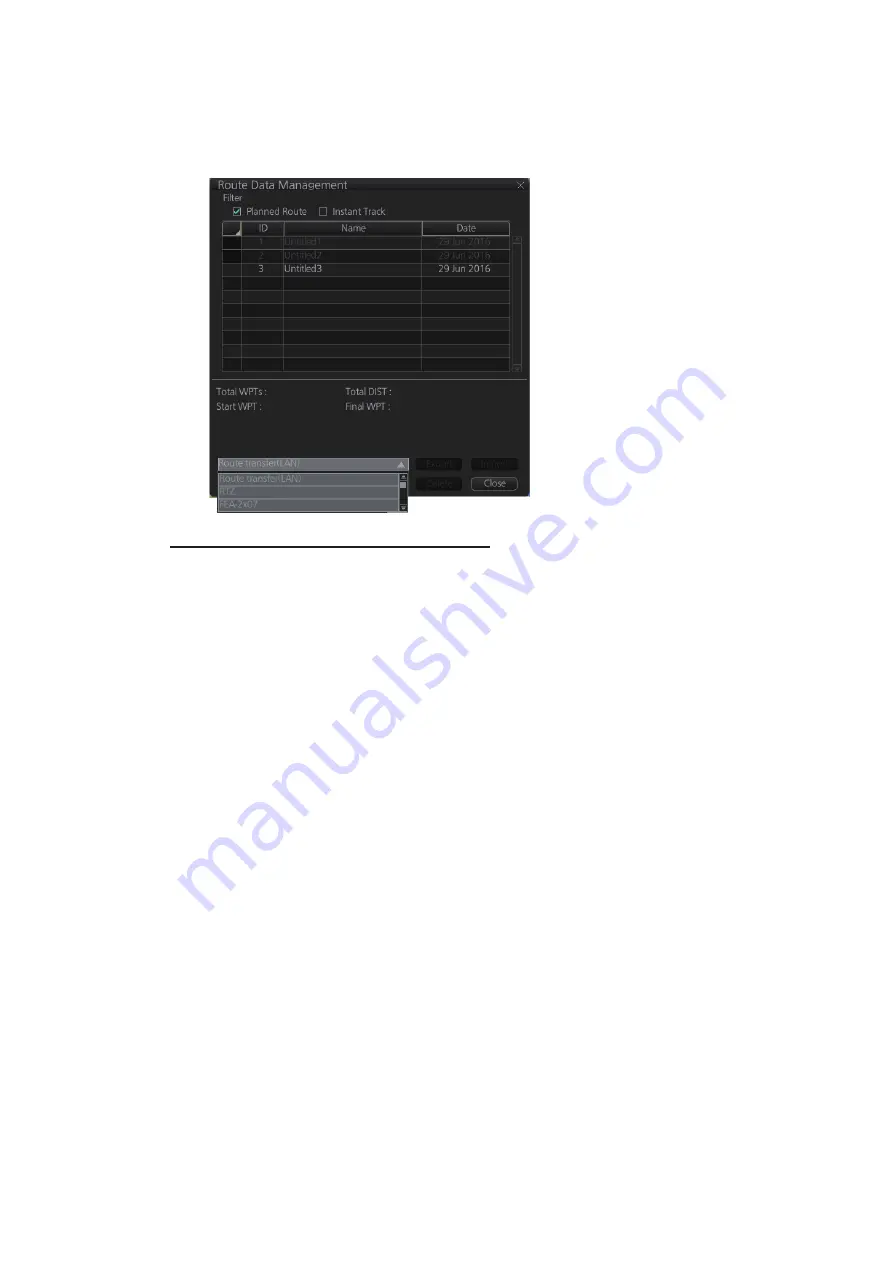
9. ROUTES
9-24
4. Click the [Save] button to save your settings, then click the [Close] button to finish
and close the dialog box.
With route transfer selected to ON, the option [Route Transfer (LAN)] is added to
the drop down list box in the [Route Data Management ]dialog box.
How to select the route data to transfer
1. Click the PLAN button on the Status bar to get into the Voyage planning mode.
2. On the InstantAccess bar™, click [Manage Data] and [Route] to show the [Route
Data Management] dialog box.
3. Put a checkmark in the checkbox corresponding to the route data to send.
4. Click the [Export] button to send the route data selected at step 3.
Summary of Contents for FMD3100
Page 36: ...1 INTRODUCTION 1 20 This page is intentionally left blank ...
Page 70: ...2 OPERATIONAL OVERVIEW 2 34 This page is intentionally left blank ...
Page 128: ...5 VECTOR S57 CHARTS 5 12 This page is intentionally left blank ...
Page 140: ...7 C MAP BY JEPESSEN CHARTS 7 6 This page is intentionally left blank ...
Page 206: ...11 HOW TO MONITOR ROUTES 11 16 This page is intentionally left blank ...
Page 230: ...13 TRACKED TARGET TT FUNCTIONS 13 10 This page is intentionally left blank ...
Page 244: ...14 AIS TARGET FUNCTIONS 14 14 This page is intentionally left blank ...
Page 250: ...15 AIS SAFETY NAVTEX MESSAGES 15 6 This page is intentionally left blank ...
Page 294: ...19 RECORDING FUNCTIONS PLAYBACK FUNCTIONS 19 14 This page is intentionally left blank ...
Page 312: ...20 ALERTS 20 18 This page is intentionally left blank ...
Page 332: ...22 SETTINGS MENU 22 16 This page is intentionally left blank ...
Page 338: ...23 MAINTENANCE AND TROUBLESHOOTING 23 6 This page is intentionally left blank ...
Page 395: ......






























