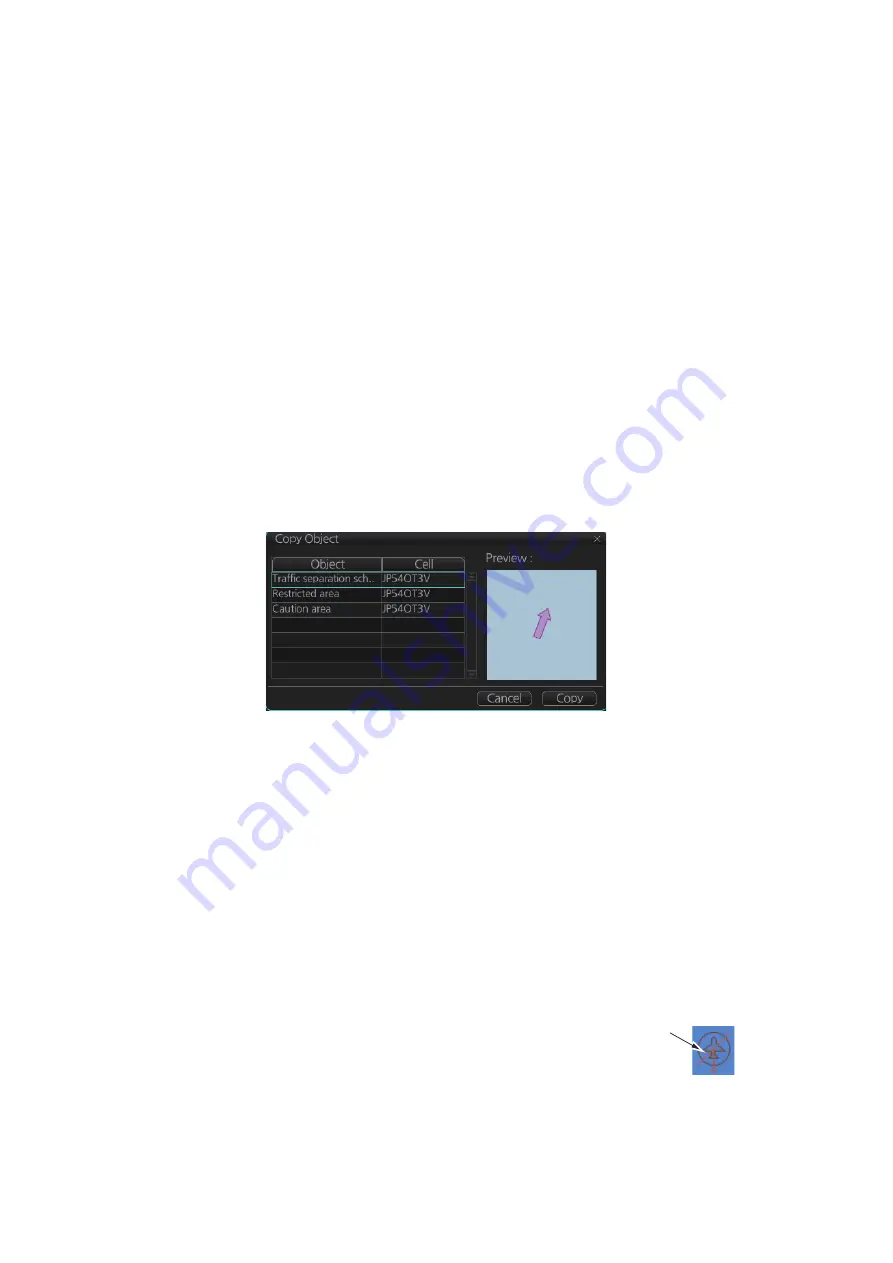
3. HOW TO MANAGE CHARTS
3-30
9. To add textual information to an attribute, select the attribute from the [Attributes]
window then add text in the [Edit Attribute’s Value] window.
The [Date end] factory default is set to three months from the date of insertion and
applies to all chart items. You can adjust the dates here.
10. Click the [Commit] button to add all selected objects to the chart.
Note 1:
If there is no textual information entered in the [Annotations] window, a con-
firmation message appears when you click the [Confirm] button. Check that the infor-
mation is correct and click [Yes] or [No] as appropriate.
Note 2:
A manual update object is displayed until the display until date entered for it
has passed. If the object remains on the screen after the display until date, do some
operation on the screen to refresh the screen to erase the object.
3.22.2
How to copy objects from an official chart and insert them
You can copy objects from an official chart and insert them as a manual update with
the following procedure:
1. Right-click the object you wish to copy to show the context-sensitive menu, the
click [Manual Update] and [Copy From Chart]. The Copy Chart dialog box ap-
pears.
2. Click the object to copy, then click [Copy]. The object is copied to the [Manual Up-
date] dialog box.
3. Referring to step 8 and step 9 in section 3.22.1, edit the object as required.
4. Click the [Commit] button to add the object to the chart.
Note:
If there is no textual information entered in the [Annotations] window, a con-
firmation message appears when you click the [Confirm] button. Check that the
information is correct and click [Yes] or [No] as appropriate.
3.22.3
How to ignore chart objects
Manually entered update symbols cannot be deleted until the display until date arrives
or is changed. However, you can mark the symbol to indicate that it can be ignored.
1. Put the cursor on the symbol then right-click to show the context-sensitive menu.
2. Select [Manual Update] and [Delete].
The symbol is marked with a diagonal line.
Deleted symbol is
marked with a
diagonal line
Summary of Contents for FMD3100
Page 36: ...1 INTRODUCTION 1 20 This page is intentionally left blank ...
Page 70: ...2 OPERATIONAL OVERVIEW 2 34 This page is intentionally left blank ...
Page 128: ...5 VECTOR S57 CHARTS 5 12 This page is intentionally left blank ...
Page 140: ...7 C MAP BY JEPESSEN CHARTS 7 6 This page is intentionally left blank ...
Page 206: ...11 HOW TO MONITOR ROUTES 11 16 This page is intentionally left blank ...
Page 230: ...13 TRACKED TARGET TT FUNCTIONS 13 10 This page is intentionally left blank ...
Page 244: ...14 AIS TARGET FUNCTIONS 14 14 This page is intentionally left blank ...
Page 250: ...15 AIS SAFETY NAVTEX MESSAGES 15 6 This page is intentionally left blank ...
Page 294: ...19 RECORDING FUNCTIONS PLAYBACK FUNCTIONS 19 14 This page is intentionally left blank ...
Page 312: ...20 ALERTS 20 18 This page is intentionally left blank ...
Page 332: ...22 SETTINGS MENU 22 16 This page is intentionally left blank ...
Page 338: ...23 MAINTENANCE AND TROUBLESHOOTING 23 6 This page is intentionally left blank ...
Page 395: ......






























