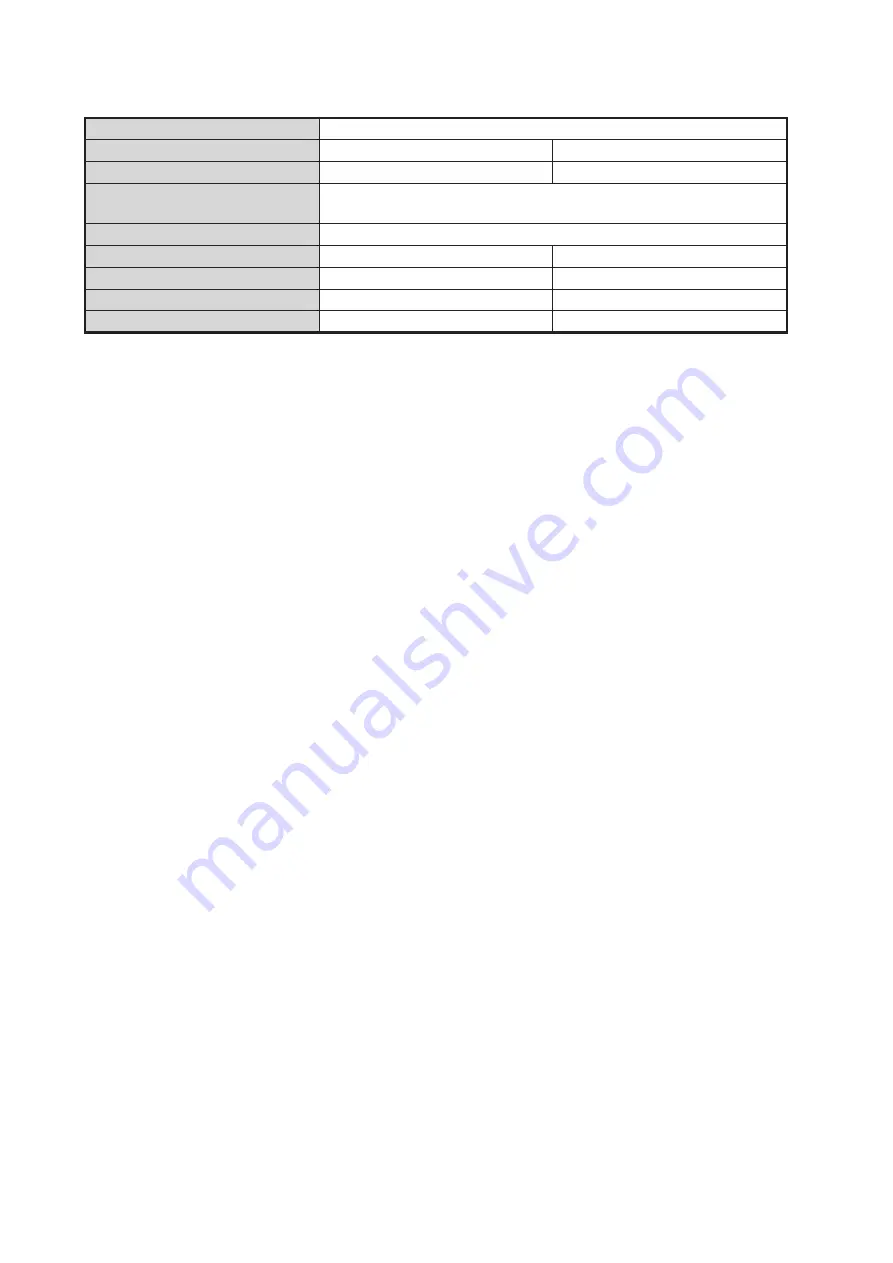
FOREWORD
xii
Data protection scheme
You can find the latest ECDIS software maintenance on the internet, at the following address:
http://www.furuno.com/en/merchant/ecdis/FMD-3100/#SoftwareVersion
The latest IHO standard can be found at the following address: http://www.iho.int
Virus Prevention
The ECDIS is not equipped with a virus checker. The ECDIS operates in real time; therefore, hav-
ing a virus checker that periodically checks the equipment for viruses would increase the process-
ing load, which can affect operation. However, you can avoid viruses by following the instructions
in this section.
Open source software
Reverse engineering
Reverse engineering (reverse assemble, reverse compiler) of the software of this equipment is
strictly prohibited.
Product
FMD-3100
Software version
01.xx
03.xx
Testing Standard
IEC 61174 Ed. 3
IEC 61174 Ed. 4
Elec. Nav. Chart (ENC)
S-57 Ed. 3.1, S-57 Ed. 3.1.1,
S-57 Maintenance Document (Cumulative) No.8
Raster Nav. Chart (RNC)
S-61 Ed. 1.0
ECDIS Presentation Library
S-52 PresLib Ed. 3.4
S-52 PresLib Ed. 4.0
ECDIS Color Scheme/Symbols S-52 Ed. 6.0
S-52 Ed. 6.1
ENC Data Protection
S-63 Ed. 1.1.1
S-63 ed. 1.2.0
IHO CDS
S-64 Ed. 2.0.0
S-64 Ed. 3.0.1
When you update a chart
The PC and medium (USB flash memory, etc.) used to download and hold an update for an ex-
isting chart or a new chart may be infected with a virus. Check the PC and the medium for viruses
with a commercial virus checker - BEFORE you connect them to the ECDIS. Be sure the virus
checker contains the latest virus definition files.
Network connection
The ECDIS receives and displays information from various navigation equipment and radar via
a LAN. A PC and other equipment connected to a network can carry viruses. To prevent the in-
troduction of a virus to the LAN, DO NOT connect the ECDIS or HUB to an external network,
including other shipboard LAN.
Do not install 3rd part programs on the ECDIS
Do not install any 3rd party software.
This product includes software to be licensed under the GNU General Public License (GPL), GNU
Lesser General Public License (LGPL), BSD, Apache, MIT and others. The program(s) is/are free
software(s), and you can copy it and/or redistribute it and/or modify it under the terms of the GPL or
LGPL as published by the Free Software Foundation. Please access to the following URL if you need
source codes: https://www.furuno.co.jp/cgi/cnt_oss_e01.cgi.
This product uses the software module that was developed by the Independent JPEG Group.
Summary of Contents for FMD3100
Page 36: ...1 INTRODUCTION 1 20 This page is intentionally left blank ...
Page 70: ...2 OPERATIONAL OVERVIEW 2 34 This page is intentionally left blank ...
Page 128: ...5 VECTOR S57 CHARTS 5 12 This page is intentionally left blank ...
Page 140: ...7 C MAP BY JEPESSEN CHARTS 7 6 This page is intentionally left blank ...
Page 206: ...11 HOW TO MONITOR ROUTES 11 16 This page is intentionally left blank ...
Page 230: ...13 TRACKED TARGET TT FUNCTIONS 13 10 This page is intentionally left blank ...
Page 244: ...14 AIS TARGET FUNCTIONS 14 14 This page is intentionally left blank ...
Page 250: ...15 AIS SAFETY NAVTEX MESSAGES 15 6 This page is intentionally left blank ...
Page 294: ...19 RECORDING FUNCTIONS PLAYBACK FUNCTIONS 19 14 This page is intentionally left blank ...
Page 312: ...20 ALERTS 20 18 This page is intentionally left blank ...
Page 332: ...22 SETTINGS MENU 22 16 This page is intentionally left blank ...
Page 338: ...23 MAINTENANCE AND TROUBLESHOOTING 23 6 This page is intentionally left blank ...
Page 395: ......















































