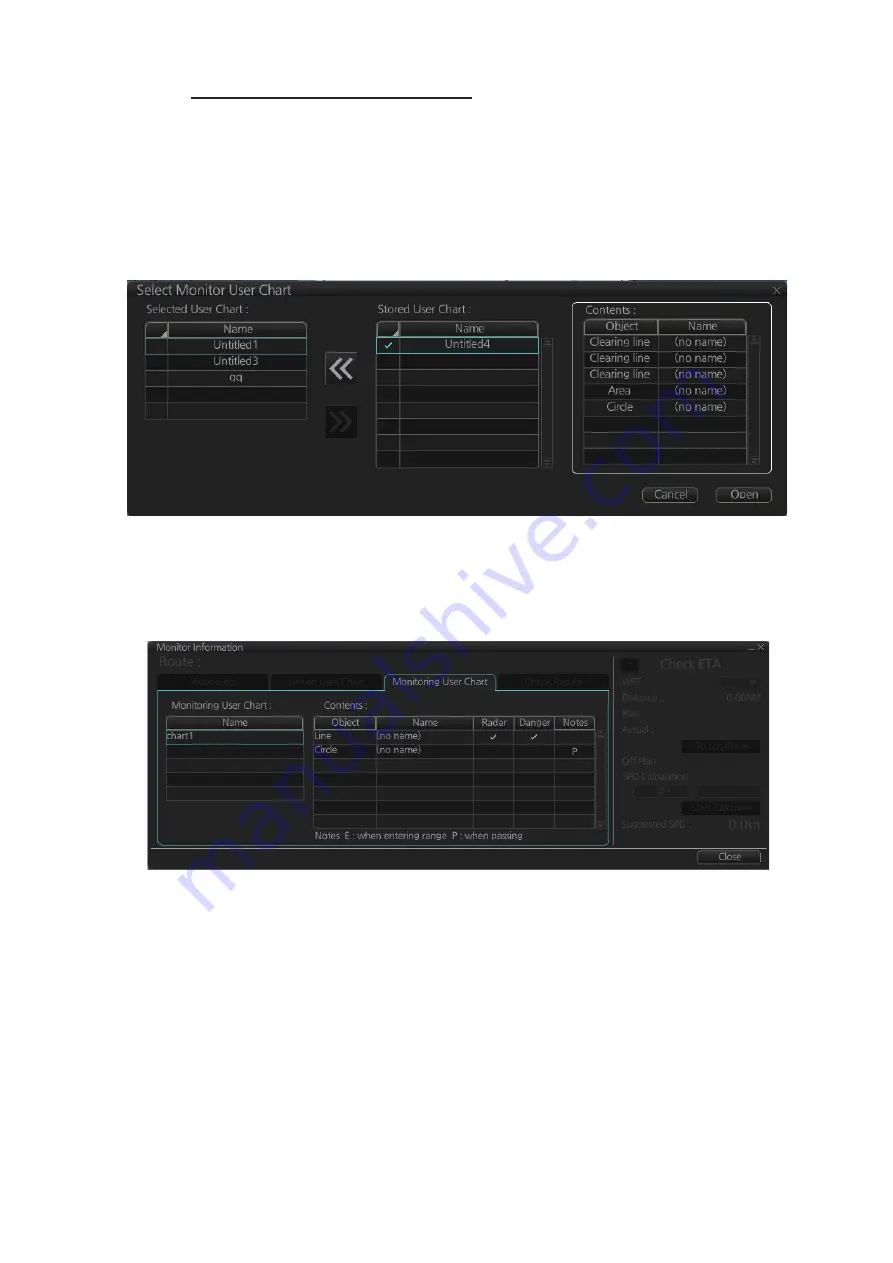
2. OPERATIONAL OVERVIEW
2-31
Select the user chart(s) to monitor
A user chart can be monitored without linking it to a route. You can select a user chart
two ways.
• Click the [Voyage], [User Chart] and [Select/Unselect] buttons on the InstantAccess
bar™ to open the [Select Monitor User Chart] dialog box.
• In the Voyage navigation mode, right click anywhere in the Route information box
(right side of screen) to show the [Select Monitor User Chart] dialog box.
Check the chart(s) to use in the [Stored User Chart] window, then click the [<<] and
[Open] buttons. The [Monitor Information] dialog box automatically appears and the
user chart(s) selected are displayed in the [Monitoring User Chart] tab. Click a user
chart to view its contents.
Summary of Contents for FMD3100
Page 36: ...1 INTRODUCTION 1 20 This page is intentionally left blank ...
Page 70: ...2 OPERATIONAL OVERVIEW 2 34 This page is intentionally left blank ...
Page 128: ...5 VECTOR S57 CHARTS 5 12 This page is intentionally left blank ...
Page 140: ...7 C MAP BY JEPESSEN CHARTS 7 6 This page is intentionally left blank ...
Page 206: ...11 HOW TO MONITOR ROUTES 11 16 This page is intentionally left blank ...
Page 230: ...13 TRACKED TARGET TT FUNCTIONS 13 10 This page is intentionally left blank ...
Page 244: ...14 AIS TARGET FUNCTIONS 14 14 This page is intentionally left blank ...
Page 250: ...15 AIS SAFETY NAVTEX MESSAGES 15 6 This page is intentionally left blank ...
Page 294: ...19 RECORDING FUNCTIONS PLAYBACK FUNCTIONS 19 14 This page is intentionally left blank ...
Page 312: ...20 ALERTS 20 18 This page is intentionally left blank ...
Page 332: ...22 SETTINGS MENU 22 16 This page is intentionally left blank ...
Page 338: ...23 MAINTENANCE AND TROUBLESHOOTING 23 6 This page is intentionally left blank ...
Page 395: ......






























