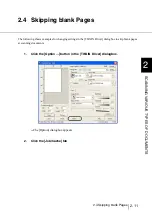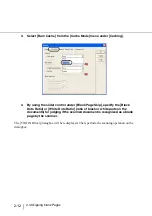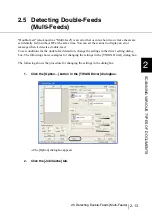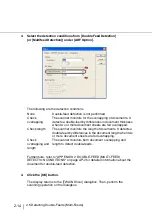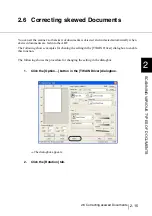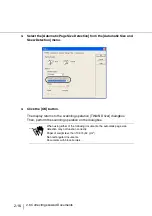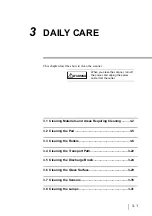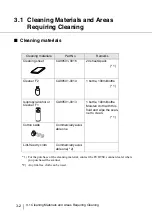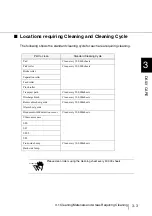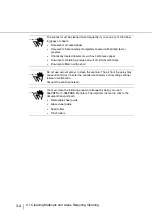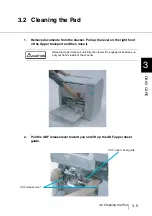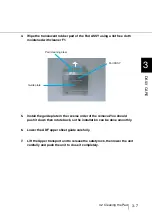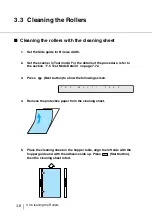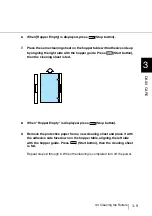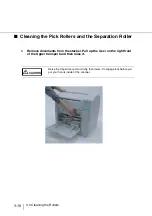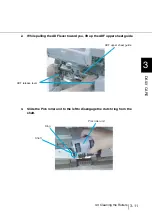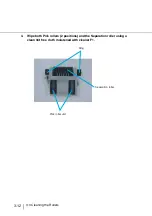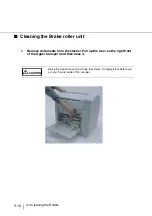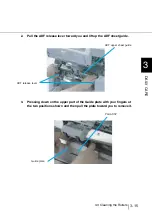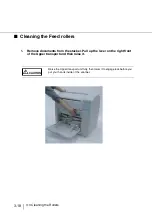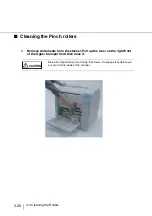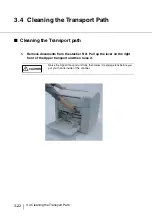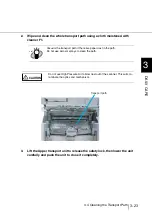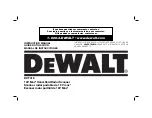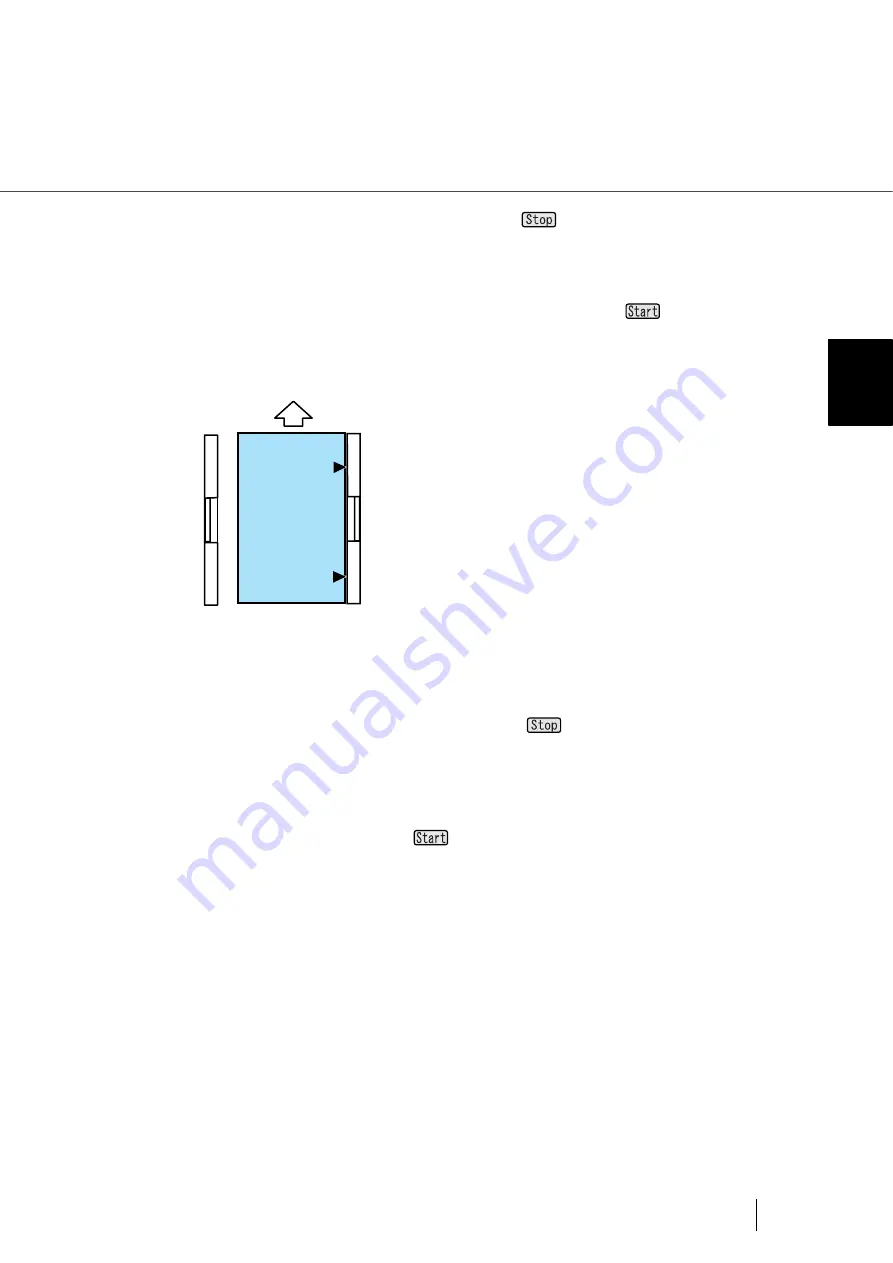
3-9
3.3 Cleaning the Rollers
3
DA
IL
Y
C
A
R
E
6.
When [Hopper Empty] is displayed, press (Stop
button).
7.
Place the same cleaning sheet on the hopper table with adhesive side up
by aligning the right side with the hopper guide. Press
(Start button),
then the cleaning sheet is fed.
8.
When "Hopper Empty" is displayed, press
(Stop button).
9.
Remove the protective paper from a new cleaning sheet and place it with
the adhesive side face down on the hopper table, aligning the left side
with the hopper guide. Press
(Start button), then the cleaning sheet
is fed.
Repeat steps 6 through 8. When the cleaning is completed turn off the power.
Summary of Contents for 4860C - fi - Document Scanner
Page 1: ...Operator s Guide fi 4860C2 Image Scanner P3PC 1692 01ENZ0 ...
Page 2: ......
Page 22: ... xx ...
Page 26: ... xxiv ...
Page 140: ...4 6 4 3 Replacing the Pad ASSY Pad cleaning area Pad ASSY Guide plate ...
Page 158: ...4 24 4 7 Replacing the Back side Lamp ...
Page 190: ...5 32 5 4 Labels on the Scanner ...
Page 288: ...8 6 8 4 fi 486TRK Thinner paper Roller Kit ...
Page 294: ...9 6 9 3 Dimensions ...
Page 312: ... AP 18 ...