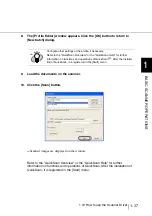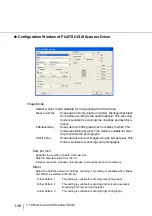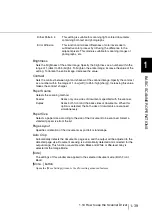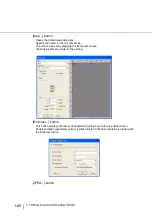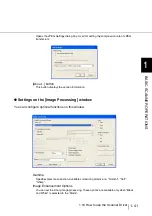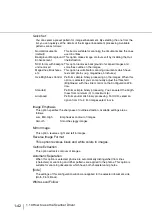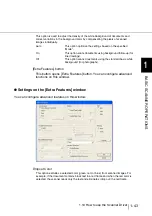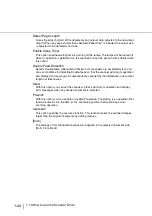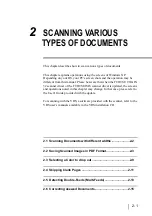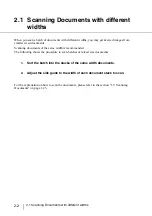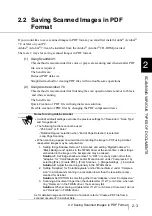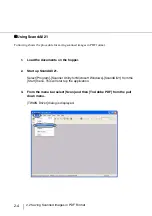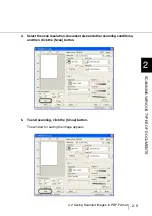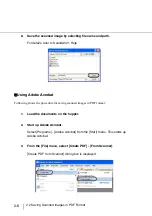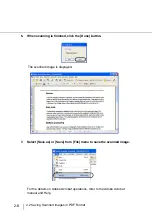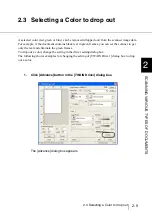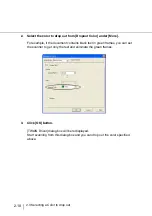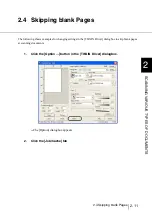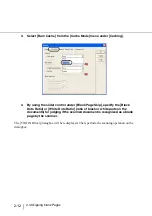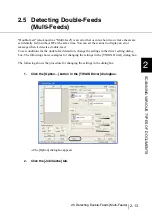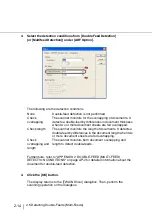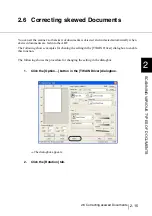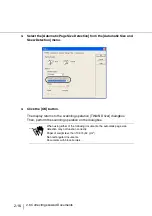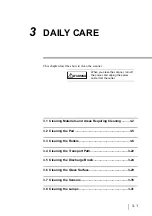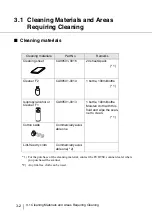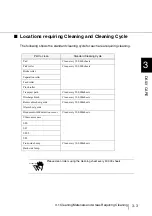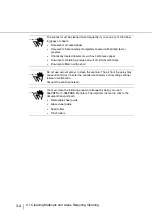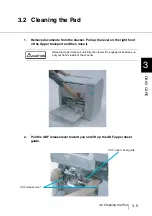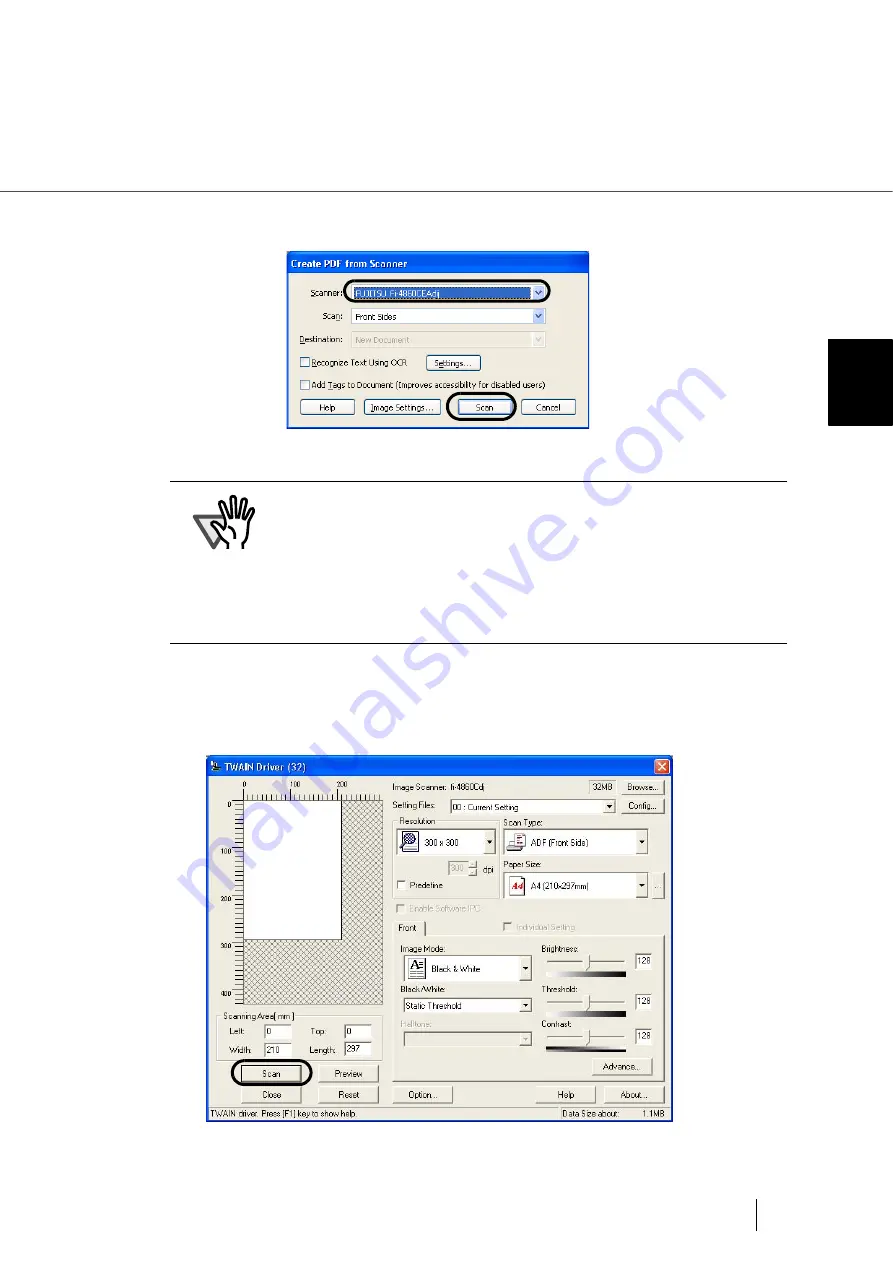
2-7
2.2 Saving Scanned Images in PDF Format
2
SCANNI
NG V
A
RIOUS TYPES OF DOCUMENTS
4.
Select [FUJITSU fi-4860CEAdij] at [Scanner] and click [Scan] button.
[TWAIN driver] dialog box is displayed.
5.
Select the scan resolution, document size etc., and click the [Scan]
button.
The scanning will be performed.
ATTENTION
Scanning with default settings may yield unexpected results. If that is the
case, change the settings as follows:
•
Uncheck “Recognize Text Using OCR”
•
Click “Image Settings” and change the following:
Color/Grayscale :None
Monochrome :JBIG2 or CCITT Group 4
Background Removal :Off
Halo Removal :Off
Summary of Contents for 4860C - fi - Document Scanner
Page 1: ...Operator s Guide fi 4860C2 Image Scanner P3PC 1692 01ENZ0 ...
Page 2: ......
Page 22: ... xx ...
Page 26: ... xxiv ...
Page 140: ...4 6 4 3 Replacing the Pad ASSY Pad cleaning area Pad ASSY Guide plate ...
Page 158: ...4 24 4 7 Replacing the Back side Lamp ...
Page 190: ...5 32 5 4 Labels on the Scanner ...
Page 288: ...8 6 8 4 fi 486TRK Thinner paper Roller Kit ...
Page 294: ...9 6 9 3 Dimensions ...
Page 312: ... AP 18 ...