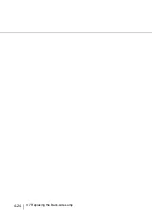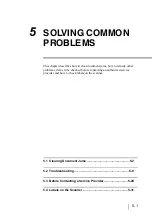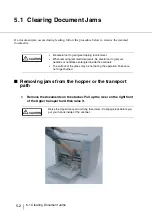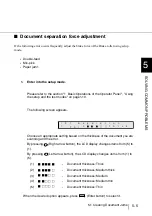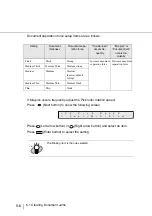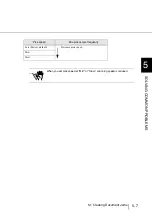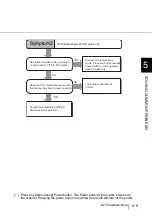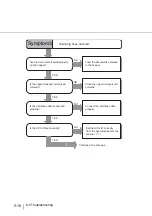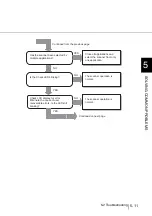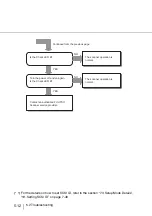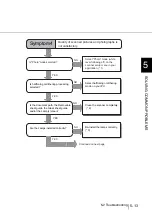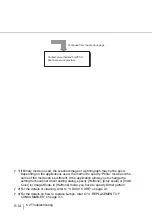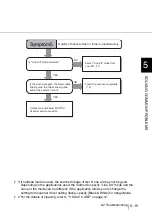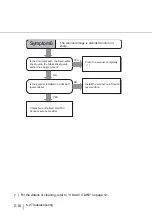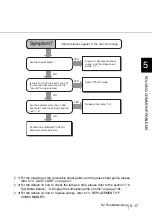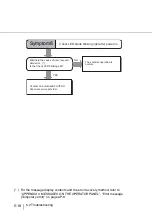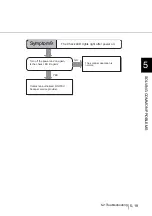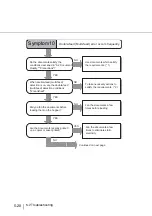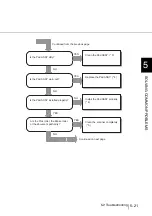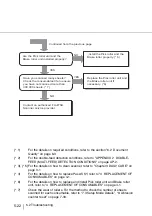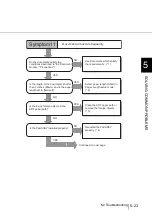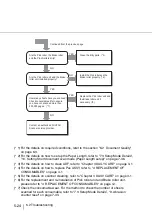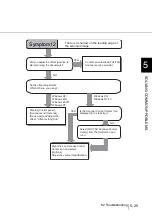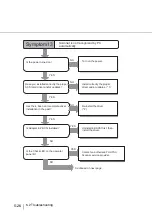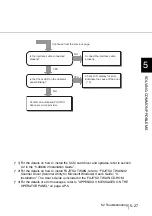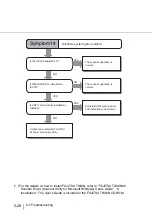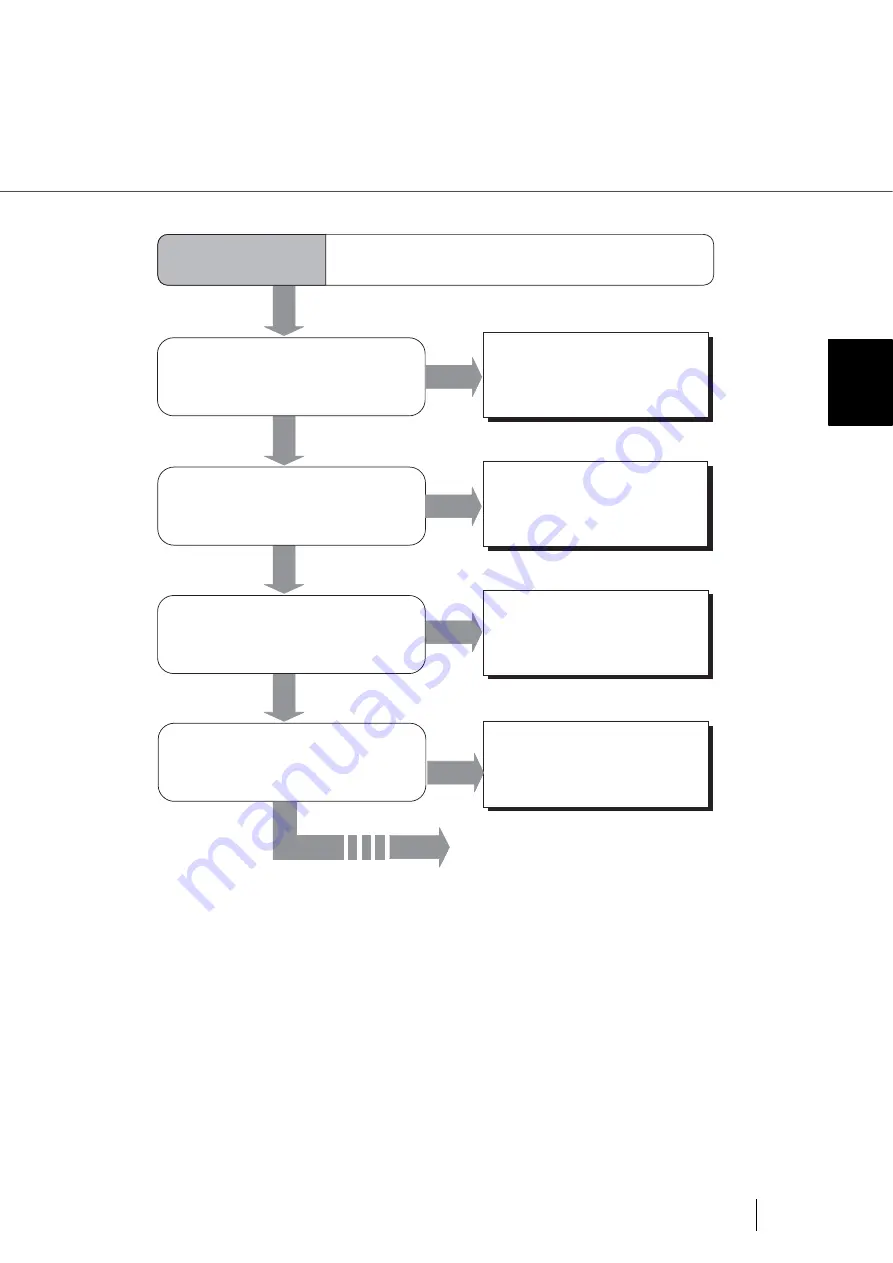
5-13
5.2 Troubleshooting
5
SOL
V
ING COMMON PR
OBLEMS
NO
YES
YES
NO
NO
Is "Photo"mode selected?
Is halftoning or dithering processing
selected?
Select "Photo" mode (white
level following off) on the
scanner setup menu in your
application. (* 1)
Select halftoning or dithering
mode on your PC.
Are the Lamps installed correctly?
Is the document path, the Removable
sheet guide, the Glass sheet guide
and/or the Lamp(s) clean?
Clean the scanner completely.
(* 2)
Symptom4
Quality of scanned pictures and photographs is
not satisfactory.
YES
Re-install the lamps correctly.
(* 3)
NO
YES
Continued on next page
Summary of Contents for 4860C - fi - Document Scanner
Page 1: ...Operator s Guide fi 4860C2 Image Scanner P3PC 1692 01ENZ0 ...
Page 2: ......
Page 22: ... xx ...
Page 26: ... xxiv ...
Page 140: ...4 6 4 3 Replacing the Pad ASSY Pad cleaning area Pad ASSY Guide plate ...
Page 158: ...4 24 4 7 Replacing the Back side Lamp ...
Page 190: ...5 32 5 4 Labels on the Scanner ...
Page 288: ...8 6 8 4 fi 486TRK Thinner paper Roller Kit ...
Page 294: ...9 6 9 3 Dimensions ...
Page 312: ... AP 18 ...