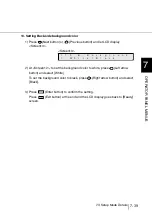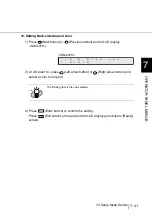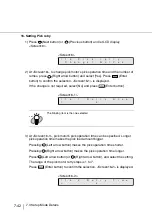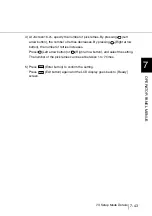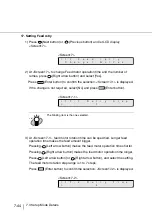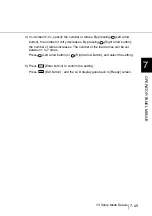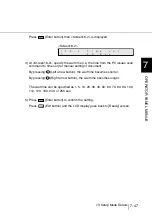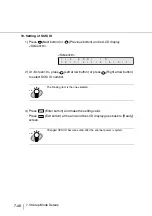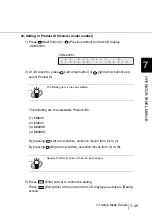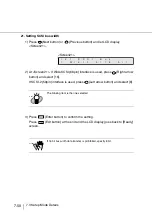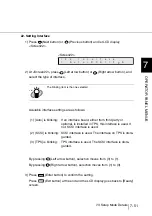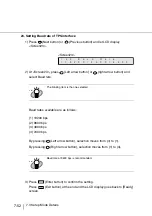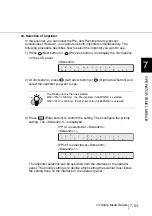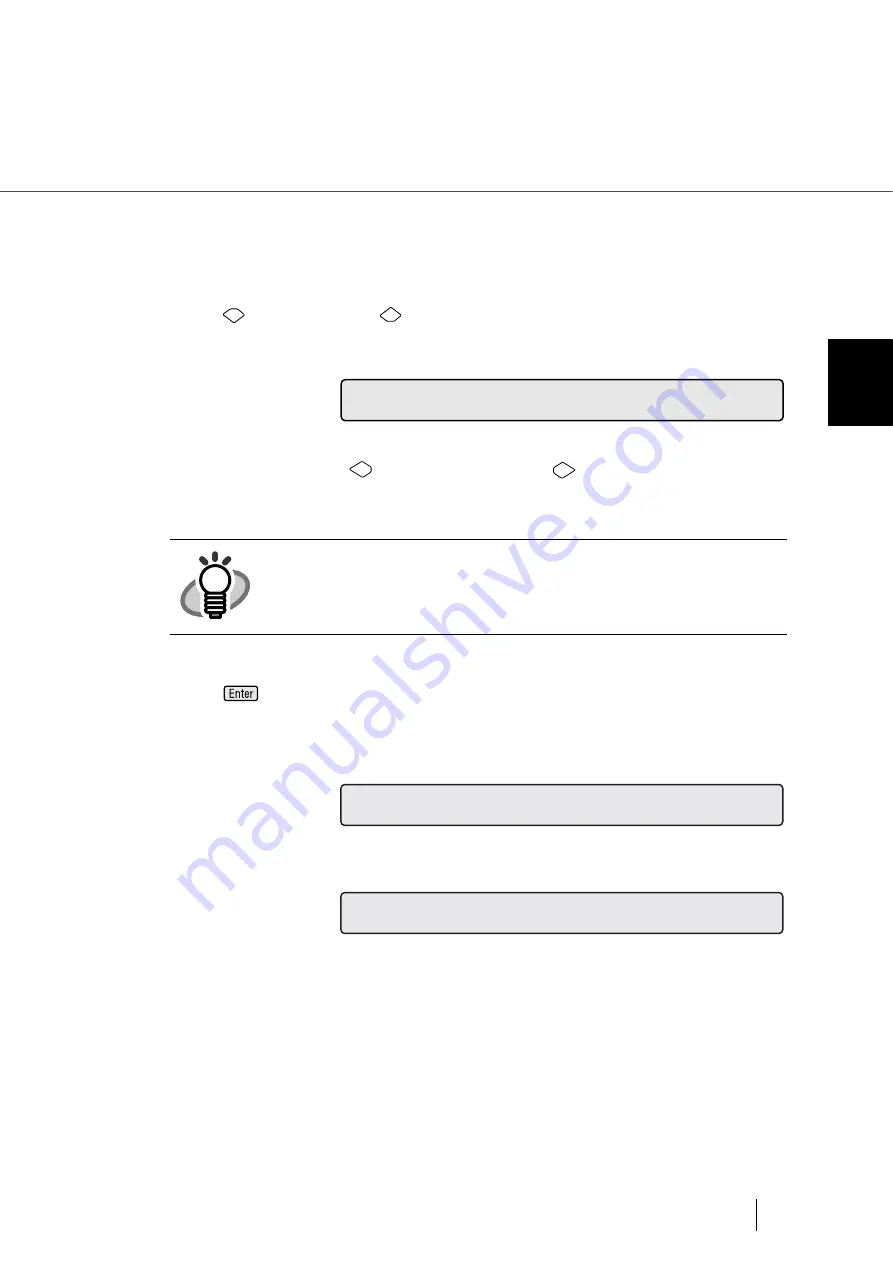
7-53
7.3 Setup Mode Details
7
OPERA
T
OR P
A
NEL MENUS
24. Selection of Imprinter
In this scanner, you can install the Pre- and Post-imprinters (optional
accessories). However, you cannot use both imprinters simultaneously. The
following procedure describes how to select the imprinter you want to use.
1) Press
(Next button) or
(Previous button), and display the <Screen24>
on the LCD panel.
<Screen24>
2) At <Screen24>, press
(Left arrow button) or
(Right arrow button) and
select the imprinter you want to use.
3) Press
(Enter button) to confirm the setting. Then configure the priority
setting. The <Screen24-1> is displayed.
If “Pre” is selected at <Screen24>:
<Screen24-1>
If “Post” is selected at <Screen24>:
<Screen24-1>
The imprinter selection can be specified from the interface or the operator
panel. The priority setting is to decide which setting the scanner must follow;
the setting done on the interface or the operator panel
HINT
The blinking item is the one selected.
When “Pre” is blinking: the Pre-imprinter (fi-486PRFR) is selected
When “Post” is blinking: the Post-imprinter (fi-486PRRE) is selected.
2
4
m
t
I
!
p
r
S
e
c
t
l
P
r
e
P
o
s
i
n
e
/
e
t
r
2
4
r
1
!
P
r
F
/
P
e
P
r
e
i
o
i
:
I
t
=
/
a
n
l
-
y
2
4
r
1
!
P
r
F
/
P
e
P
o
s
i
o
i
:
I
t
=
/
a
n
l
-
y
t
Summary of Contents for 4860C - fi - Document Scanner
Page 1: ...Operator s Guide fi 4860C2 Image Scanner P3PC 1692 01ENZ0 ...
Page 2: ......
Page 22: ... xx ...
Page 26: ... xxiv ...
Page 140: ...4 6 4 3 Replacing the Pad ASSY Pad cleaning area Pad ASSY Guide plate ...
Page 158: ...4 24 4 7 Replacing the Back side Lamp ...
Page 190: ...5 32 5 4 Labels on the Scanner ...
Page 288: ...8 6 8 4 fi 486TRK Thinner paper Roller Kit ...
Page 294: ...9 6 9 3 Dimensions ...
Page 312: ... AP 18 ...