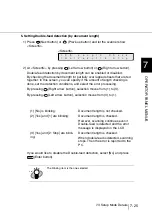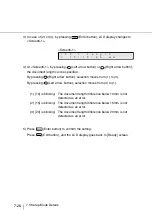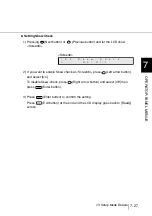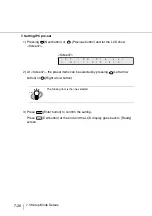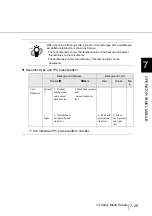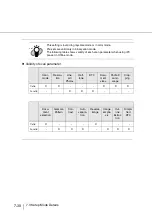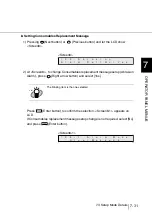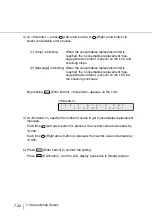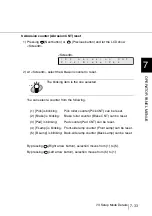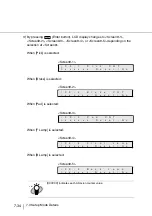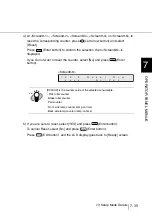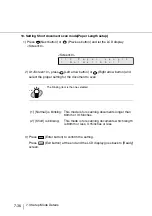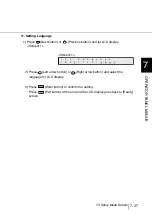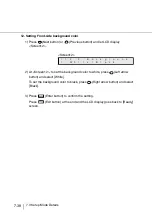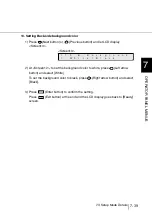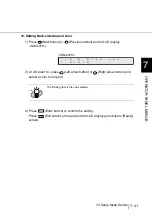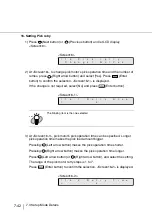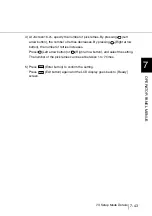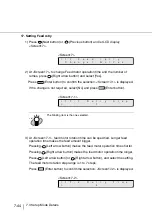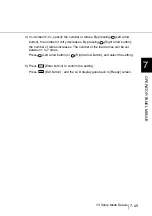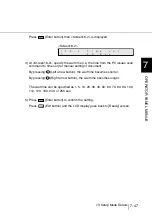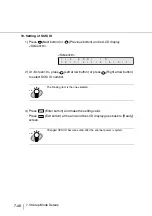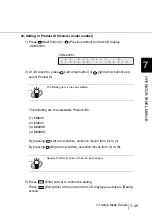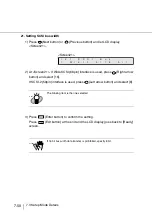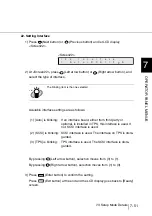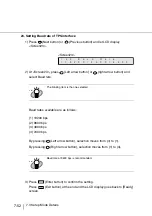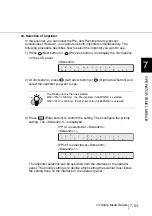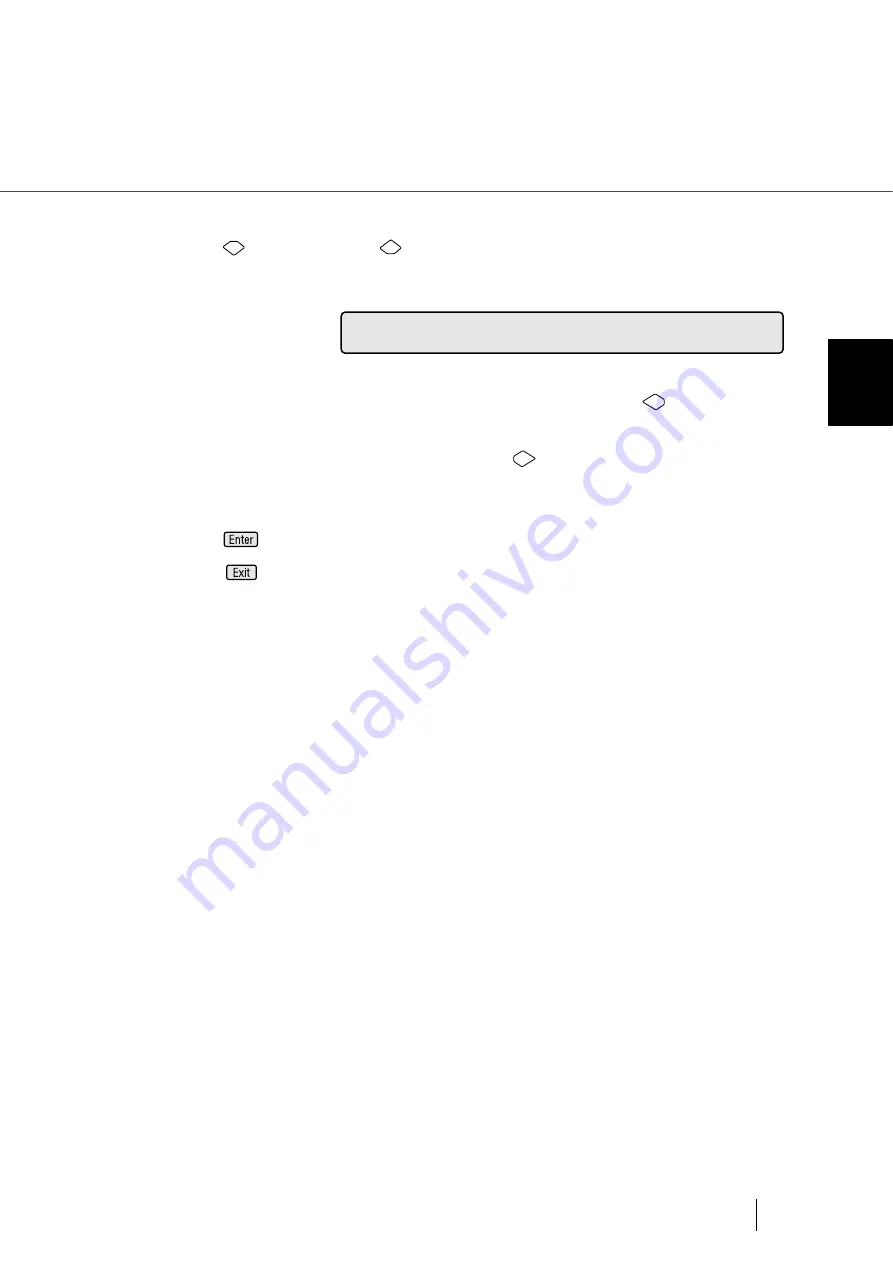
7-39
7.3 Setup Mode Details
7
OPERA
T
OR P
A
NEL MENUS
13. Setting Back-side background color
1) Press
(Next button) or
(Previous button) and let LCD display
<Screen13>.
<Screen13>
2) At <Screen12>, to set the background color to white, press
(Left arrow
button) and select [White].
To set the background color to black, press
(Right arrow button) and select
[Black].
3) Press
(Enter button) to confirm the setting.
Press
(Exit button) at the end and the LCD display goes back to [Ready]
screen.
1
3
B
!
c
a
h
a
c
.
W
B
=
i
l
t
k
k
g
r
e
B
/
o
u
n
d
Summary of Contents for 4860C - fi - Document Scanner
Page 1: ...Operator s Guide fi 4860C2 Image Scanner P3PC 1692 01ENZ0 ...
Page 2: ......
Page 22: ... xx ...
Page 26: ... xxiv ...
Page 140: ...4 6 4 3 Replacing the Pad ASSY Pad cleaning area Pad ASSY Guide plate ...
Page 158: ...4 24 4 7 Replacing the Back side Lamp ...
Page 190: ...5 32 5 4 Labels on the Scanner ...
Page 288: ...8 6 8 4 fi 486TRK Thinner paper Roller Kit ...
Page 294: ...9 6 9 3 Dimensions ...
Page 312: ... AP 18 ...