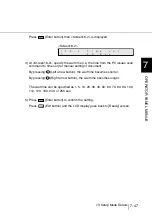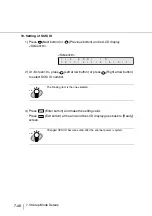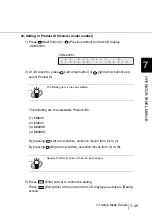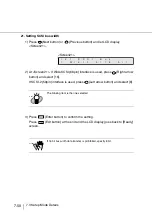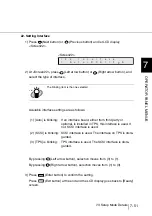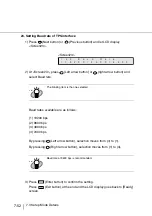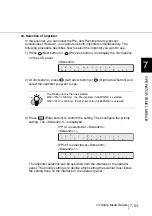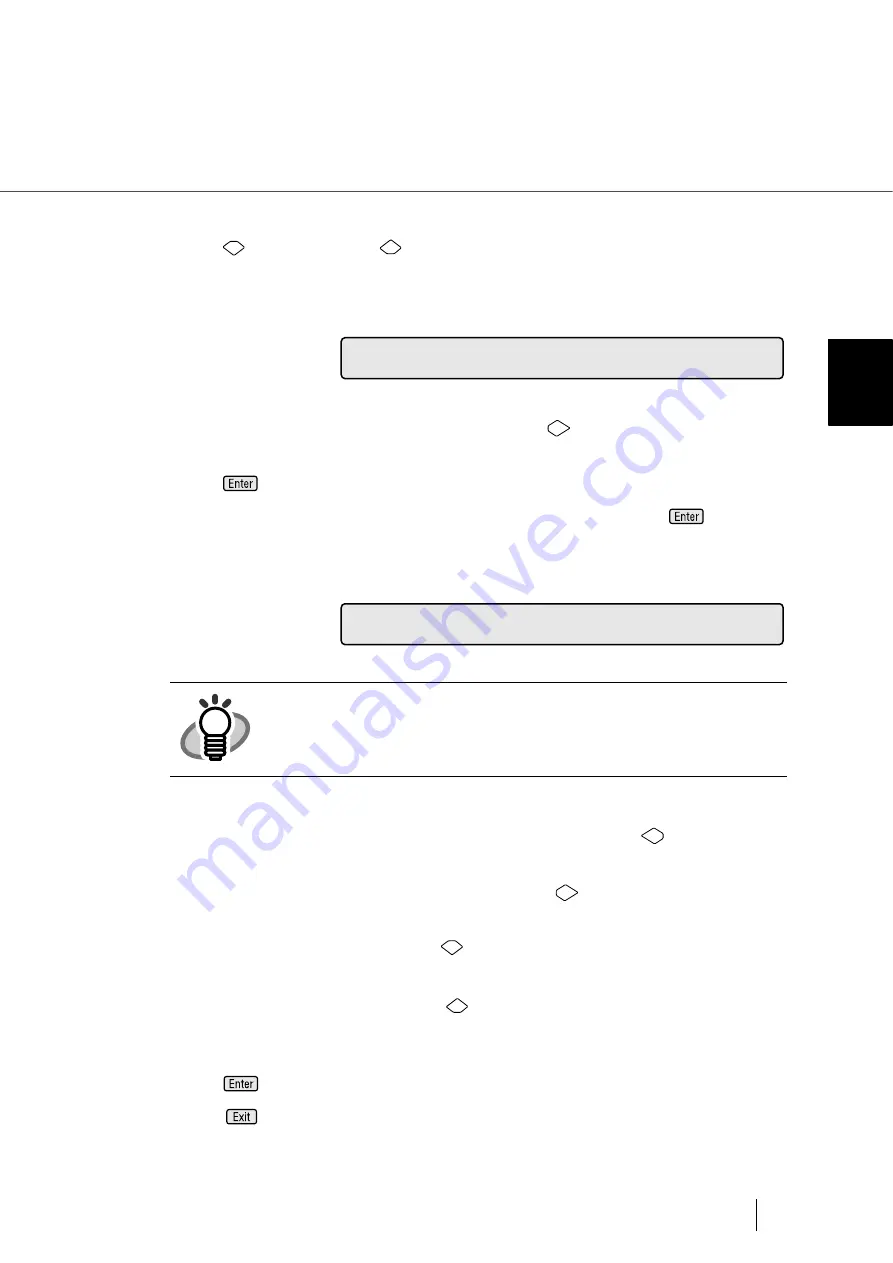
7-61
7.3 Setup Mode Details
7
OPERA
T
OR P
A
NEL MENUS
28. Setting Brightness
1) Press
(Next button) or
(Previous button) and let LCD display
<Screen28>.
<Screen28>
2) At <Screen28>, to adjust the Brightness, press
(Right arrow button) and
select [Yes].
Press
(Enter button) to confirm the selection. <Screen28-1> is displayed.
If Brightness adjustment is not required, select [No] and press
(Enter
button).
<Screen28-1>
3) At <Screen28-1>, to adjust the front-side brightness, press
(Left arrow
button) and select [Front].
If back side needs brightness adjustment, press
(Right arrow button) and
select [Back].
To increase the brightness, press
(Next button). Each time the button is
pressed the brightness value increases by 1.
To decrease the brightness, press
(Previous button). Each time the button
is pressed, the brightness decreased by 1.
4) Press
(Enter button) to confirm the setting.
Press
(Exit button), and the LCD display goes back to [Ready] screen.
HINT
The blinking item is the one selected.
2
8
r
h
B
e
!
t
i
g
n
g
C
n
h
a
/
Y
e
s
N
?
o
e
s
s
2
8
r
h
B
e
!
t
i
g
n
t
F
n
r
o
c
k
:
0
B
0
a
:
s
s
-
1
Summary of Contents for 4860C - fi - Document Scanner
Page 1: ...Operator s Guide fi 4860C2 Image Scanner P3PC 1692 01ENZ0 ...
Page 2: ......
Page 22: ... xx ...
Page 26: ... xxiv ...
Page 140: ...4 6 4 3 Replacing the Pad ASSY Pad cleaning area Pad ASSY Guide plate ...
Page 158: ...4 24 4 7 Replacing the Back side Lamp ...
Page 190: ...5 32 5 4 Labels on the Scanner ...
Page 288: ...8 6 8 4 fi 486TRK Thinner paper Roller Kit ...
Page 294: ...9 6 9 3 Dimensions ...
Page 312: ... AP 18 ...