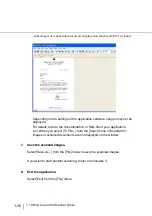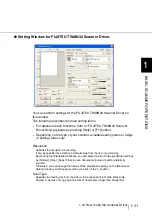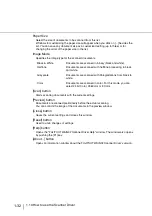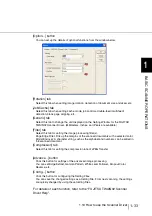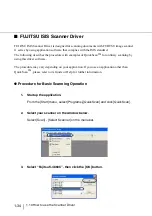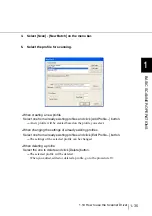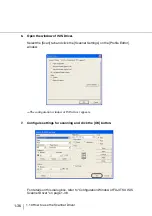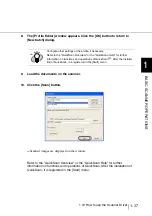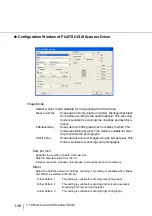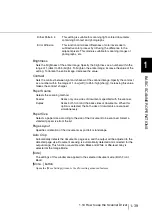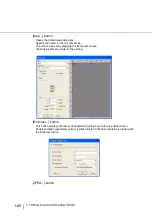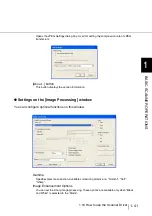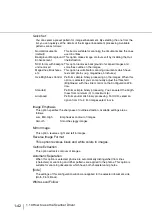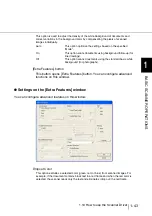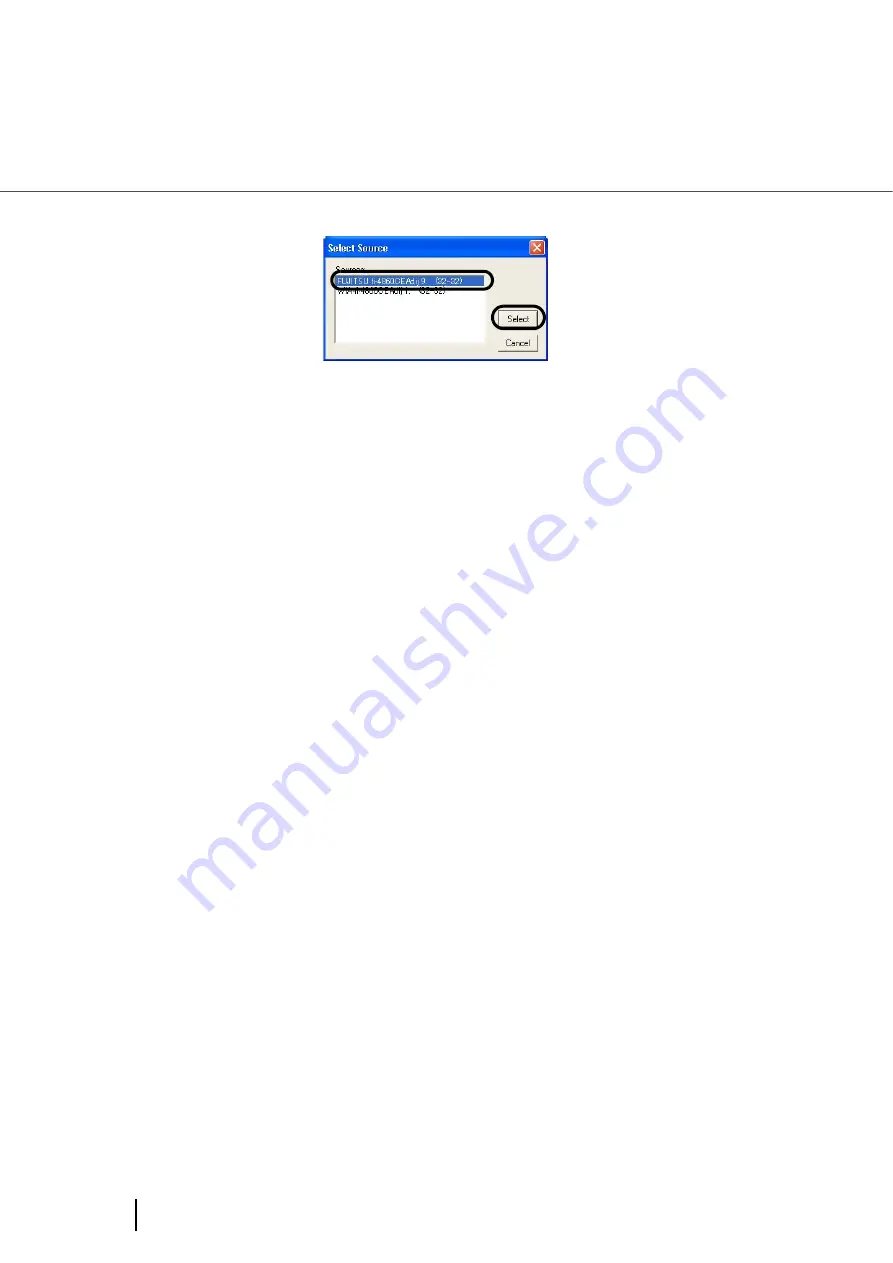
1-28
1.10 How to use the Scanner Driver
3.
Select the scanner to use, then click the [Select] button.
Select
•
[FUJITSU fi-4860CEAdij] for FUJITSU TWAIN32 V9
or
•
[FUJITSU TWAIN32] for FUJITSU TWAIN32 V8
then click the [Select] button.
4.
Load the documents on the scanner.
For details on loading documents, refer to "1.7 Loading Documents on the
Hopper" on page 1-18.
5.
Open the TWAIN Driver window.
Select [Scan To View] from the [Scan] menu.
•
ScandAll 21 provides scanning methods as follows:
•
[To View...] :Displays scanned images on the window.
•
[To File...:] :Saves scanned images as files (*.BMP, *.TIF, *.JPG) on your hard
disk.
•
[To FTP...:] :Transfers scanned images to a FTP server.
•
[To Adobe PDF...:] :Saves scanned images as PDF files.
•
(*Adobe Acrobat must be installed beforehand.)
•
[To Microsoft Share Point Portal Server...] :Transfers scanned images to
Microsoft Share Point Portal Server.
•
[To Mail...] :Launches mailer software and attaches scanned images to e-mail.
•
For details, refer to "ScandAll 21 Help".
Summary of Contents for 4860C - fi - Document Scanner
Page 1: ...Operator s Guide fi 4860C2 Image Scanner P3PC 1692 01ENZ0 ...
Page 2: ......
Page 22: ... xx ...
Page 26: ... xxiv ...
Page 140: ...4 6 4 3 Replacing the Pad ASSY Pad cleaning area Pad ASSY Guide plate ...
Page 158: ...4 24 4 7 Replacing the Back side Lamp ...
Page 190: ...5 32 5 4 Labels on the Scanner ...
Page 288: ...8 6 8 4 fi 486TRK Thinner paper Roller Kit ...
Page 294: ...9 6 9 3 Dimensions ...
Page 312: ... AP 18 ...