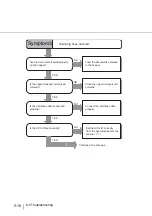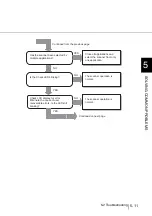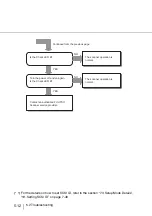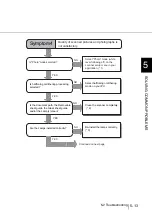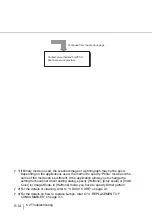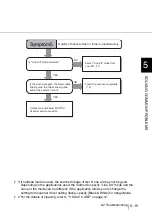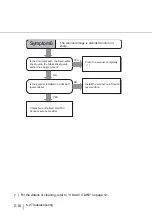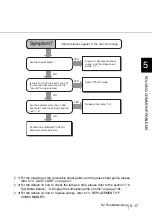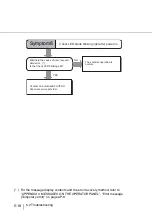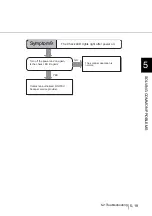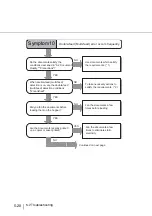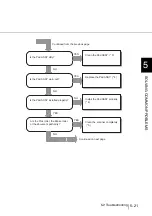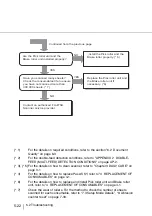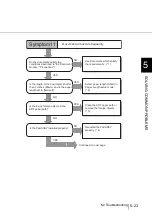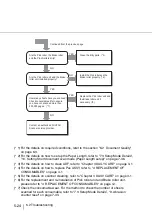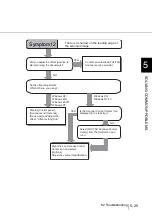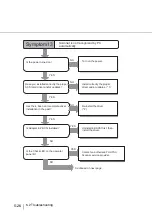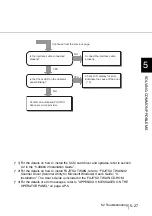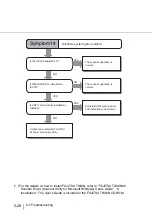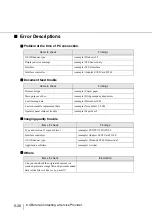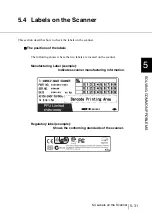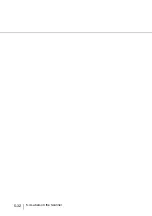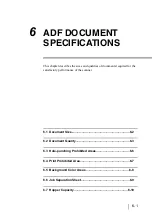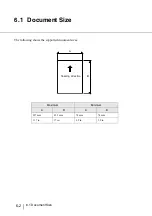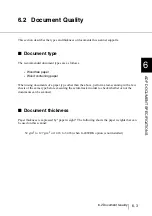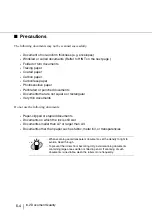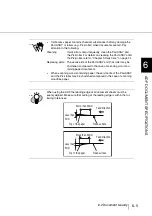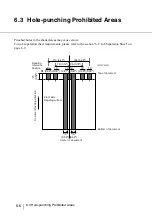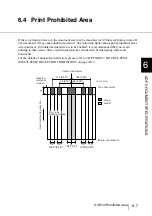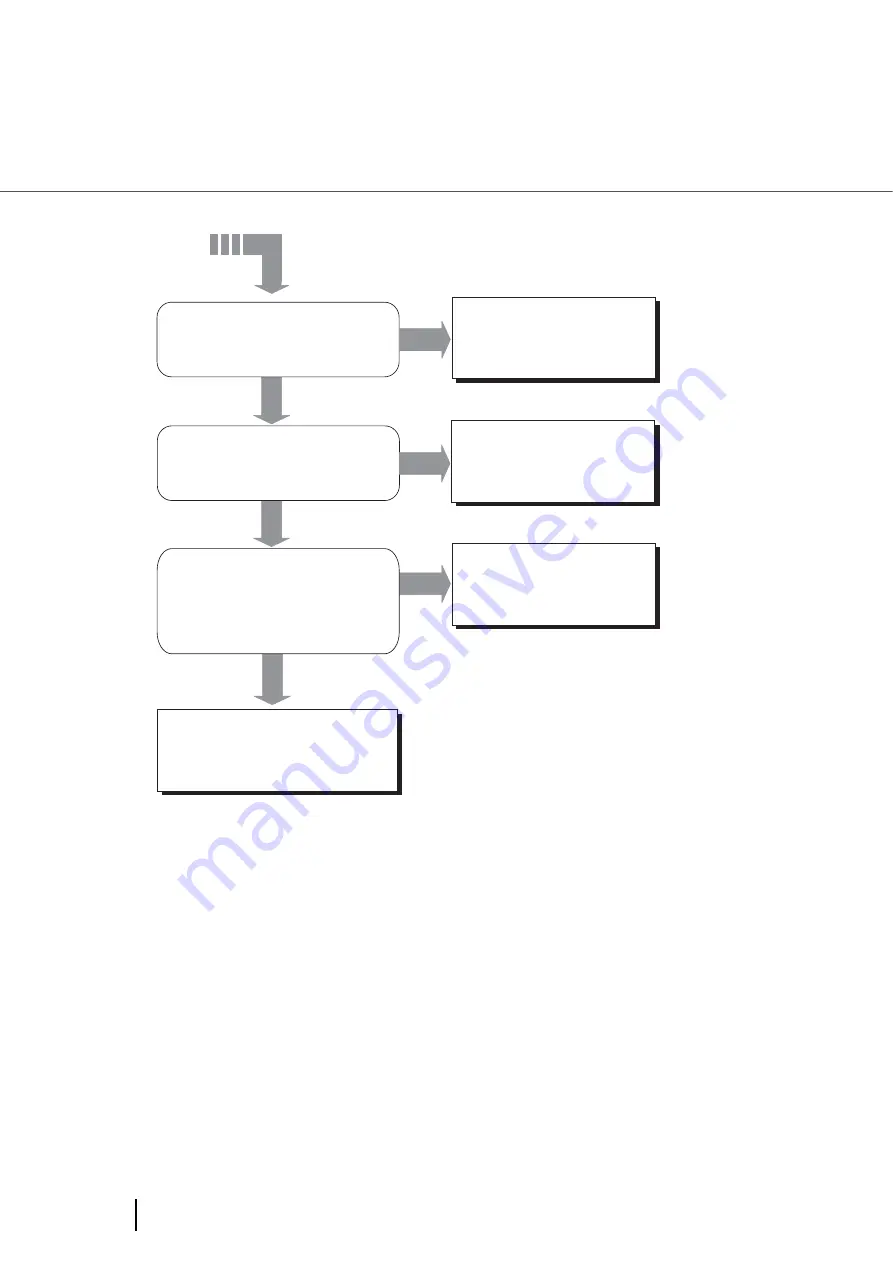
5-24
5.2 Troubleshooting
(* 1) For the details on required conditions, refer to the section "6.2 Document Quality"
(* 2) For the details on how to set up the Paper Length, refer to "7.3 Setup Mode Details",
"10. Setting Short document scan mode (Paper Length setup)" on page 7-36.
(* 3) For the details on how to clean ADF, refer to "Chapter 3 DAILY CARE" on page 3-1.
(* 4) For the details on how to replace Pas ASSY, refer to "4 REPLACEMENT OF
(* 5) For the details on scanner cleaning, refer to "Chapter 3 DAILY CARE" on page 3-1.
(* 6) For the replacement and re-installation of Pick roller unit and Brake roller unit,
please refer to "4 REPLACEMENT OF CONSUMABLES" on page 4-1.
(* 7) Check the consumable wear. For the method to check the number of sheets
scanned for each consumable, refer to “7.3 Setup Mode Details”, “9. Abrasion
counter reset” on page 7-33.
YES
YES
NO
NO
YES
Are the Pick roller, the Brake roller
and the Pinch rollers dirty?
Are the Pick roller unit and the Brake
roller unit installed properly?
Clean the dirty parts. (* 5)
Install the Pick roller and the
Brake roller properly. (* 6)
How many sheets have you scanned?
Check consumables life to ensure
you have not scanned more than
300,000 pages. (* 7)
Replace the Pick roller unit and
the Brake roller unit if
necessary. (*6)
NO
Continued from the previous page
Contact an authorized FUJITSU
Scanner service provider.
Summary of Contents for 4860C - fi - Document Scanner
Page 1: ...Operator s Guide fi 4860C2 Image Scanner P3PC 1692 01ENZ0 ...
Page 2: ......
Page 22: ... xx ...
Page 26: ... xxiv ...
Page 140: ...4 6 4 3 Replacing the Pad ASSY Pad cleaning area Pad ASSY Guide plate ...
Page 158: ...4 24 4 7 Replacing the Back side Lamp ...
Page 190: ...5 32 5 4 Labels on the Scanner ...
Page 288: ...8 6 8 4 fi 486TRK Thinner paper Roller Kit ...
Page 294: ...9 6 9 3 Dimensions ...
Page 312: ... AP 18 ...