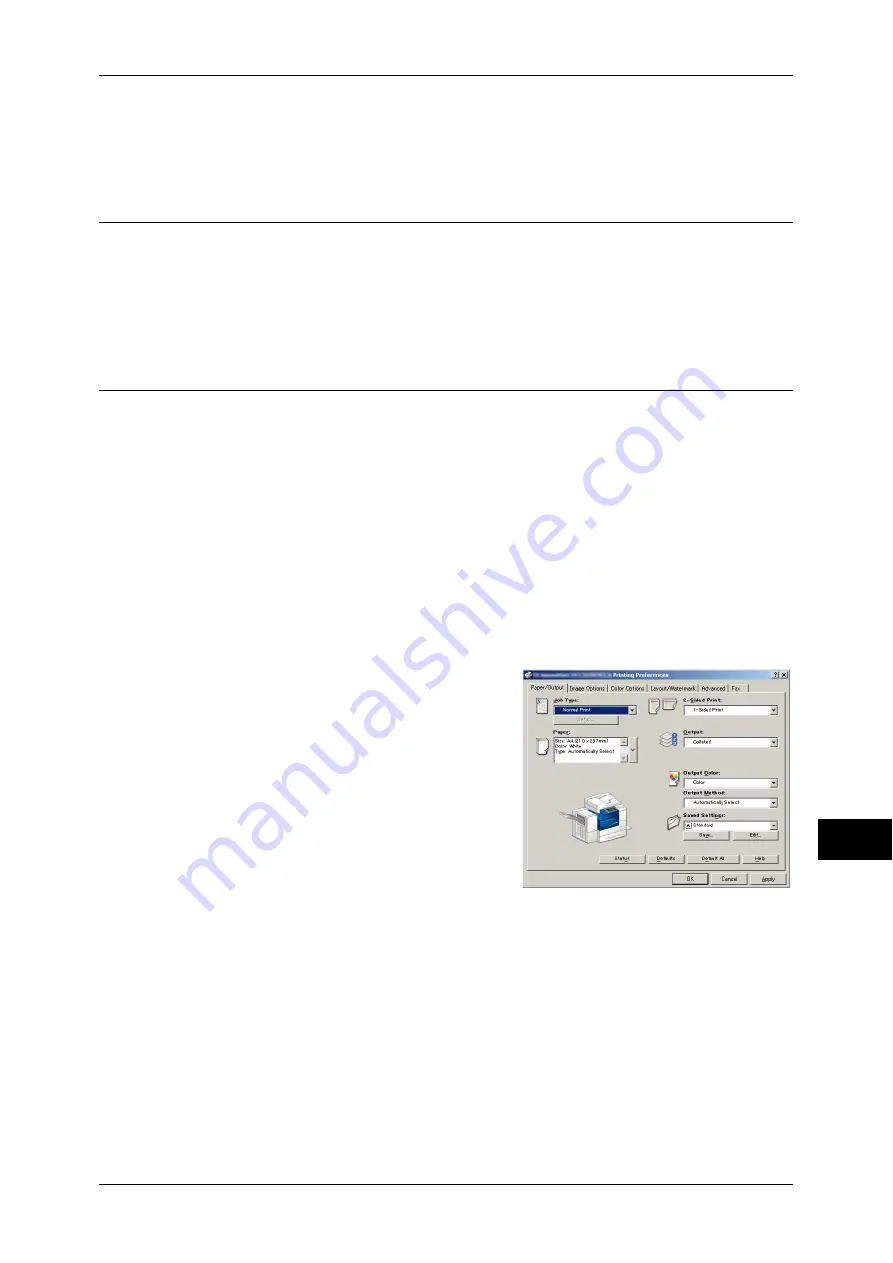
361
Comp
ute
r Ope
ra
tions
12
For information on how to set Private Charge Print, refer to "5 Tools" > "Authentication/Security
Settings" > "Authentication" > "Charge/Private Print Settings" in the Administrator Guide. For
information on how to print a Private Charge Print job, refer to "Private Charge Print" (P.350).
Setup
To print from your computer, your computer must have a print driver installed.
For information on how to install the print driver, refer to the manual included in the Driver CD Kit.
Note
•
When printing using authentication information, you must configure the printer settings on
your computer. Make the necessary settings on the [Configuration] tab of the printer’s
properties. For more information, refer to the print driver's help.
Printing
This following describes how to print documents.
The printing procedure depends on the application software you use. For more
information, refer to the documentation provided with the application.
For more information on print features, click [Help] on the print driver screen to view the print driver's
help.
Move the lever of the fusing unit down to set to the Envelope mode before printing on an envelope.
Return the lever to its original position before printing on other types of papers. Any type of paper other
than envelope cannot be printed while the lever is set to the Envelope mode position. For information on
how to switch the lever of the fusing unit, refer to "2 Paper and Other Media" > "Loading Paper" >
"Loading an Envelope in Tray 1 to 4" or "Loading an Envelope in Tray 5" in the Administrator Guide.
1
Select [Print] from the [File] menu on the application.
2
Confirm [Printer Name] and click [Properties] if necessary.
3
Set the properties if necessary.
Note
•
You can change the print feature in [Job
Type].
4
Click [OK].
5
Click [OK] in the [Print] dialog box.
Summary of Contents for ApeosPort-IV C4430
Page 1: ...ApeosPort IV C4430 DocuCentre IV C4430 User Guide...
Page 12: ......
Page 28: ...1 Before Using the Machine 28 Before Using the Machine 1...
Page 140: ......
Page 220: ......
Page 288: ......
Page 336: ......
Page 378: ......
Page 379: ...13 Appendix This chapter contains a glossary of terms used in this guide z Glossary 380...
Page 386: ......






























