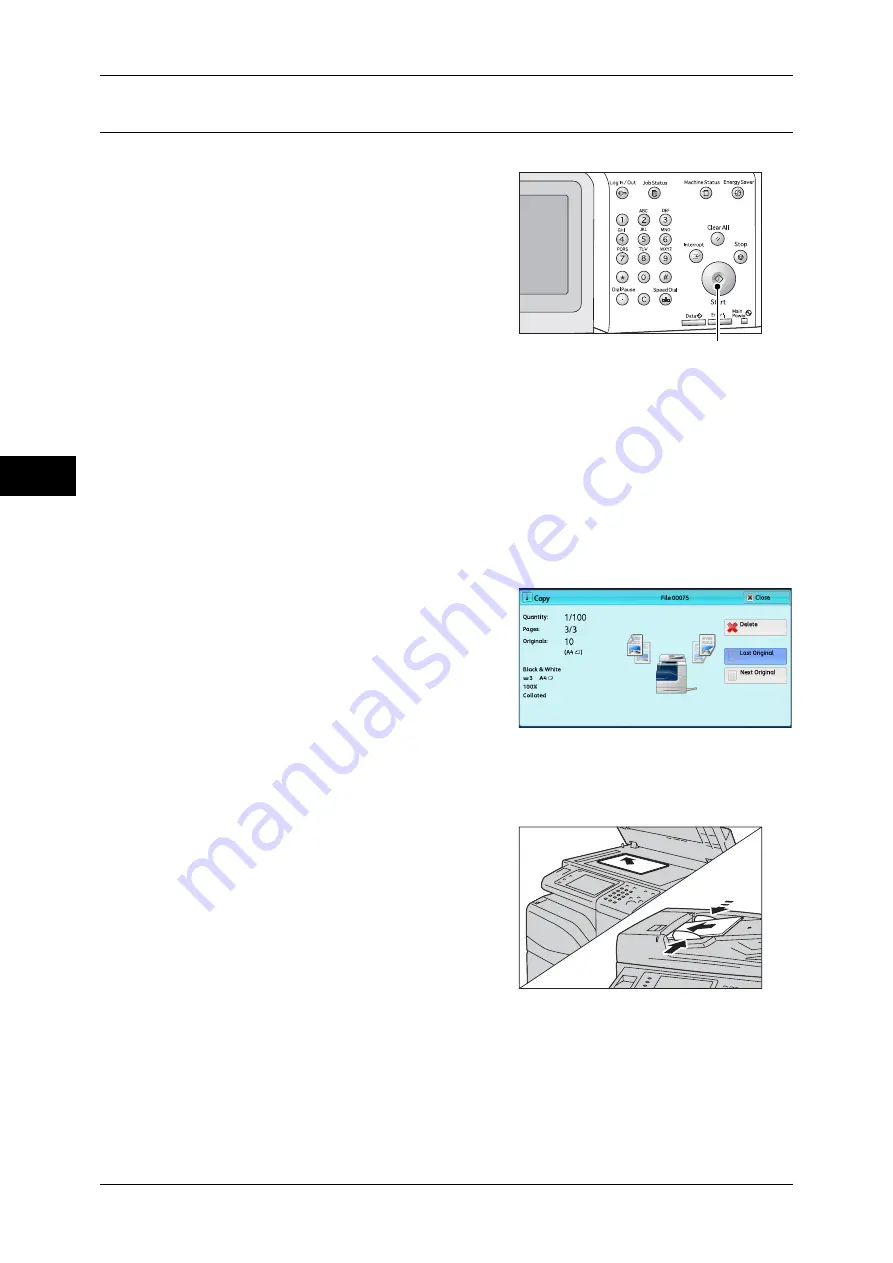
3 Copy
64
Co
py
3
Step 4 Starting the Copy Job
The following describes how to start a copy job.
Press the <Start> button.
Important •
If the document has been loaded in the
document feeder, do not hold down the
document while it is being conveyed.
Note
•
Move the lever of the fusing unit down to
set to the Envelope mode before copying
on an envelope. Return the lever to its
original position before copying on other
types of papers. Any type of paper other
than envelope cannot be copied while the
lever is set to the Envelope mode
position. For information on how to switch
the lever of the fusing unit, refer to "2 Paper and Other Media" > "Loading Paper" > "Loading
an Envelope in Tray 1 to 4" or "Loading an Envelope in Tray 5" in the Administrator Guide.
•
If a problem occurs, an error message appears on the touch screen. Solve the problem
according to the message.
•
You can set the next job during copying.
If you have more documents
If you have more documents to copy, select [Next Original] on the touch screen while
the current document is being scanned. This allows you to scan the documents as a
single set of data.
Select [Next Original] while scanning is in
progress.
Note
•
When using the document feeder, load
the next document after the machine has
finished scanning the first document.
•
When [Next Original] is displayed on the
screen shown on the right and no
operation is performed for a certain period
of time, the machine automatically
assumes that there are no more
documents.
•
You can change the number of copies by
selecting [Change Quantity] that is
displayed after selecting [Delete].
3
Load the next document.
4
Press the <Start> button.
If you have more documents, repeat steps 3 and 4.
5
When all documents have been scanned, select [Last Original].
<Start> button
Summary of Contents for ApeosPort-IV C4430
Page 1: ...ApeosPort IV C4430 DocuCentre IV C4430 User Guide...
Page 12: ......
Page 28: ...1 Before Using the Machine 28 Before Using the Machine 1...
Page 140: ......
Page 220: ......
Page 288: ......
Page 336: ......
Page 378: ......
Page 379: ...13 Appendix This chapter contains a glossary of terms used in this guide z Glossary 380...
Page 386: ......






























