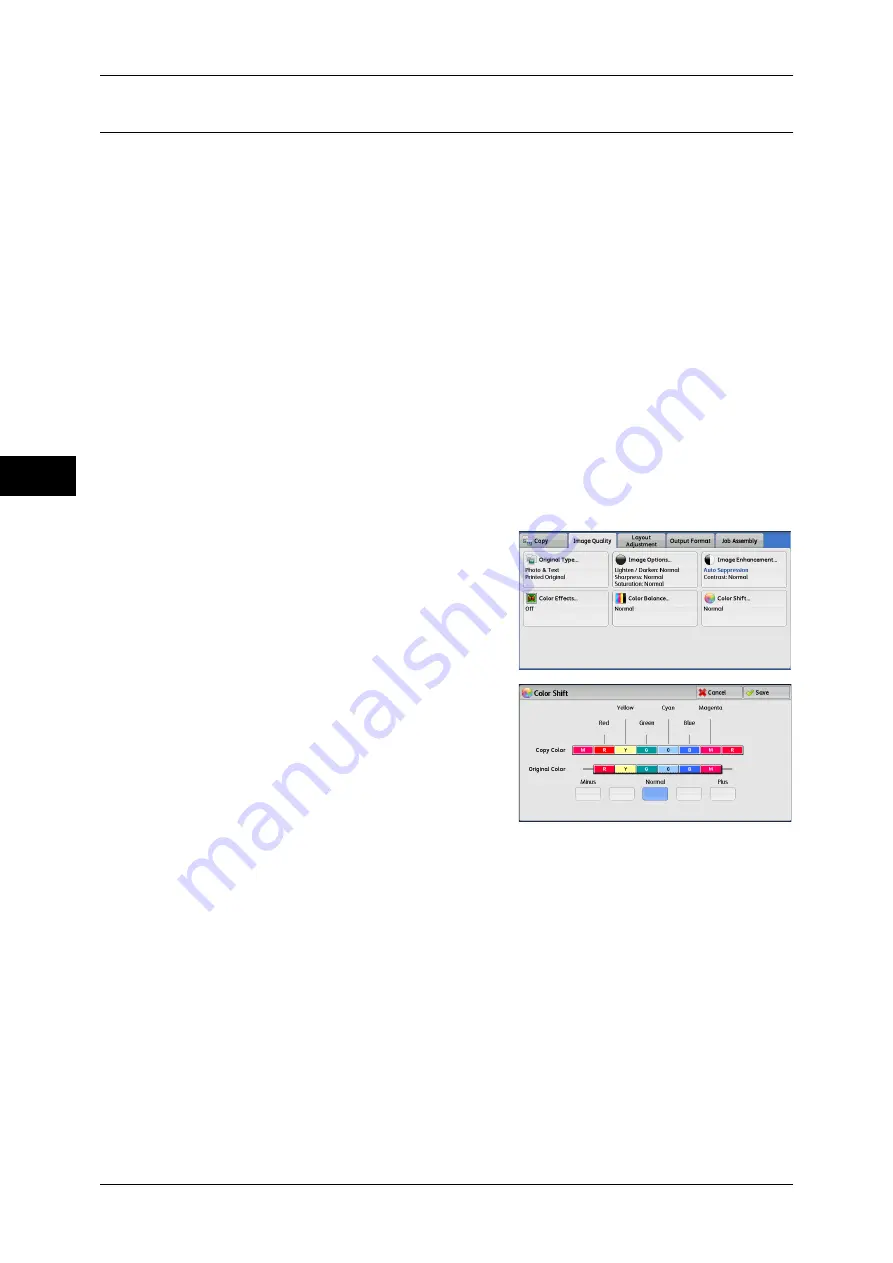
3 Copy
92
Co
py
3
Color Shift (Adjusting the Color Tone)
This feature allows you to adjust the tone of the colors to be reproduced in copies, by
a maximum of two levels in two directions.
On the screen, the [Original Color] slider represents the color tone of the original
document, and the [Copy Color] slider represents the color tone of output copies.
Selecting a button on the screen moves the [Original Color] slider to adjust the tone of
the colors.
When the [Original Color] slider is moved to the left, the Y (yellow) cell on the [Original
Color] slider becomes closer to the R (red) cell on the [Copy Color] slider, and thus a
yellow fruit appears more reddish and riper-looking. At the same time, the tone of all
the other colors changes. The red color appears more magentish, and the green color
appears more yellowish.
Conversely, when the [Original Color] slider is moved to the right, the Y (yellow) cell on
the [Original Color] slider becomes closer to the G (green) cell on the [Copy Color]
slider, and thus a yellow fruit appears more greenish. At the same time, the tone of all
the other colors changes. The magenta color appears more reddish, and the red color
appears more yellowish.
Note
•
Ensure that [Output Color] is set to [Color] on the [Copy] screen. [Color Shift] is not available
when [Output Color] is set to [Black & White].
•
If [Color Shift] is set concurrently with [Color Effects], the setting made in [Color Effects] will
be cleared.
1
Select [Color Shift].
2
Select a button to adjust the color tone.
Summary of Contents for ApeosPort-IV C4430
Page 1: ...ApeosPort IV C4430 DocuCentre IV C4430 User Guide...
Page 12: ......
Page 28: ...1 Before Using the Machine 28 Before Using the Machine 1...
Page 140: ......
Page 220: ......
Page 288: ......
Page 336: ......
Page 378: ......
Page 379: ...13 Appendix This chapter contains a glossary of terms used in this guide z Glossary 380...
Page 386: ......
















































