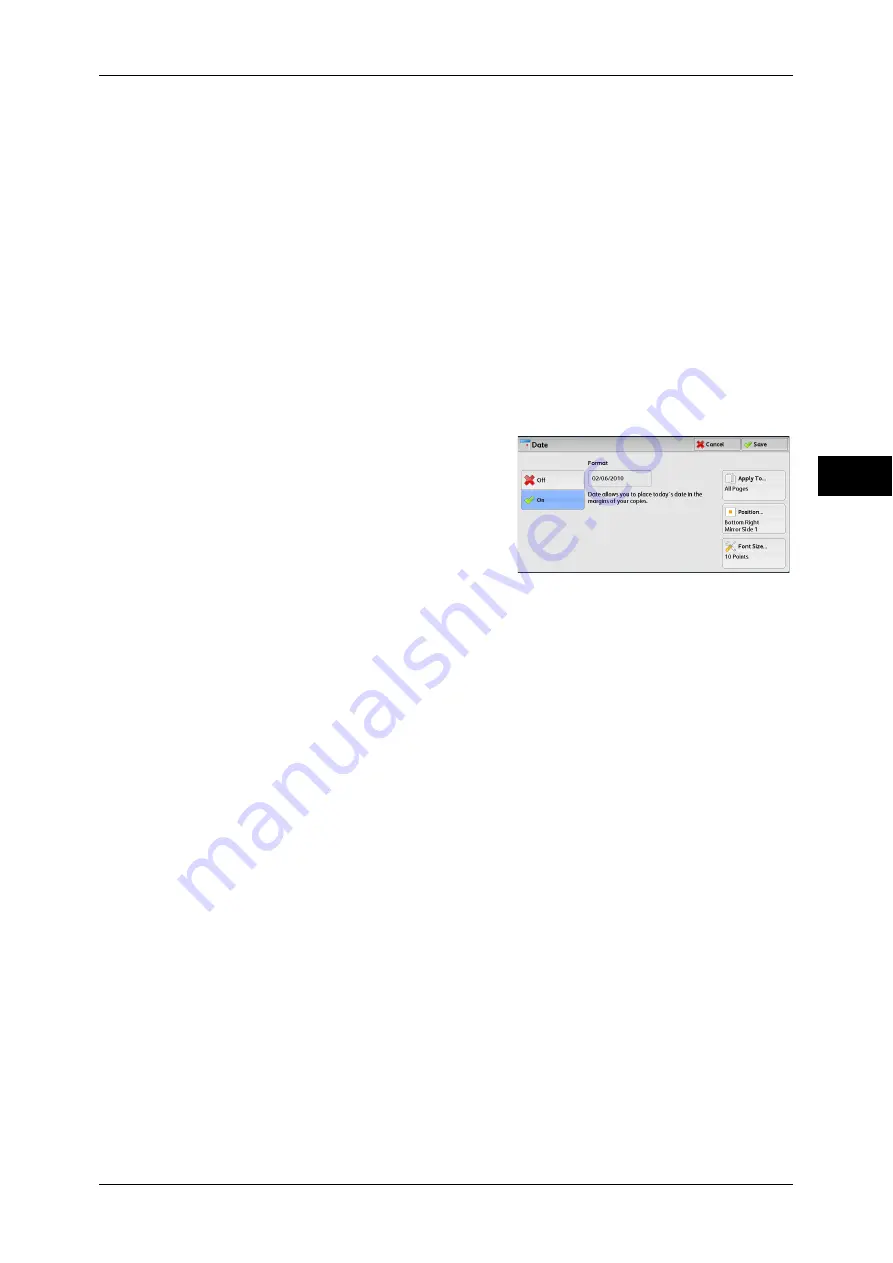
Output Format
117
Co
py
3
You can select a comment position from nine options.
For side 2 of copy sheets, you can select [Same as Side 1] or [Mirror Side 1].
Format & Style
Displays the [Comment - Format & Style] screen.
You can select a comment size from three options, or can directly specify the size in
the range from 6 to 64 points in 1 point increments. You can also select a comment
color from seven options.
Note
•
When both [Date] and [Page Numbers] are set, or when [Force Annotation] is set, a
comment color is set to [Black].
[Date] Screen
This screen allows you to add a date onto copies. The date shows when you started
copying the document.
You can change the date format. For more information, refer to "5 Tools" > "Common Service Settings"
> "Watermark" > "Date Format" in the Administrator Guide.
1
Select any option.
Off
No date is added.
On
A date is added.
Apply To
Displays the [Apply Date To] screen.
You can select whether to add a date onto the first copy page only, or onto each copy
page.
Position
Displays the [Date - Position] screen.
You can select a date position from six options.
For side 2 of copy sheets, you can select [Same as Side 1] or [Mirror Side 1].
Font Size
Displays the [Date - Font Size] screen.
You can select a date size from three options, or can directly specify a size in the range
from 6 to 24 points in 1 point increments.
[Page Numbers] Screen
This screen allows you to select a page-number style and its position.
Summary of Contents for ApeosPort-IV C4430
Page 1: ...ApeosPort IV C4430 DocuCentre IV C4430 User Guide...
Page 12: ......
Page 28: ...1 Before Using the Machine 28 Before Using the Machine 1...
Page 140: ......
Page 220: ......
Page 288: ......
Page 336: ......
Page 378: ......
Page 379: ...13 Appendix This chapter contains a glossary of terms used in this guide z Glossary 380...
Page 386: ......






























