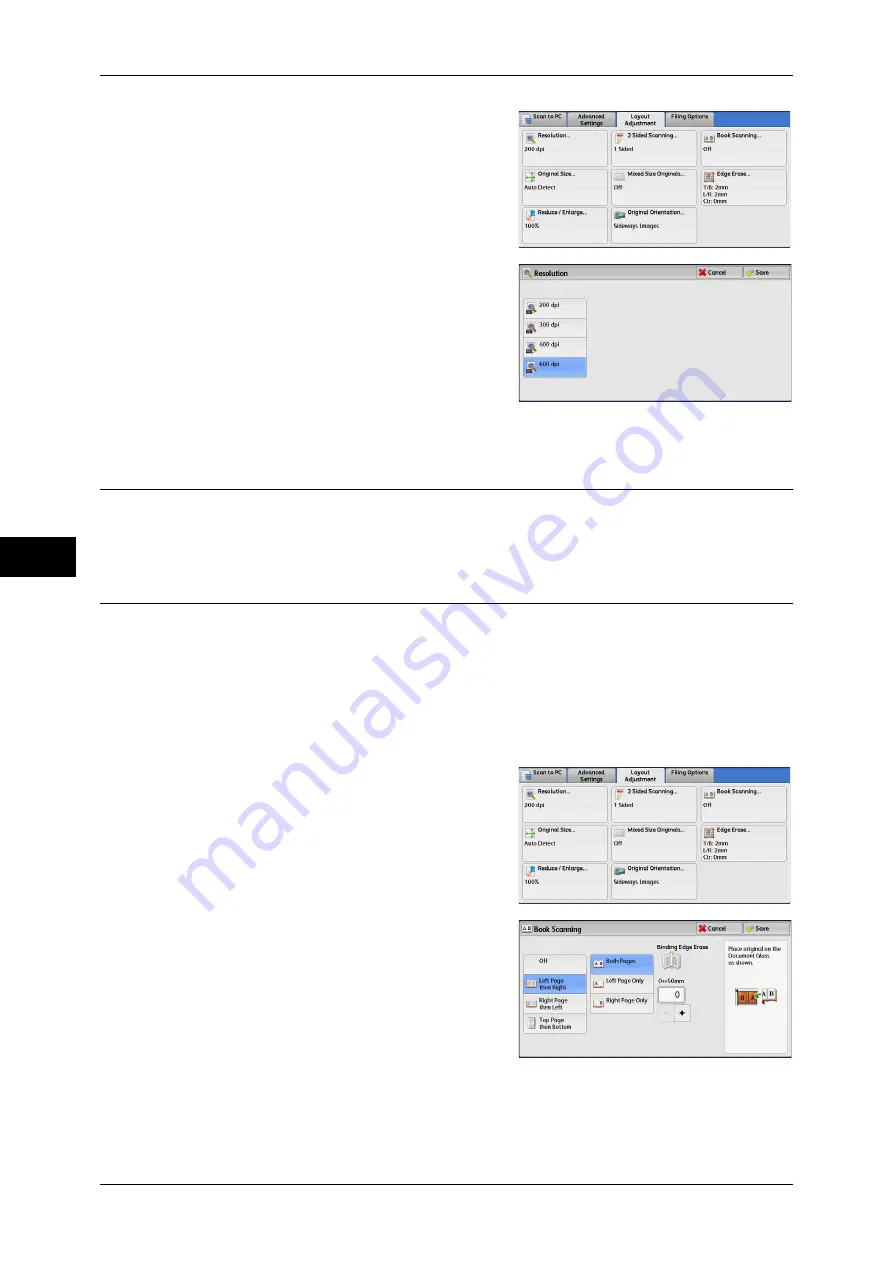
5 Scan
274
Scan
5
1
Select [Resolution].
2
Select any option.
Important •
Select either [200 dpi] or [300 dpi] when
[Searchable Text] is set to [Searchable]
for PDF or DocuWorks files on the [File
Format] screen.
2 Sided Scanning (Scanning Both Sides of a Document)
This feature is the same as [2 Sided Scanning] on the [E-mail] screen.
For more information, refer to "2 Sided Scanning (Scanning Both Sides of a Document)" (P.240).
Book Scanning (Scanning Facing Pages on Separate Sheets)
This feature allows you to scan facing pages of a document onto separate sheets of
paper in page order.
It is useful if you want to separately scan facing pages of a bound document such as a
booklet.
Note
•
You cannot use the document feeder with this feature.
•
A non-standard size document or undetectable-size document may not be separated into
two accurately.
1
Select [Book Scanning.]
2
Select any option.
Off
Does not scan as a bound document.
Summary of Contents for ApeosPort-IV C4430
Page 1: ...ApeosPort IV C4430 DocuCentre IV C4430 User Guide...
Page 12: ......
Page 28: ...1 Before Using the Machine 28 Before Using the Machine 1...
Page 140: ......
Page 220: ......
Page 288: ......
Page 336: ......
Page 378: ......
Page 379: ...13 Appendix This chapter contains a glossary of terms used in this guide z Glossary 380...
Page 386: ......






























