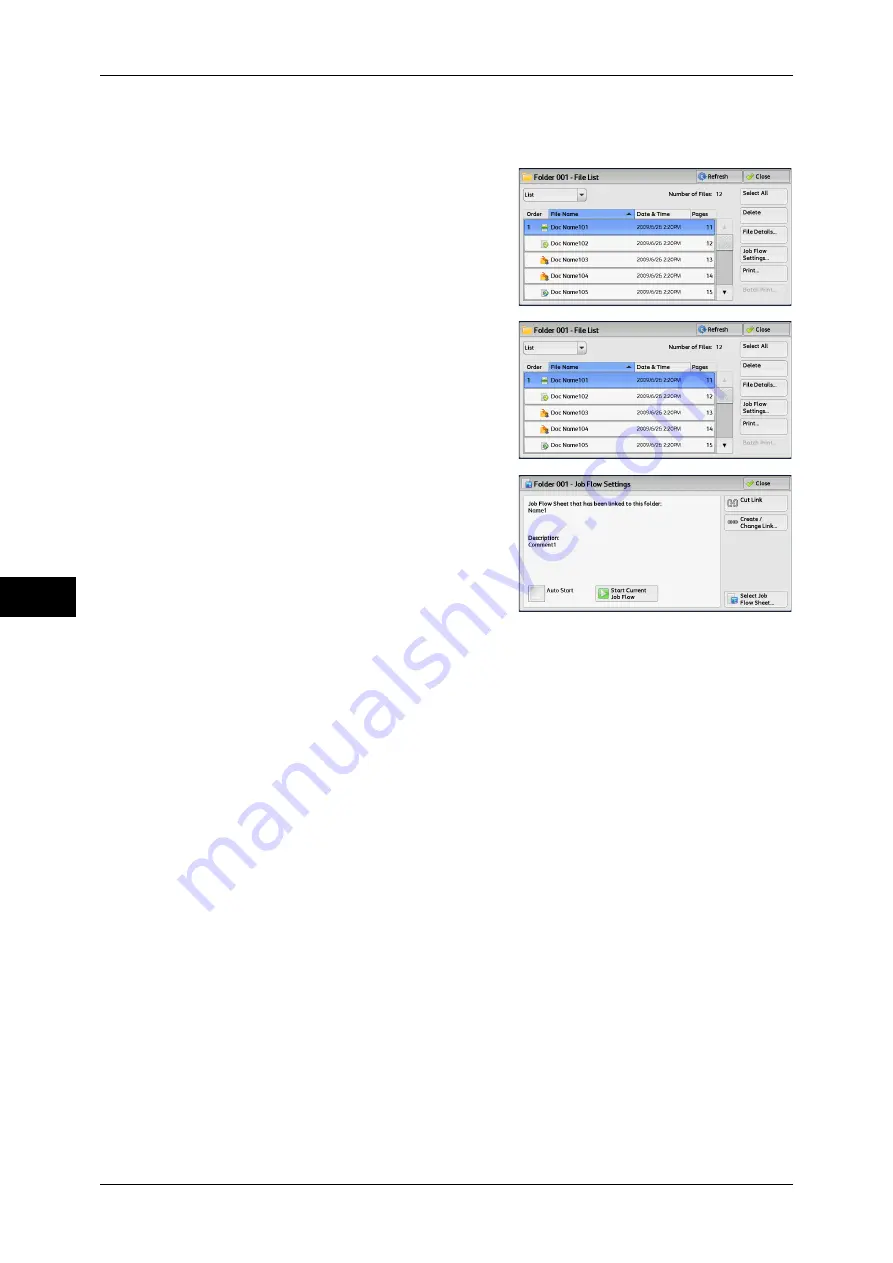
6 Send from Folder
300
S
end fr
om F
o
lde
r
6
Files in a folder can be printed.
1
Select files on the [Folder - File List] screen.
2
Select [Job Flow Settings].
3
Select any option.
Auto Start
This sets auto start of the job flow for files stored in the folder. The job flow automatically
starts when a file is stored.
Start Current Job Flow
Select files in the folder, and then select this button to start the job flow linked to this
folder.
Important •
After executing the job flow, confirm the [Job Status] screen or print a Job History Report to
check the result. For information on the Job History Report, refer to "5 Tools" > "Common
Service Settings" > "Reports" > "Job History Report" in the Administrator Guide.
Cut Link
Cancels the link between a folder and the linked job flow sheet.
Create/Change Link
Displays the [Link Job Flow Sheet to Folder] screen.
Refer to "[Link Job Flow Sheet to Folder] Screen" (P.301).
Select Job Flow Sheet
Select this button while files are selected to display the [Select Job Flow Sheet] screen.
Summary of Contents for ApeosPort-IV C4430
Page 1: ...ApeosPort IV C4430 DocuCentre IV C4430 User Guide...
Page 12: ......
Page 28: ...1 Before Using the Machine 28 Before Using the Machine 1...
Page 140: ......
Page 220: ......
Page 288: ......
Page 336: ......
Page 378: ......
Page 379: ...13 Appendix This chapter contains a glossary of terms used in this guide z Glossary 380...
Page 386: ......






























