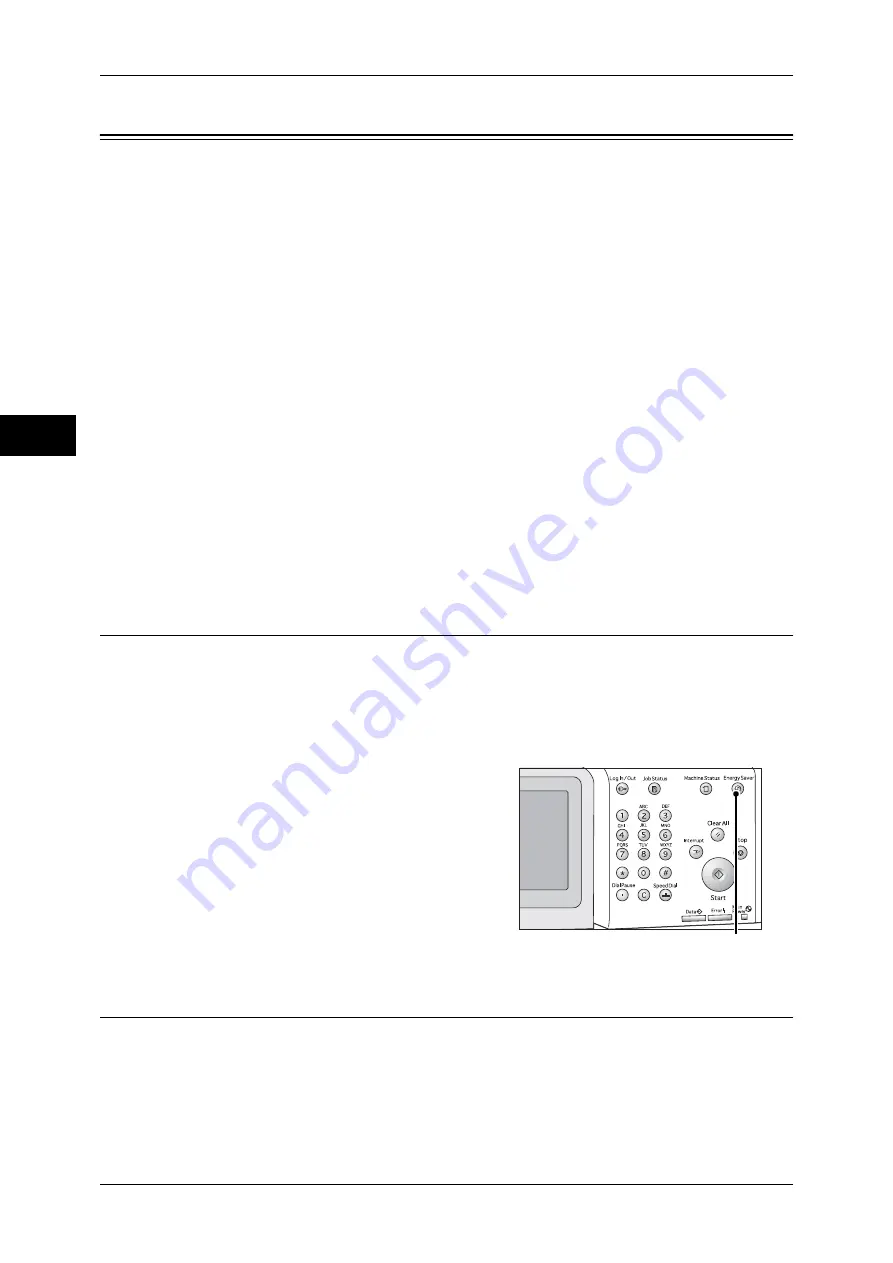
2 Product Overview
48
P
ro
d
u
c
t O
ver
view
2
Energy Saver Mode
The machine is equipped with the Energy Saver mode that reduces the power
consumption by saving the electricity to the machine when no copy or print data is
received for a specified time.
The Energy Saver feature has two modes: Low Power mode and Sleep mode.
The machine enters the Low Power mode after the preset time has elapsed if the
machine is left unused for a fixed period of time.
The machine then enters the Sleep mode if a further preset time elapses.
To enter the Energy Saver mode, press the <Energy Saver> button on the control
panel.
Low Power Mode
In this mode, the power to the control panel and fusing unit is lowered to save power.
The touch screen goes out, and the <Energy Saver> button on the control panel lights
up. To use the machine, press the <Energy Saver> button. The <Energy Saver> button
goes out to indicate that the Low Power mode is exited.
Sleep Mode
In this mode, the power is lowered more than in the Low Power mode.
The touch screen goes out, and the <Energy Saver> button on the control panel lights
up. To use the machine, press the <Energy Saver> button. The <Energy Saver> button
goes out to indicate that the Sleep mode is exited.
Entering the Energy Saver Mode
The following describes how to enter the Energy Saver mode.
Note
•
To enter the Energy Saver mode by pressing the <Energy Saver> button, specify a longer
time period in [From Last Operation to Sleep Mode] than in [From Last Operation to Low
Power Mode] under [Energy Saver Timers]. For information on [Energy Saver Timers], refer
to "5 Tools" > "Common Service Settings" > "Machine Clock/Timers" > "Energy Saver
Timers" in the Administrator Guide.
1
Press the <Energy Saver> button.
Note
•
The machine will not enter the Energy
Saver mode while a job is being
processed. Press the <Energy Saver>
button after the job is completed.
Exiting the Energy Saver Mode
The following describes how to exit the Energy Saver mode.
The Energy Saver mode is exited in the following instances:
z
Pressing the <Energy Saver> button
z
Receiving a job
z
Selecting [Apply] in CentreWare Internet Services
<Energy Saver> button
Summary of Contents for ApeosPort-IV C4430
Page 1: ...ApeosPort IV C4430 DocuCentre IV C4430 User Guide...
Page 12: ......
Page 28: ...1 Before Using the Machine 28 Before Using the Machine 1...
Page 140: ......
Page 220: ......
Page 288: ......
Page 336: ......
Page 378: ......
Page 379: ...13 Appendix This chapter contains a glossary of terms used in this guide z Glossary 380...
Page 386: ......






























