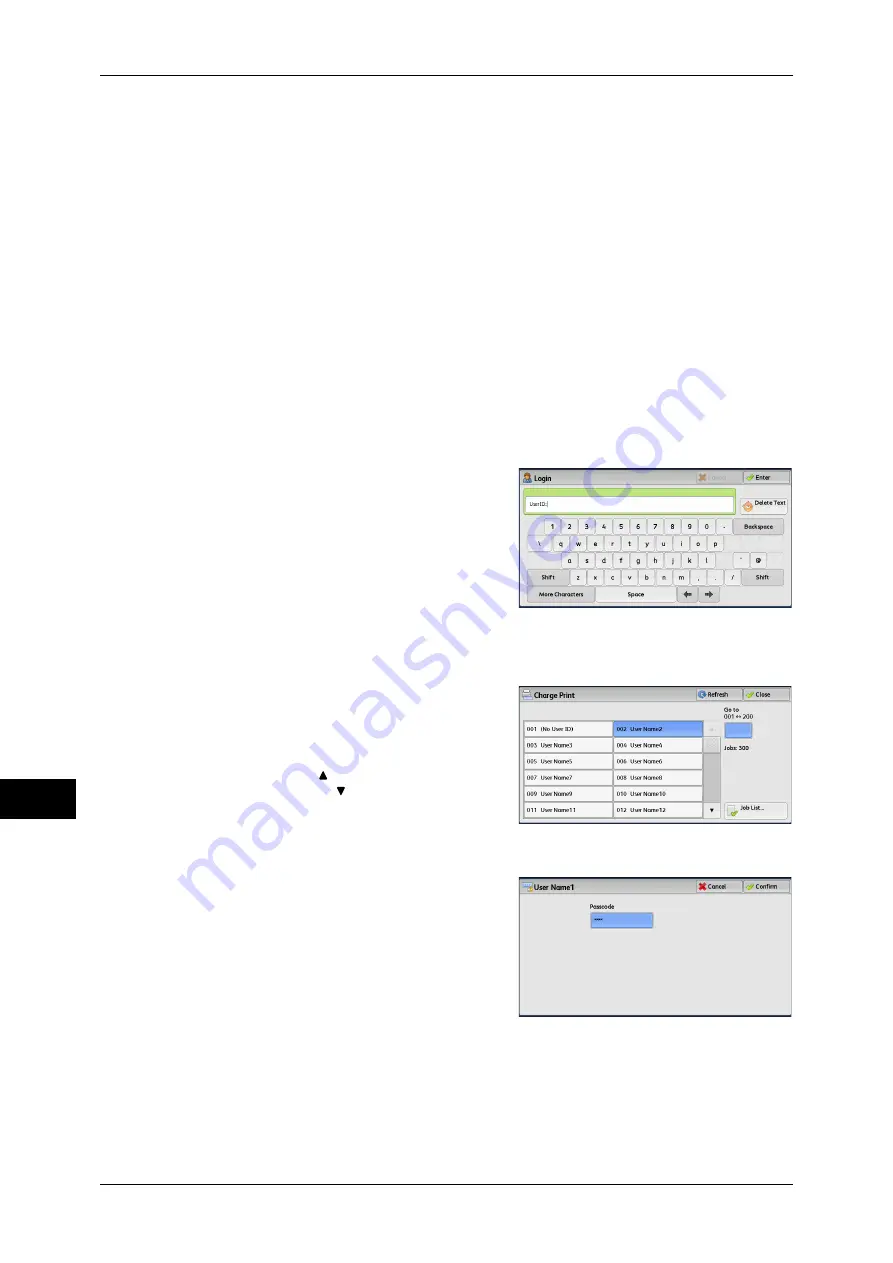
11 Job Status
348
Job S
ta
tus
11
For more information on how to register user IDs on the machine, refer to "5 Tools" > "Accounting" >
"Create/View User Accounts" in the Administrator Guide.
Note
•
Unlike the Private Charge Print feature, the Charge Print feature can store jobs without a
user ID, such as e-mail printing and print jobs sent from ContentsBridge or CentreWare
Internet Services, and can print the jobs after authenticating users.
•
[Charge Print] appears when [Save as Charge Print Job] is selected by using one of the
following procedures in the System Administration mode:
•
Select [Save as Charge Print Job] in [Receive Control].
•
Select [According to Print Auditron] in [Receive Control], and then select [Save as Charge
Print Job] in [Job Login Failure].
•
Select [According to Print Auditron] or [Save as Private Charge Print Job] in [Receive
Control], and then select [Save as Charge Print Job] in [Job without User ID].
For information on how to set Charge Print, refer to "5 Tools" > "Authentication/Security Settings" >
"Authentication" > "Charge/Private Print Settings" in the Administrator Guide.
The following describes how to print and delete a job stored with the Charge Print
feature.
1
Press the <Log In/Out> button on the control panel, or select the login information field
on the touch screen.
2
Enter the user ID, and select [Enter].
Note
•
When the passcode is set, enter the user
ID and select [Next]. Then, enter the
passcode and select [Enter].
•
While a user is authenticated, the <Log
In/Out> button lights up on the control
panel.
•
To log out of the machine, press the <Log
In/Out> button on the control panel.
3
Select [Charge Print].
4
Select the user to be checked, and select
[Job List].
Note
•
Select [Refresh] to display the updated
information.
•
Select [ ] to return to the previous
screen or [ ] to move to the next screen.
•
You can enter a user ID in [Go to] using
the numeric keypad to display the user ID
at the top of the list.
5
Enter the passcode, and select [Confirm].
Note
•
If the passcode is not set, the passcode
entry screen does not appear.
Summary of Contents for ApeosPort-IV C4430
Page 1: ...ApeosPort IV C4430 DocuCentre IV C4430 User Guide...
Page 12: ......
Page 28: ...1 Before Using the Machine 28 Before Using the Machine 1...
Page 140: ......
Page 220: ......
Page 288: ......
Page 336: ......
Page 378: ......
Page 379: ...13 Appendix This chapter contains a glossary of terms used in this guide z Glossary 380...
Page 386: ......






























