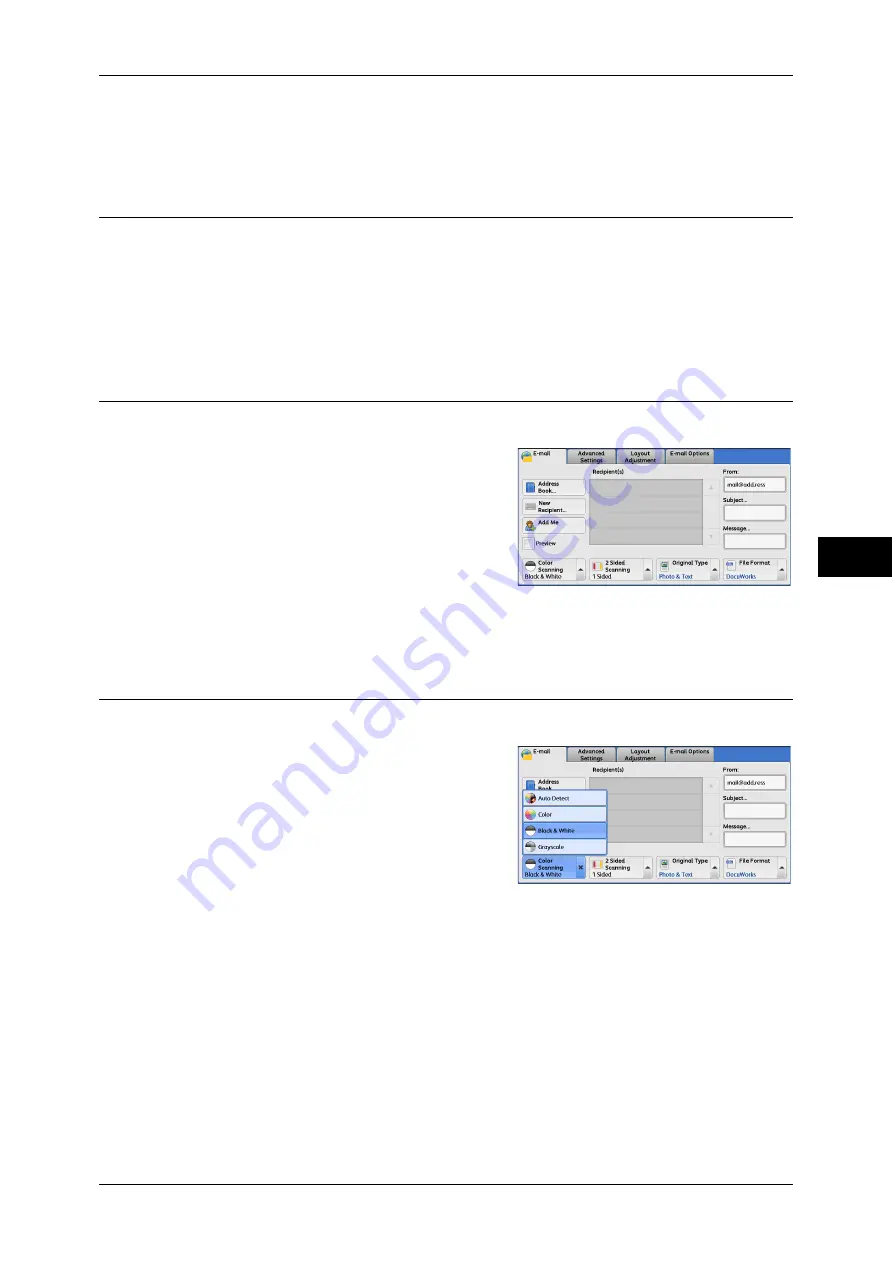
239
Scan
5
2
Enter a subject with up to 128 characters using the displayed keyboard.
For information on how to enter characters, refer to "Entering Text" (P.58).
Message (Entering the E-mail Body)
You can enter the e-mail body using the following procedure.
1
Select [Message].
2
Enter a message with up to 512 characters using the displayed keyboard.
For information on how to enter characters, refer to "Entering Text" (P.58).
Preview (Previewing the Scanned Images during a Scan Job)
You can preview the scanned images while scanning the document.
1
Select the [Preview] check box.
2
Preview the scanned images after the document is scanned.
Color Scanning (Selecting an Output Color)
You can set the output color to scan a document.
1
From the menu displayed by selecting [Color
Scanning], select any option.
Auto Detect
The color of the document is determined automatically; the machine scans in full color
when the document is colored, otherwise scans in monochrome.
Note
•
When you select [Auto Detect], the available features on the [Advanced Settings] screen are
the same as when you select [Color] in [Color Scanning] for color documents, or the same
as when you select [Black & White] in [Color Scanning] for monochrome documents.
Color
Select this option to scan a color document.
Summary of Contents for ApeosPort-IV C4430
Page 1: ...ApeosPort IV C4430 DocuCentre IV C4430 User Guide...
Page 12: ......
Page 28: ...1 Before Using the Machine 28 Before Using the Machine 1...
Page 140: ......
Page 220: ......
Page 288: ......
Page 336: ......
Page 378: ......
Page 379: ...13 Appendix This chapter contains a glossary of terms used in this guide z Glossary 380...
Page 386: ......






























